How to add Google contacts

Discover folk - the CRM for people-powered businesses

Managing contacts in your Gmail contacts list can feel a bit clunky. Whether you're organizing your contacts lists or simply adding a new contact, we've got several methods for you to explore so that you can keep your address book up-to-date with ease. In this blog post, we'll be sharing three ways you can add contacts easily in Google.
3 ways to add Google contacts
Ready to create a Gmail contact list? There are a few easy ways to do so including via the Google contacts page, Gmail address book and directly from your Gmail inbox. Simply follow the steps below to create new contact or import contacts.
1. Adding Contacts via Google Contacts Website
The Google Contacts website offers a user-friendly interface to manage your contacts. Here's how you can add a contact:
- Step 1: Open your web browser and go to Google Contacts. Or click that waffle menu Steve mentioned.
- Step 2: Sign in with your Google account if you're not already logged in.
- Step 3: Click on the “Create contact” button located at the top left.
- Step 4: Choose either “Create a contact” or “Create multiple contacts” depending on your needs.
- Step 5: Enter the contact details such as name, email, phone number, and other information.
- Step 6: Click “Save” to add the contact to your list.
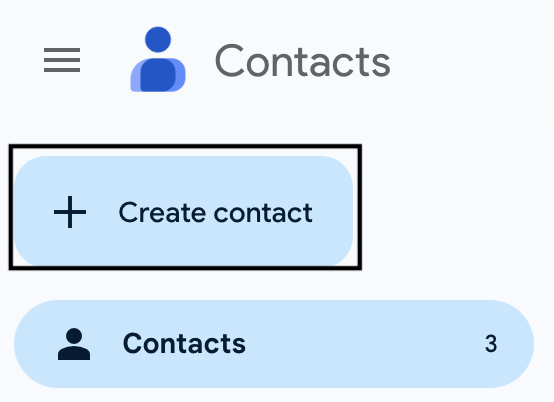
2. Adding Contacts via Gmail
You can quickly add contacts from your Gmail account, especially if you're frequently emailing new people. Here's the process:
- Step 1: Open Gmail and log in to your account.
- Step 2: Open an email from the person you want to add as a contact.
- Step 3: Hover over the name in the email header and click “Add to Contacts” when the pop-up window appears.
- Step 4: This will save the sender’s information to your Google Contacts automatically.
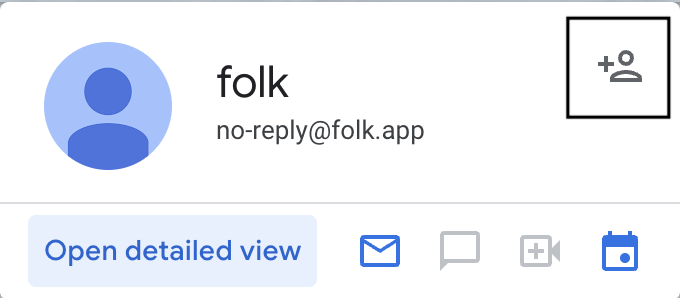
3. Importing Contacts from a CSV File or V card file
If you have a list of contacts in a CSV or V card file, you can import them directly into Google Contacts:
- Step 1: Open Google Contacts on your web browser.
- Step 2: Click on the “Import” option from the left-hand menu.
- Step 3: Select the CSV or VCF file you want to import.
- Step 4: Click “Import” to upload the contacts into your Google account.
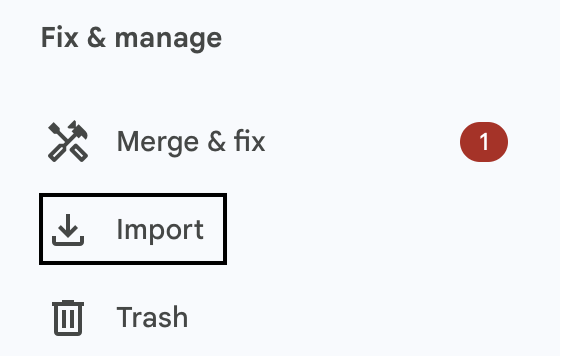
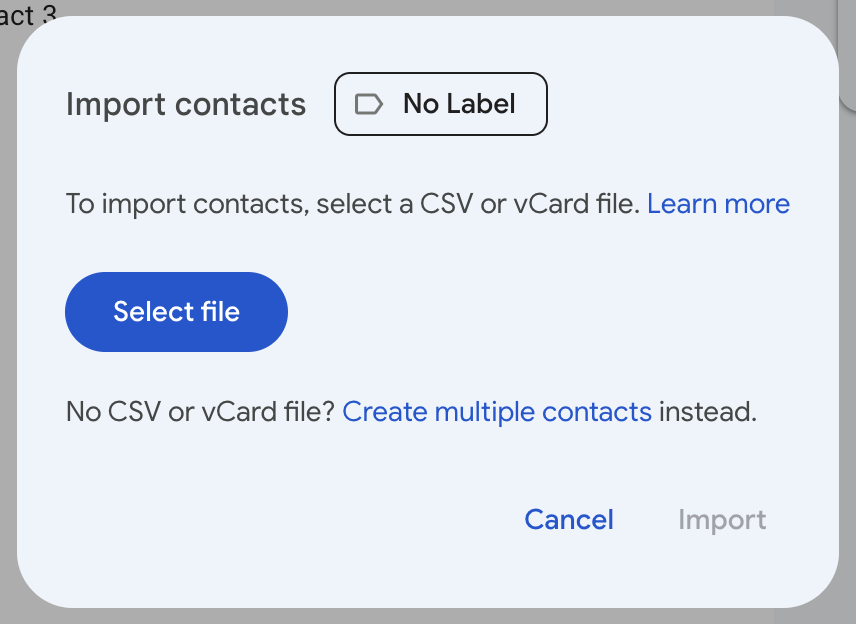
4. Syncing contacts with folk
If you're looking for a way that can bring all your contacts together – you should consider syncing them with folk's CRM. This way, you'll be able to sync your contacts in real time without having to manually go into your Google account each time.
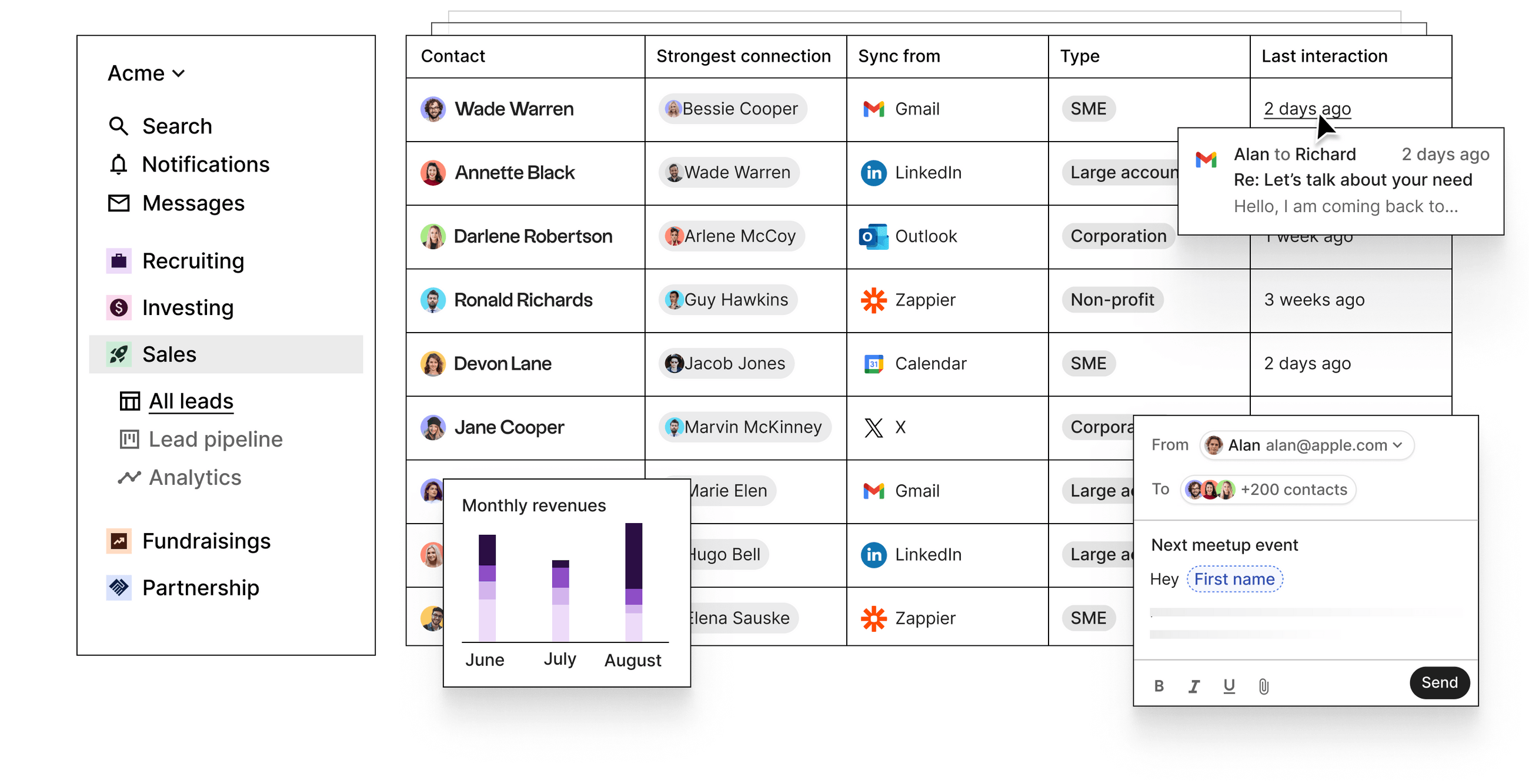
To connect your Google account with your folk workspace, simply:
Step 1: Go to your workspace settings in the Accounts section
Step 2: Click on Add a Google account. You can connect all the Google accounts you want to synchronize with folk.
Step 3: Give permissions. make sure to check all the boxes on the Google permission page to enable folk to import your contacts & interactions
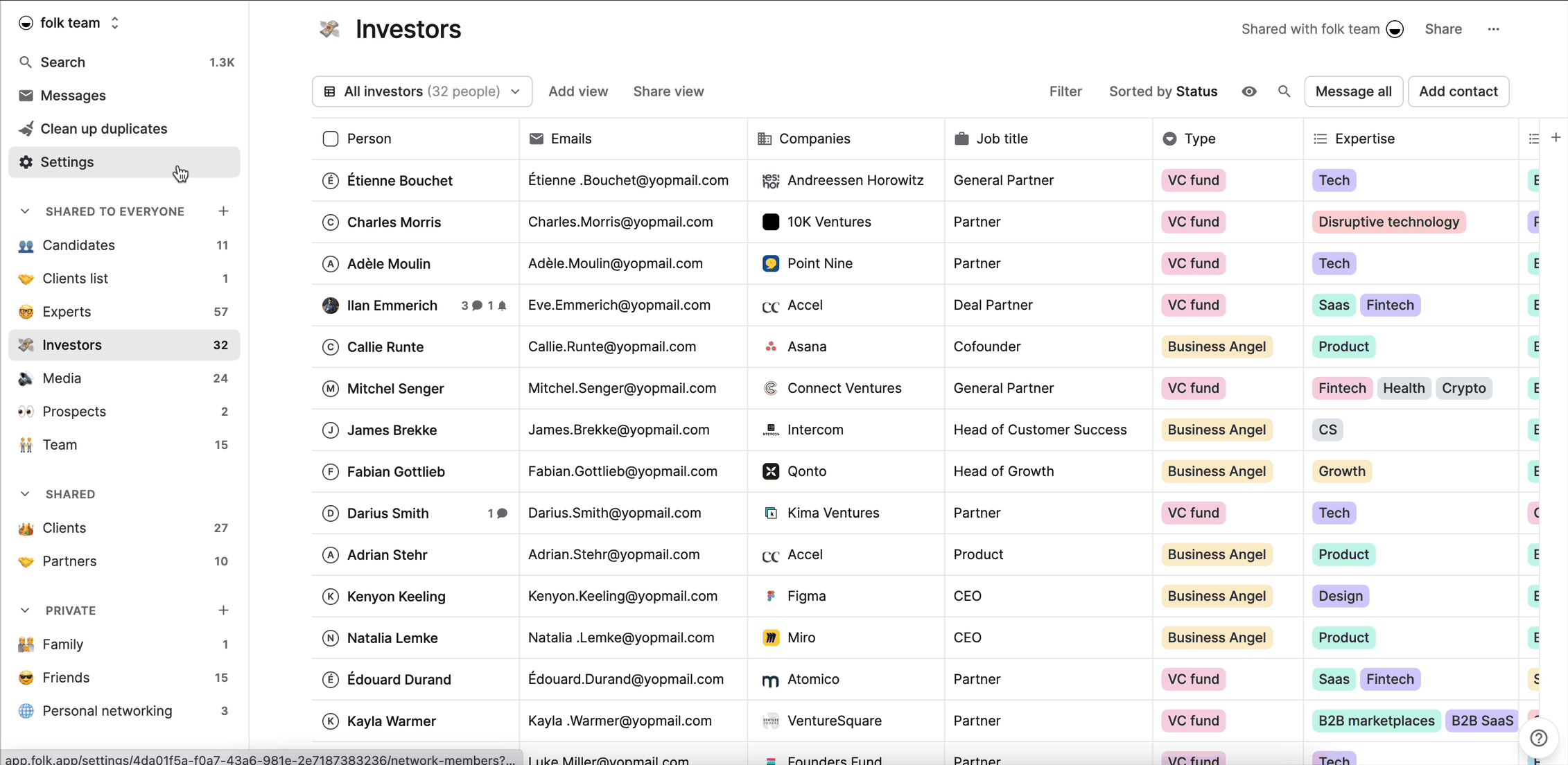
Conclusion
Adding contacts to Google Contacts is a straightforward process that can be done through various methods including from your Google contacts page, importing a CSV file or directly from your inbox, each catering to different workflows. There are a lot of options to choose from to make sure your address book always stays up-to-date. Start by syncing all your important contacts into your folk CRM so you no longer have to switch between an email account to find them. Try folk today, free.
More resources
Looking for more? Check out these resources from our Google contacts series
- How to share Google contacts between accounts
- How to find Google contacts
- How to download contacts from Google
Ready to use folk?
Discover folk CRM - Like the sales assistant your team never had



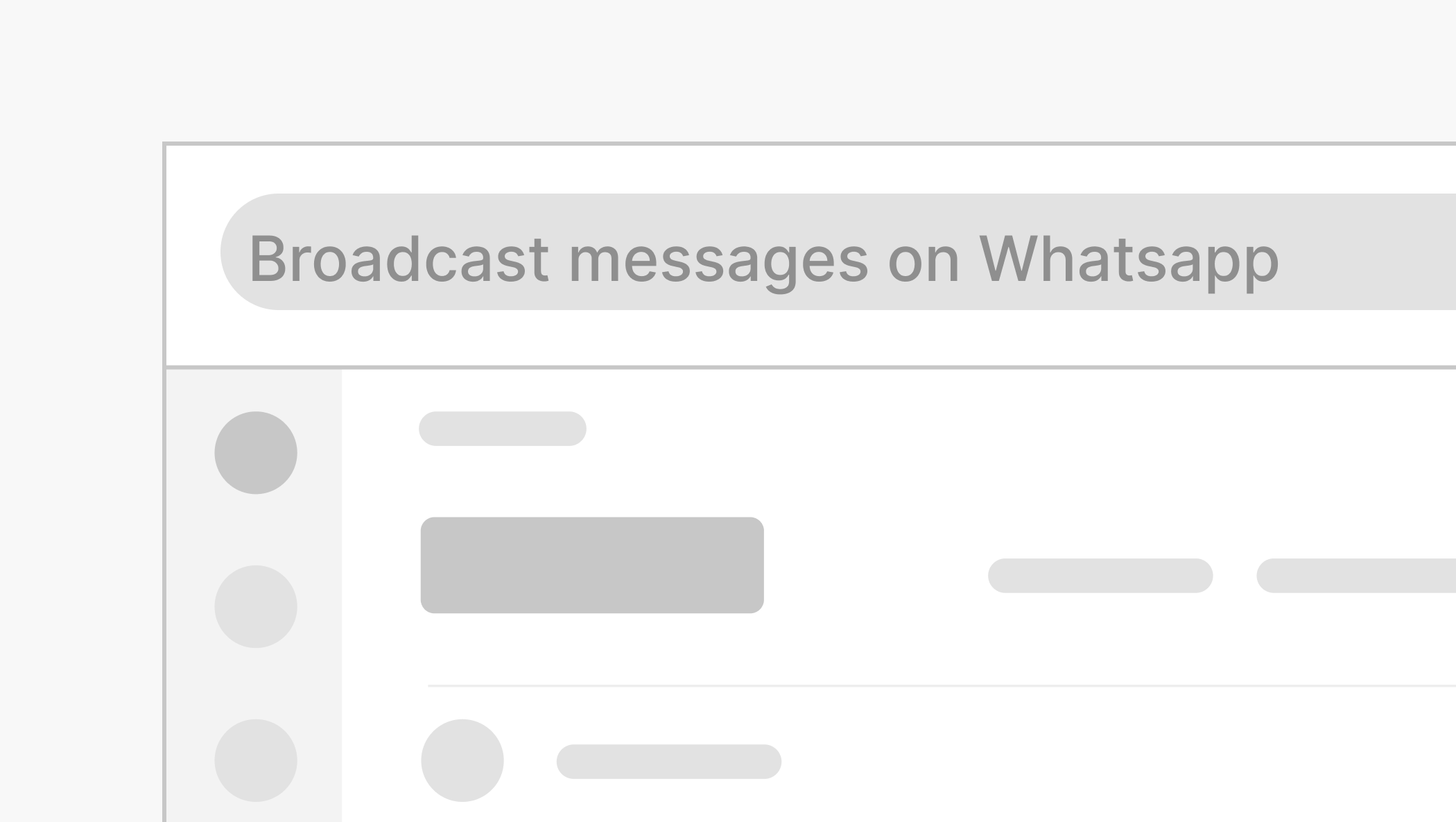
.png)

