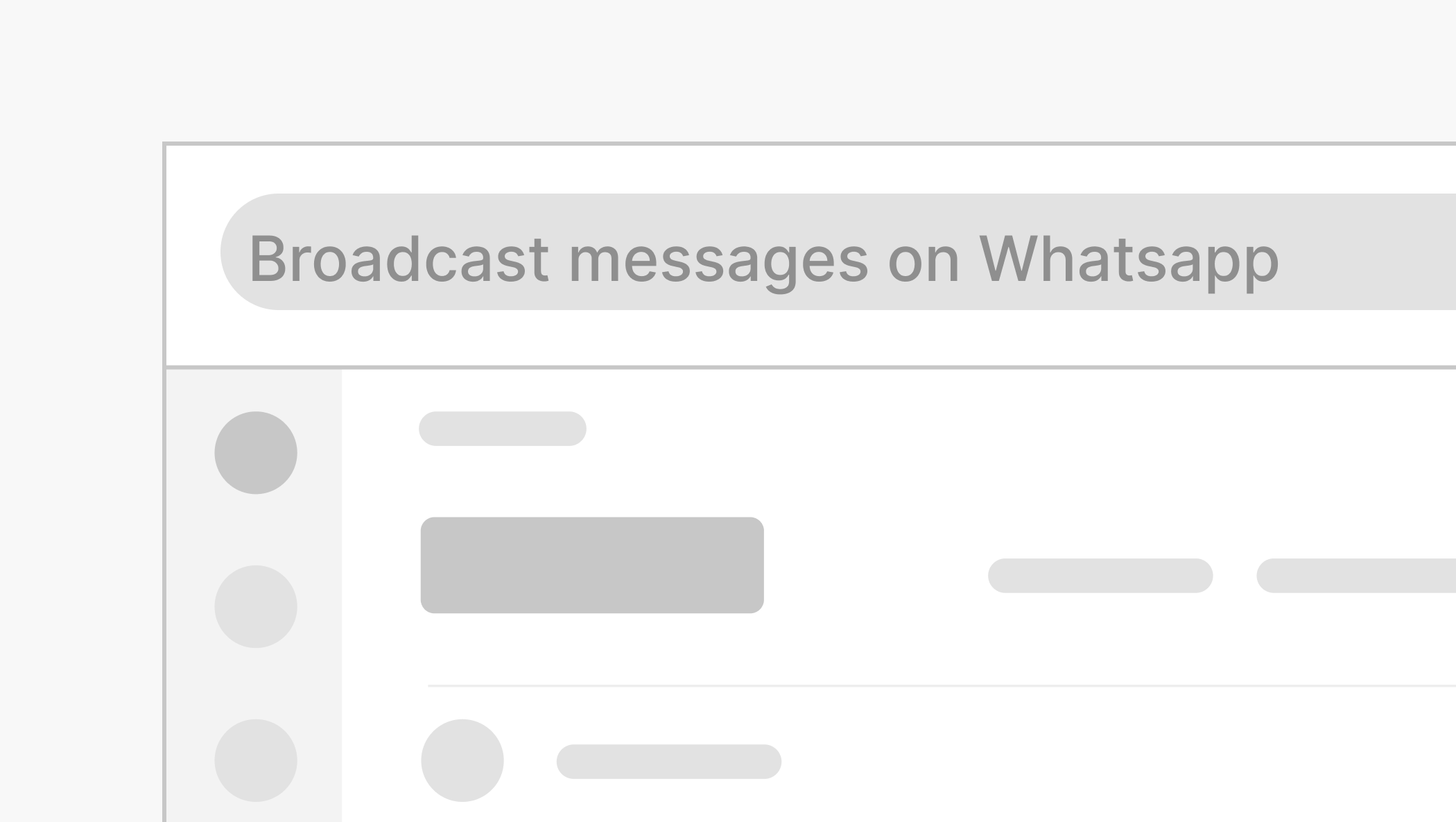How to link WhatsApp to another phone (without switching accounts)

Discover folk - the CRM for people-powered businesses
.png)
If you've ever wished you could use WhatsApp on more than one phone, the good news is: now you can. WhatsApp lets you connect up to four additional phones to the same account, making it easier to stay in touch across multiple devices. Without constantly switching logins.
Whether you’re working across a personal and business phone or simply want to keep conversations accessible wherever you are, here’s how to link WhatsApp to another phone in a few quick steps.
What you need to know before linking WhatsApp to other phones
- You can link up to four devices to your WhatsApp account.
- You don’t need to keep your primary phone online, but it must be used at least once every 14 days to keep linked devices active.
- Companion phones don’t support live location.
- Once linked, the companion device will display: “This is a linked device.” You can manage this in your WhatsApp Settings.
How to link your WhatsApp to a second Android phone
- On the Android phone you want to link, download WhatsApp from the Play Store.
- Open the app and tap Agree and continue.
- Tap the three-dot menu in the top-right corner and choose Link as companion device.
- A QR code will appear. Leave it on the screen.
- On your primary phone:
- Open WhatsApp and tap the three-dot menu.
- Go to Linked devices > Link a device.
- Unlock your phone when prompted (via biometric ID or PIN).
- Use your primary phone to scan the QR code on the second phone.
That’s it. Once linked, both phones will show the same messages and media. Just note: live location isn’t supported on companion phones.
How to link your WhatsApp to a second iPhone
- Download WhatsApp on your second iPhone and open it.
- Tap Agree & continue. If prompted, choose Use a different number.
- Tap the three-dot menu and select Link as companion device.
- A QR code will appear.
- On your primary phone:
- Android: Open WhatsApp > Linked devices > Link a device.
- iPhone: Open WhatsApp > Settings > Linked devices > Link device.
- Verify your identity by unlocking your phone.
- Scan the QR code on the second iPhone using your main phone.
Just like with Android, the second iPhone will now act as a fully synced companion device.
How to link your WhatsApp Web or Desktop to your phone
If you’re also looking to access WhatsApp on your laptop or browser:
- On your computer, open WhatsApp Web or download the desktop app.
- A QR code will appear.
- On your phone:
- Android: Tap the three-dot menu > Linked devices > Link a device.
- iPhone: Go to Settings > Linked devices > Link device.
- Unlock your phone and scan the QR code shown on your computer.
Your messages will sync instantly, and you can use WhatsApp without your phone needing to stay online.
Frequently Asked Questions: Linking WhatsApp to other phones
1. Can I use WhatsApp on two phones with the same number?
Yes. WhatsApp now supports multi-phone use. You can link up to four phones to the same number without needing to log out.
2. Do I need to reinstall WhatsApp on my main phone?
No. Just make sure WhatsApp is updated to the latest version.
3. Will I lose my chats when I link another device?
No, your messages and media will sync across all linked devices.
Ready to use folk?
Discover folk CRM - Like the sales assistant your team never had