Discover folk - the CRM for people-powered businesses
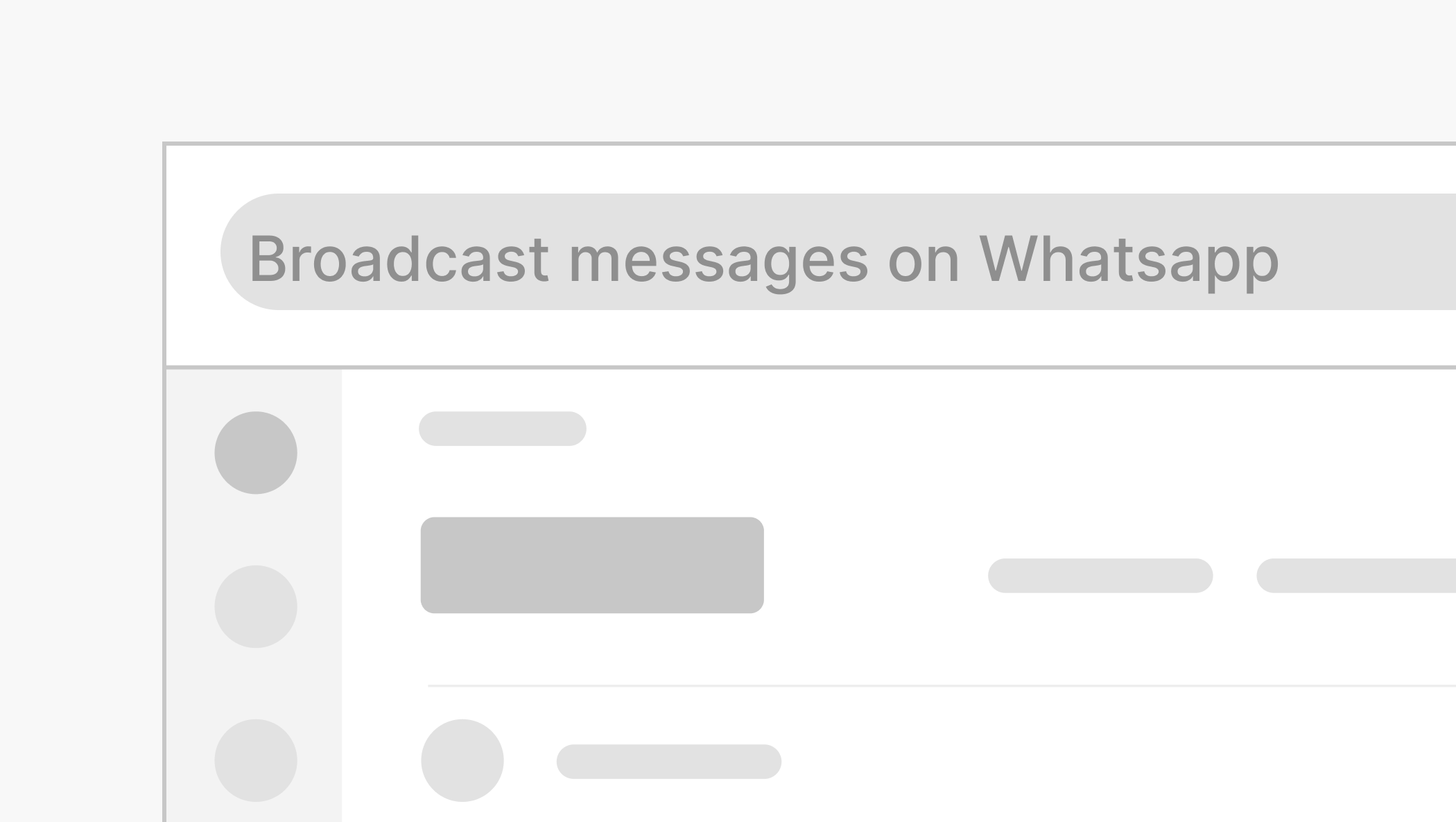
If you're managing customer relationships, outreach, or internal updates, broadcast messages on WhatsApp can save you serious time. Unlike group chats, broadcast messages let you send the same message to multiple contacts at once—without them seeing each other.
In this guide, we’ll walk you through:
- Exactly how to send a broadcast message on WhatsApp
- How it differs from group messaging, and
- Why it matters for teams using WhatsApp for business.
What is a WhatsApp broadcast?
A WhatsApp broadcast is a one-to-many messaging feature. It allows you to send a message to several contacts at once—without creating a group chat. Recipients receive the message as a direct message from you, and their replies come back privately.
But watch out. They’ll only get the message if they’ve saved your number in their phone. This helps prevent spam and keeps communications opt-in by design.
Why use broadcast messages?
Broadcasts are useful when:
- You need to share updates, reminders, or links at scale
- You don’t want everyone in the same group chat
- You want to personalize mass communication while staying efficient
Think client updates, event reminders, or even internal announcements—without starting a new group every time.
How to send a broadcast message on WhatsApp
There are two ways to send a broadcast message, depending on whether you're using the standard WhatsApp app or WhatsApp Business.
1. Using WhatsApp or WhatsApp Business
Here’s how to create and send a broadcast message:
- Open WhatsApp and go to the Chats tab.
- Tap the three-dot menu (Android) or Broadcast Lists (iPhone).
- Select New broadcast.
- Add contacts you want to message. Only those who have your number saved will receive it.
- Type your message and hit send.
That’s it. Your message lands in each recipient’s inbox like a regular chat.
2. Using labels in WhatsApp Business
If you're using WhatsApp Business and want more structure, you can use labels to manage your contacts.
- Tap More options (⋮) > Labels.
- Choose the label (e.g. “Leads” or “VIP Clients”).
- Tap Message customers.
- Write your message and send.
Labels are helpful if you're segmenting your audience—perfect for sales, support, or event follow-ups.
Editing or deleting a broadcast list
To edit a list:
- Open your broadcast list.
- Tap the name > Broadcast list info.
- From here, you can:
- Rename the list
- Add or remove contacts
To delete a broadcast list:
- Long-press the list name
- Tap the trash icon
Done. No fuss.
4 quick tips for effective broadcast messaging
- Keep it short and relevant: People skim on WhatsApp. Be clear and to the point.
- Avoid mass-blasting everyone: Only send to people expecting to hear from you.
- Use labels to segment: Tailor messages based on customer status, location, or interest.
- Test before scaling: Always send a test to yourself first to catch errors.
A few things to remember
- Only contacts who’ve saved your number will get your broadcast
- Replies are private
- You can reuse the same list, no need to create a new one every time
- If you need two-way engagement, you’re better off starting a group chat instead
Conclusion
Knowing how to send broadcast messages on WhatsApp can help you scale your communication without losing the personal touch. Whether you’re a small business owner or part of a sales or customer service team, it’s a simple way to stay visible and relevant.
Want to take your outreach further? Tools like folk CRM let you organize contact data and open WhatsApp in one click—so you’re never switching tabs just to start a conversation.
FAQ: How to send broadcast message on WhatsApp
1. What is a WhatsApp broadcast message?
A broadcast message on WhatsApp lets you send the same message to multiple contacts without creating a group chat. Each recipient gets it as a private message, and their replies come back to you individually.
2. Do recipients know they’re part of a broadcast list?
No. Recipients receive the message as if it was sent only to them. They won’t see who else got it.
3. Can I send broadcast messages from WhatsApp Web?
Not directly. You can view and reply to chats on WhatsApp Web, but creating or managing broadcast lists is only available through the mobile app.
4. How many contacts can I add to a broadcast list?
WhatsApp currently allows up to 256 contacts per broadcast list.
Discover folk CRM - Like the sales assistant your team never had

.png)


.png)


