Discover folk - the CRM for people-powered businesses
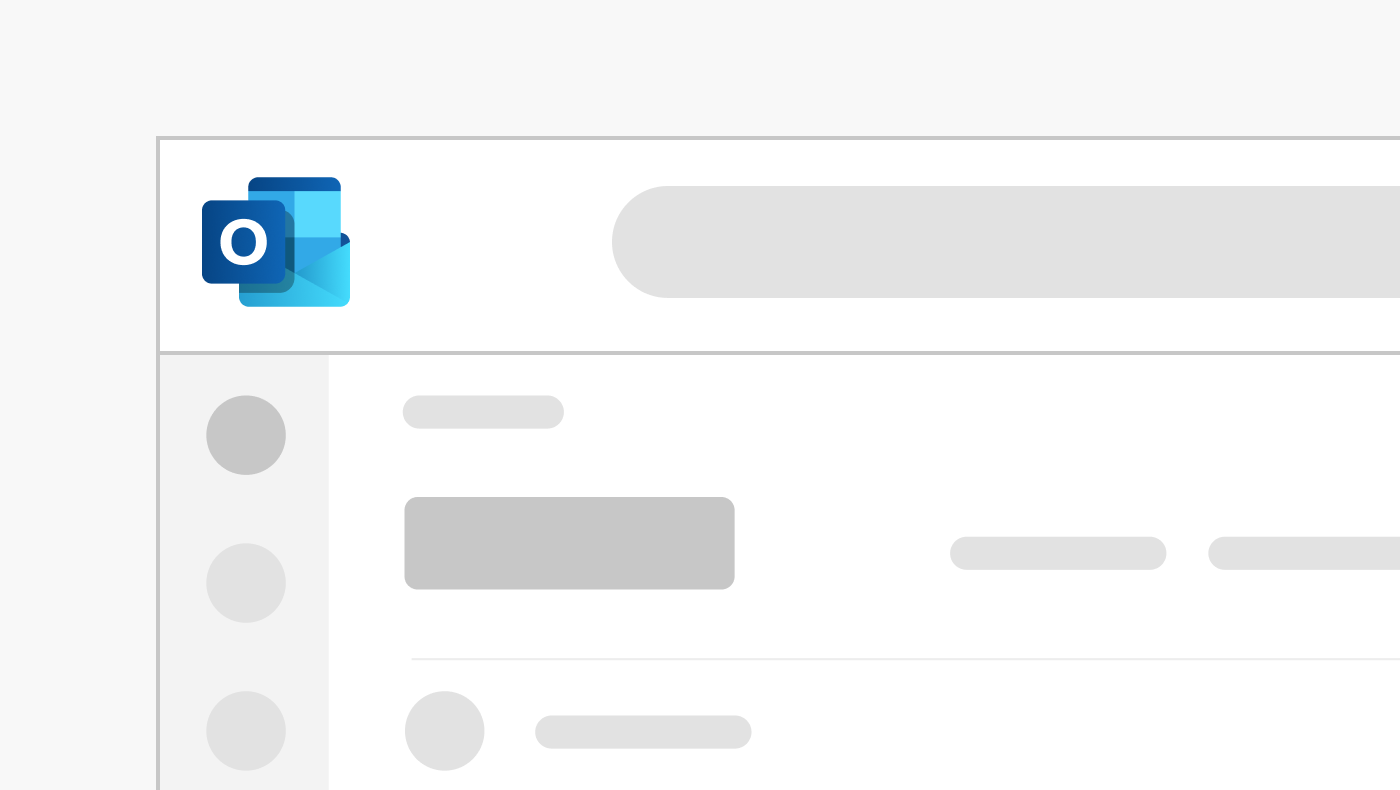
Ever feel like sending bulk emails is a never-ending hassle? Copy-pasting, tracking replies, and avoiding mix-ups: it’s a recipe for wasted time.
That’s where mail merge changes the game. With Outlook, you can send personalized emails in bulk, without the chaos. No more manual work, no more errors.
Discover the step-by-step tutorial on how to mail merge in Outlook, plus five alternative tools that might fit your needs even better.
What Is Mail Merge in Outlook?
Mail merge in Outlook lets you send personalized bulk emails without manual copy-pasting.
It pulls data from a contact list (Excel, Word, or Outlook Contacts) and inserts names, addresses, or other details into each email. This saves time and ensures every message feels tailored.
How to use Mail Merge in Outlook : 4 Easy Steps!
Email merge Outlook is a feature for sending personalized email messages to everyone on your list.
Step 1: Prepare your data for Outlook mail merge
If you want to send personalized emails to numerous recipients, you need to first have a database of your contacts in Excel format.
Ensure each category like name, email address, location, and more are correct and categorized in separate columns.
Step 2: Start a New Email
To access the mail merge wizard in Outlook, you need to start a new blank email:
- Click on “New Email” in the Home tab.
- Go to the ribbon menu.
- Click on “Mailings”.
- Select “Start mail merge”.
- Choose “E-mail messages”.
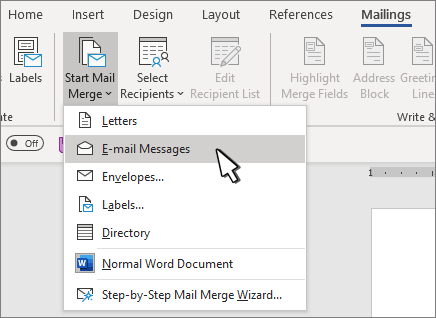
Step 3: Insert fields you want to mail merge outlook
- Click “Select Recipients” to choose your address book.
- From the Mailings tab, click “Insert Merge Field” to select the fields you want to integrate into your email like name or location.
Now it is possible to start creating messages with variables. By clicking on Greeting Lines you can add Greeting Lines to a document.
The formatting field allows you to enter any text you want!
Step 4: Preview and Finish
- Preview your emails by clicking on “Preview Results”.
This will give you a sample of how your emails will look once they are sent out.
- Click on “Finish & Merge” when you’re done prevewing and reviewing all the fields.
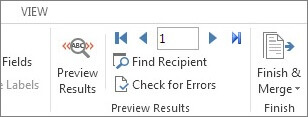
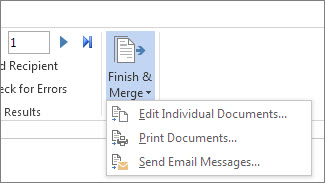
Outlook Mail Merge email limits
Though very useful, Outlook mail merge has several limitations:
- No analytics, tracking, or way to see which recipients have opened, clicked or replied
- It's only compatible for Outlook email address and can't be used with Gmail accounts
- It's limited to individual use, meaning the results can't be shared with other teammates, and therefore it's not collaborative
- The UX is outdated and clunky
- You must toggle between three different applications (Microsoft Word, Excel, and Outlook) to send merged emails
- You’ll need to opt-in for an Office 365 subscription (which starts at $12.50/user per month for business use) or use proprietary versions of the software ($249.99 for one computer) to use Outlook mail merge
Why use mail merge in Outlook?
Personalization is key when it comes to email marketing. By using mail merge tools and variables such as [firstname], [lastname], [companyname], and [jobtitle], we can create customized and targeted messages that make the recipient feel special and valued.
When an email feels personalized, it's more likely to catch the reader's attention and encourage them to engage with the content. This can lead to higher open rates, click-through rates, and ultimately, more conversions.
If you want to take your email marketing to the next level, consider using mail merge tools and personalization variables to create more effective and engaging campaigns.
The Best Mail Merge Tools for Outlook
There are various mail merge tools for Outlook that you can use. The most popular are Gmass, folk, Yamm, Mixmax, and Streak.
folk
⭐⭐⭐⭐⭐
folk is a simple CRM system with an embedded mail merge tool.
Key features
- Contact sync, so you can import contacts from any source, like Gmail, Microsoft Outlook, LinkedIn, Twitter, csv files, custom integrations, or any other data source
- Contact enrichment, that fills in missing contact information in moments
- Organize contact lists, create contacts groups in order to categorize them your way
- AI Support, build custom fields, such as an icebreaker, greeting line, a personalized subject line, or anything else you need, generated in seconds with AI
- Pipeline management, build custom pipelines from an existing list of contacts
- Email marketing, use the mail merge function to access all your contacts and create email sequences
- Track synced interactions (such as email messages or calendar events) directly in folk
- Team collaboration, build on each others notes to create one source of truth across your team, set reminders, see last interactions and more
For mail merge, when customizing your email on folk, it's very easy to insert variable fields as shown in the image below
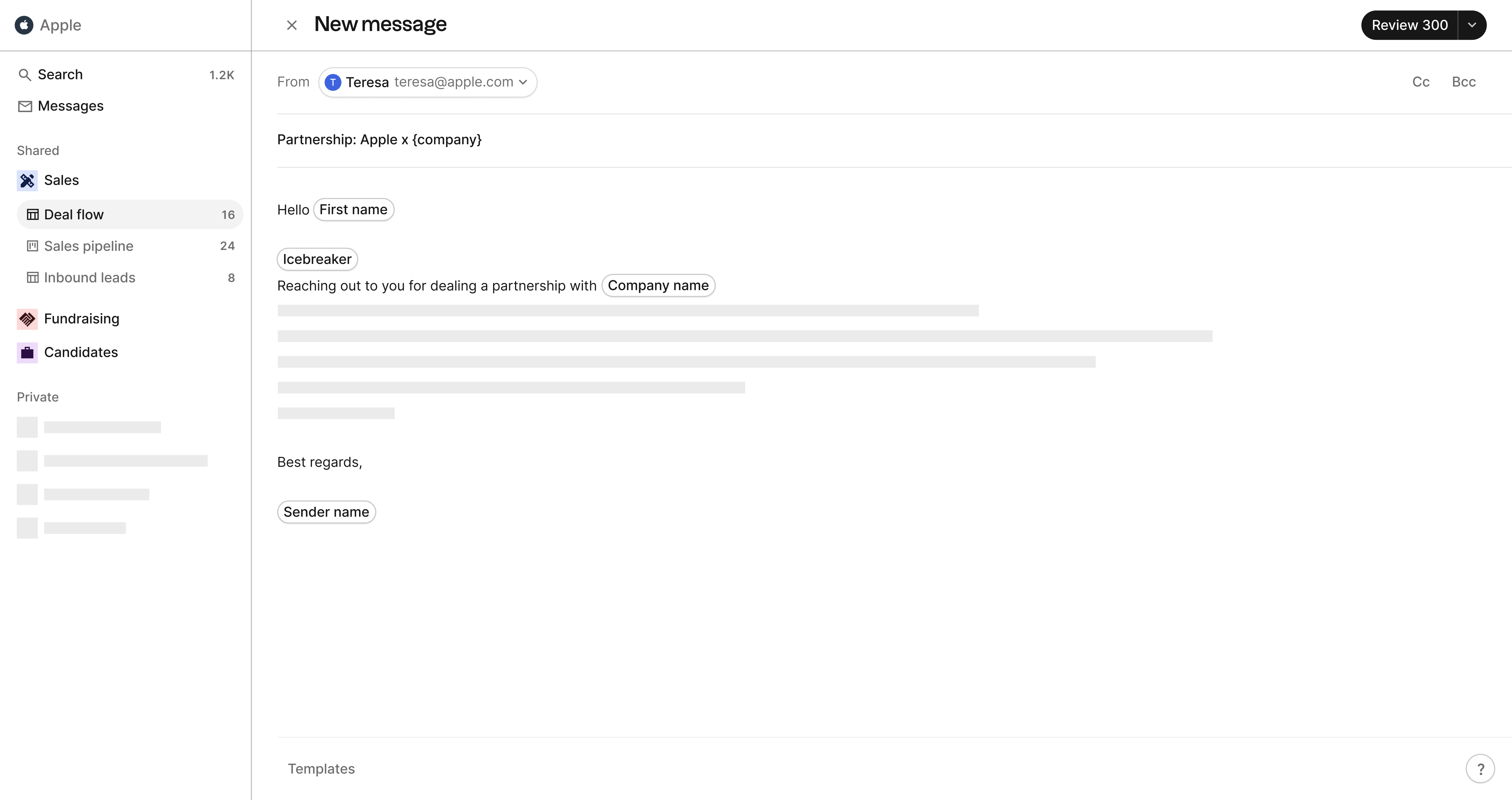
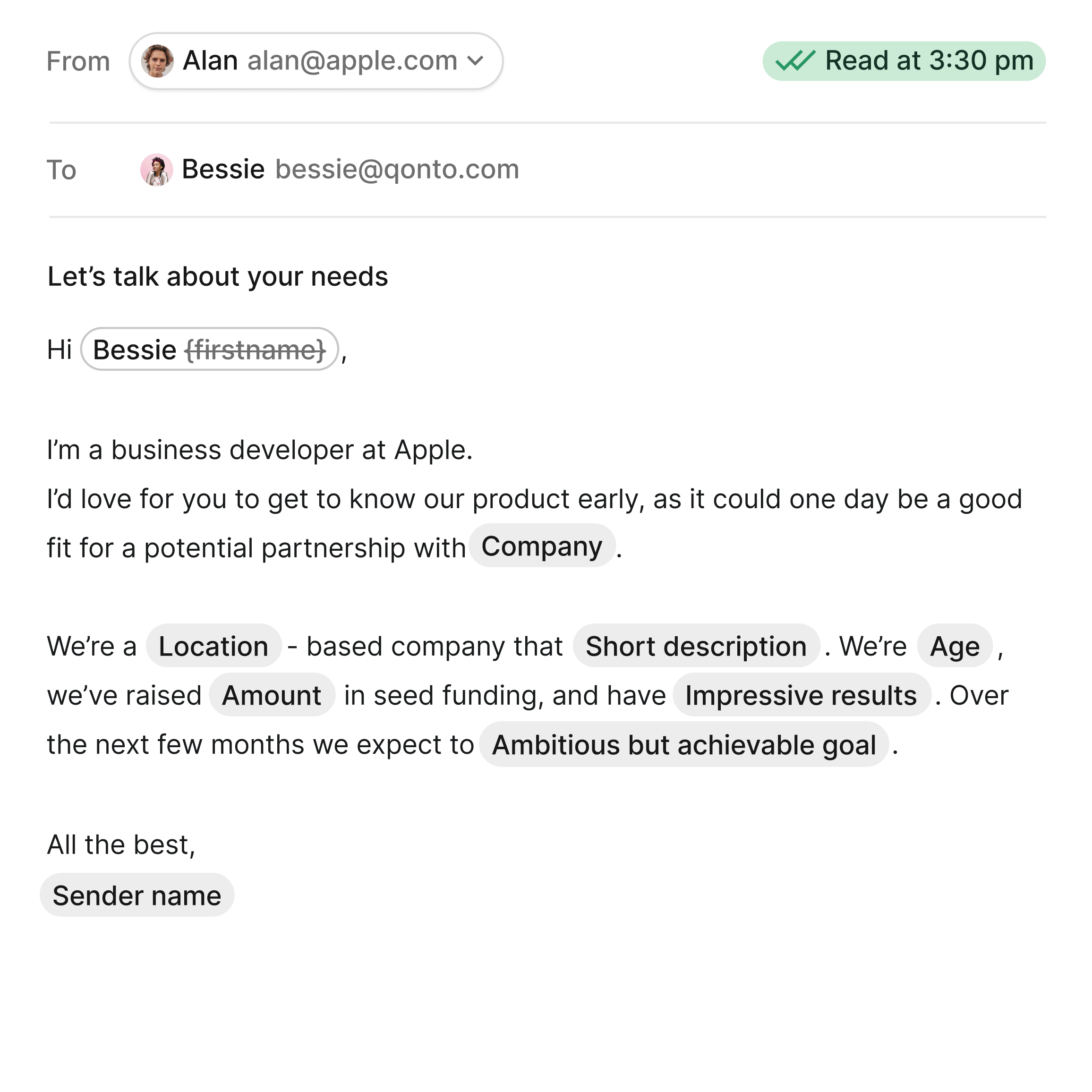
Utilize Folk’s AI feature, Magic Field, to go beyond just using a first name. Leverage the data you have on your contacts to personalize messages.
Get full context on each contact to make sending personalized mail merges easier. Track interactions, including emails, calendar events, and other details you add manually.
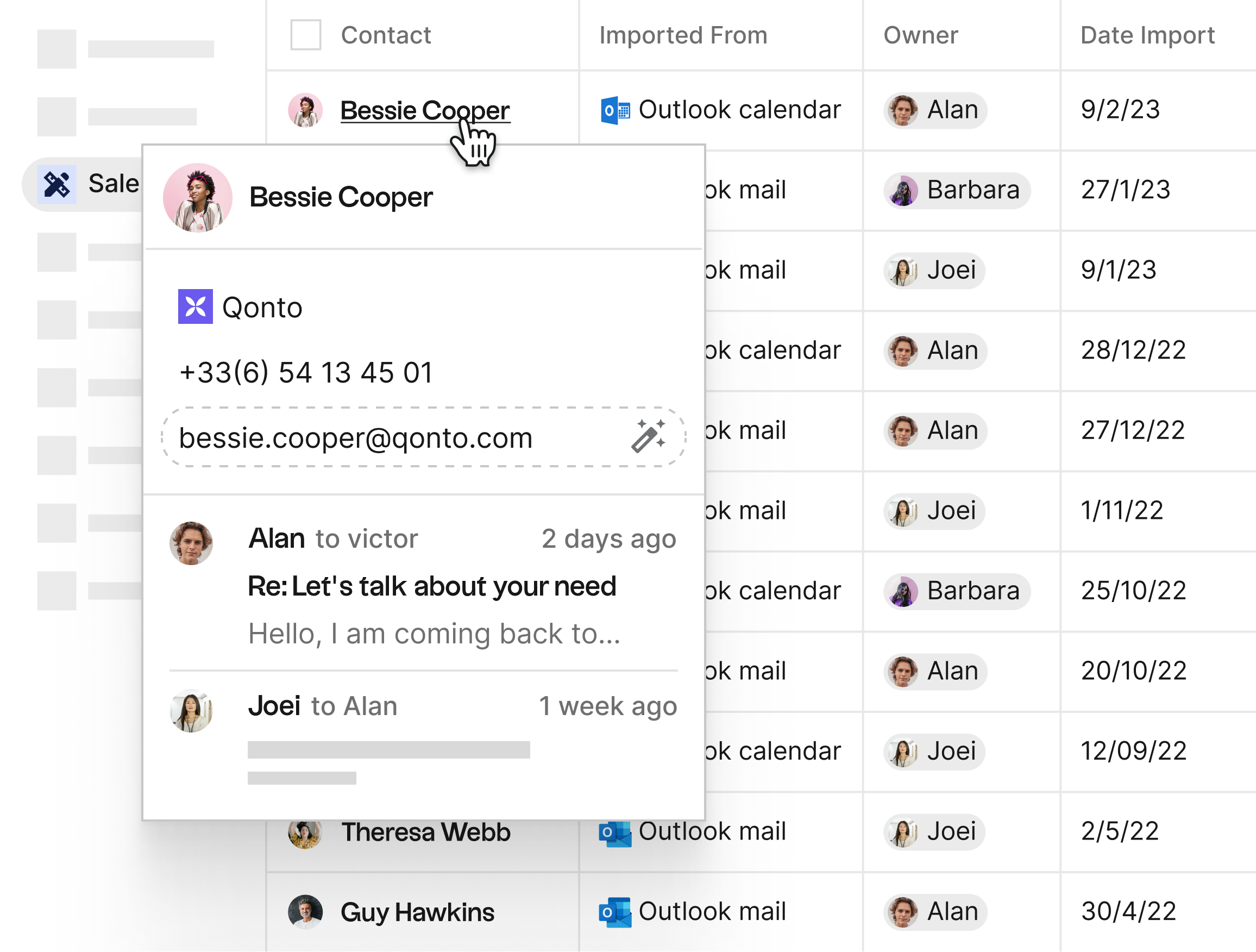
It's also easy to track the results of the campaigns by viewing opened, clicked and bounced rates.
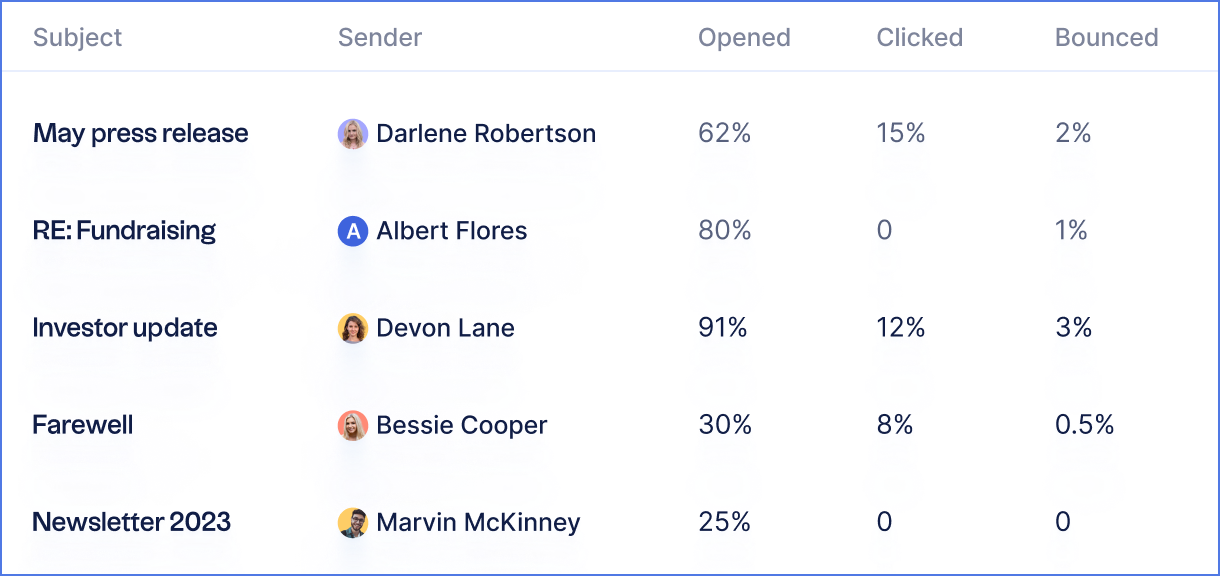
Try the new email sequences in folk’s latest update. Create email journeys within the CRM platform. Use it for sales, onboarding, events, or recruiting.
Discover the best practice for sending email sequences!
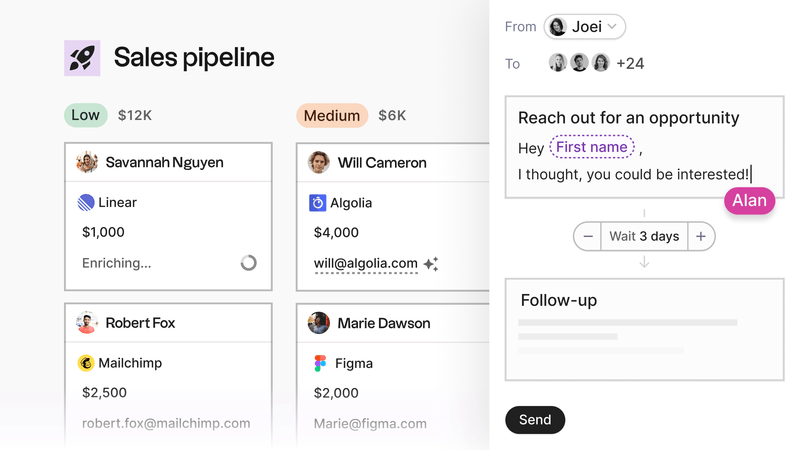
Pros
- Easy-to-use interface (similar to Notion)
- Can find missing email addresses quickly with enrichment
- Offers a free plan with no time limit
- Integrates with Outlook and Gmail
- Offers detailed analytics on email opens & clicks
- Collaborative, fit for teams or individual users
- Embedded into a CRM that includes pipeline management, email tracking, reminders, notes and more
- AI feature called ‘Magic Field’ helps you write personalized emails faster
- Automatic de-duplication of contacts
- Automate manual tasks such as grouping contacts
- New email sequence feature
Cons
- Limited credits for the free plan
Gmass
⭐⭐⭐
Gmass is an email marketing tool that allows you to send personalized mass emails with ease. It has a user-friendly interface and integrates easily with Gmail but has no Outlook integration.
Key features
- Turns Gmail into email marketing and cold email platform
- AB testing
- Mail merge personalization with Google Sheets
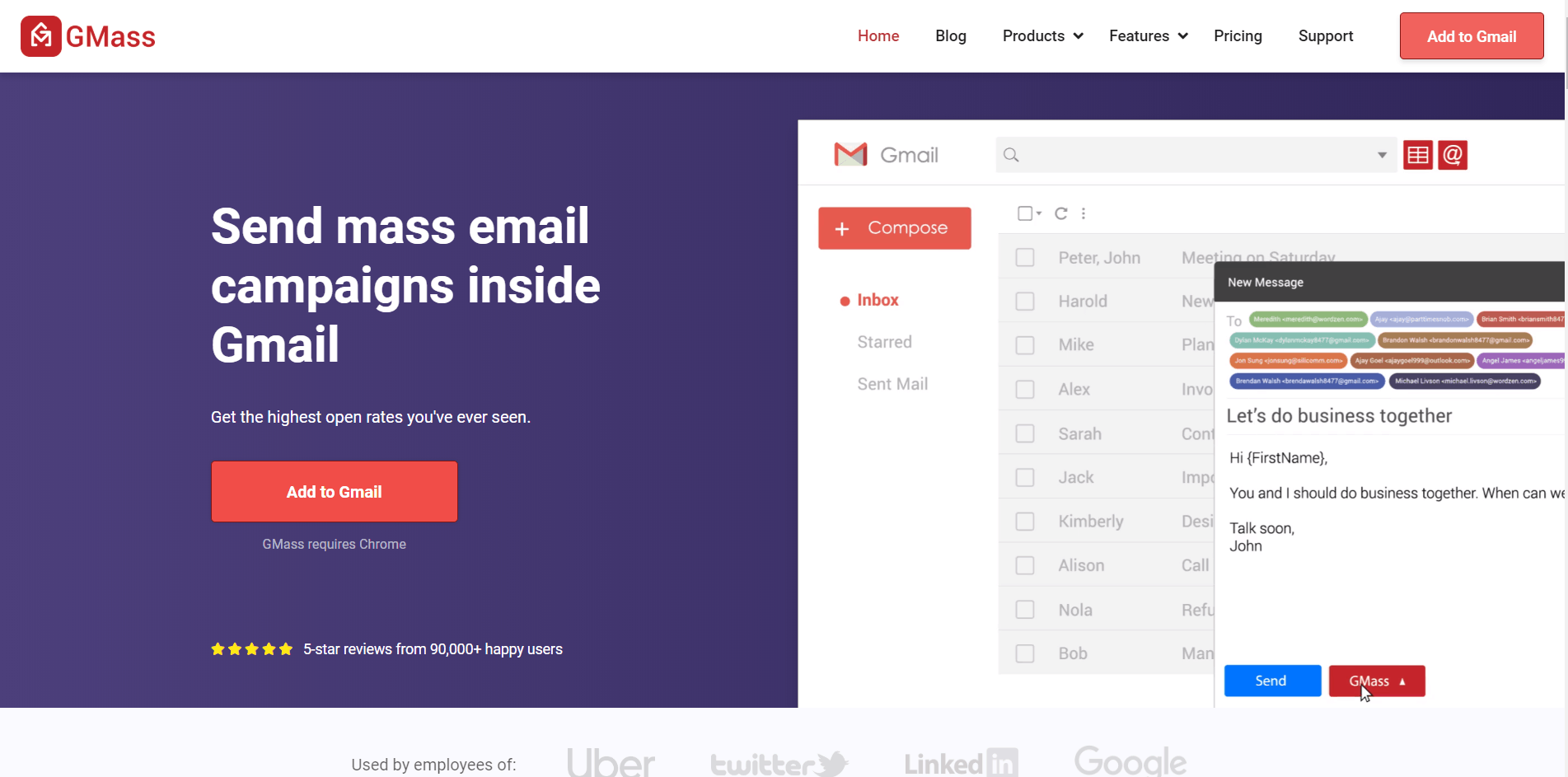
Pros
- Easy-to-use interface
- Can send personalized mail merges
- Can track email opens and clicks
- Supports sending follow-up emails
- Has an affordable pricing plan
Cons
- Limited integration with other platforms
- No built-in CRM functionality
Yamm
⭐⭐⭐
Yamm (Yet Another Mail Merge) is a mail merge tool for Gmail that allows you to send personalized emails in bulk. It is an excellent tool for businesses looking to streamline their email outreach process.
Key features
- Send with an alias, cc and bcc
- Create email surveys such as simple polls that recipients can answer from their inbox
- Template library, including ready-to-use templates and advanced HTML emails
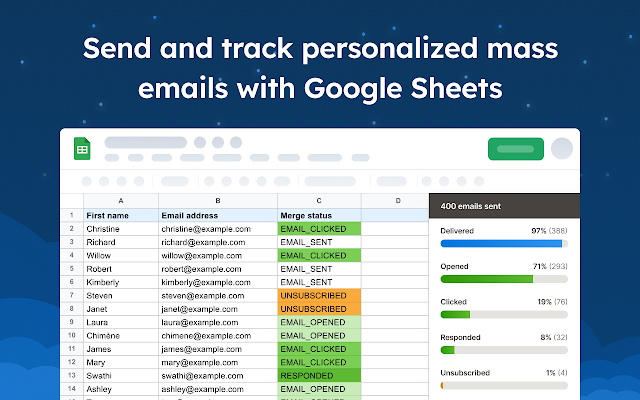
Pros
- Integrates with Google Sheets
- Sends personalized emails
- Can track email opens and clicks
- Offers a free plan
Cons
- Limited integrations with other platforms
- The free plan has limited features
- Requires a Google account to use
- No Outlook mail merge
- Clunky interface
Mixmax
⭐⭐⭐⭐
Mixmax is an email tracking and automation tool that integrates with Gmail. It offers a wide range of features such as email scheduling, automated follow-ups, and CRM integration.
Key features:
- Sales and customer success focus
- Salesforce integration lets you create a trigger that updates Salesforce without data entry
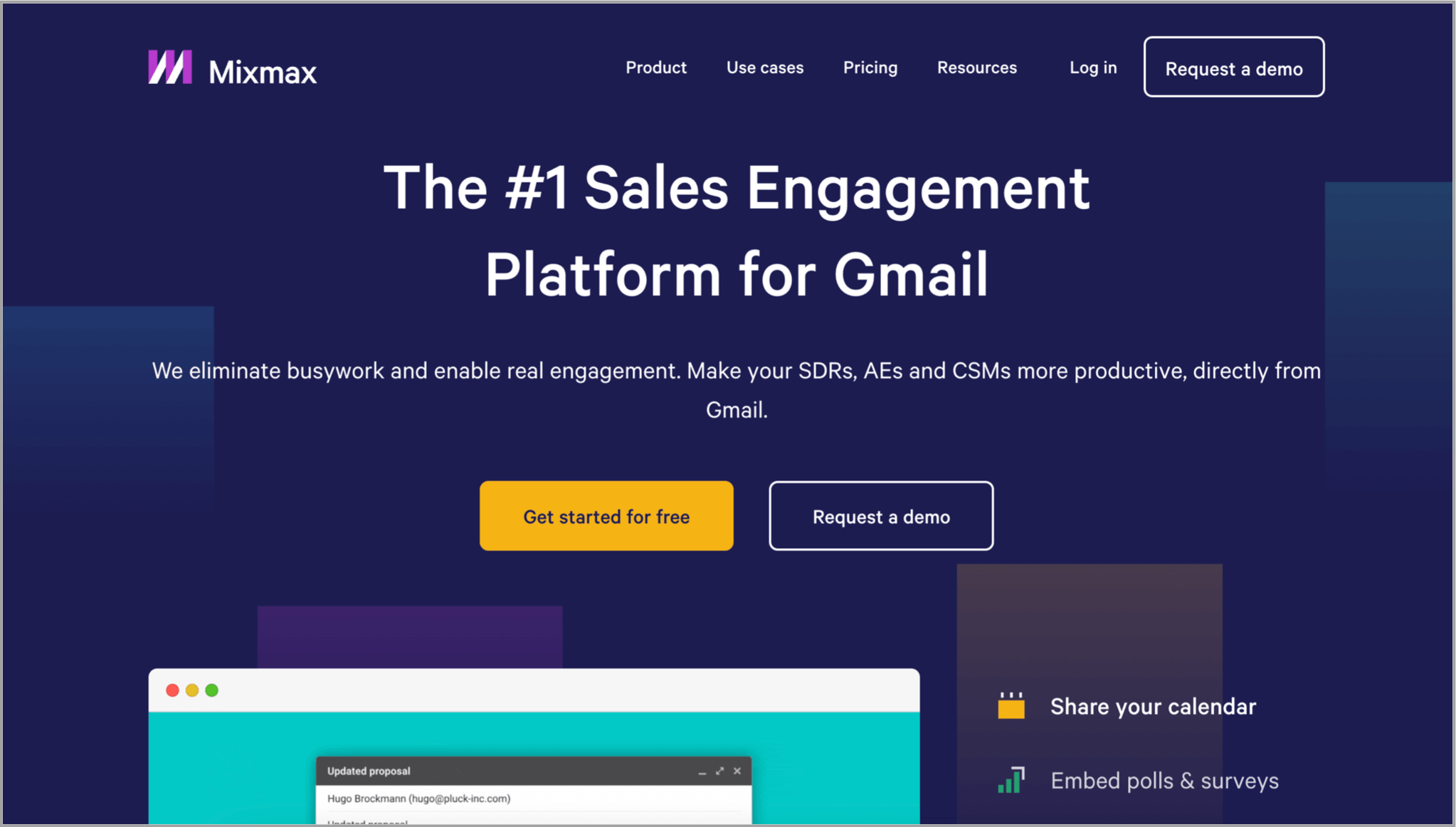
Pros
- Integrates with popular CRMs
- Sends personalized emails
- Can track email opens and clicks
- Offers a free plan
Cons
- Limited integrations with other platforms
- Bit too complex, heavy
- The free plan has limited features
- Can be expensive
Streak
⭐⭐⭐⭐
Streak is a CRM tool that integrates with Gmail. It allows you to manage your sales pipeline, track emails, and collaborate with your team.
Key features
- Gmail integration, seamlessly integrates with your Gmail allowing you to manage your CRM within the email interface
- Email tracking, to see when recipients read emails helping aguage timing for follow-ups and interest level
- Mobile application, log calls and send contacts to your phone

Pros:
- Integrates with Gmail
- Easy to use interface
- Manages sales pipeline
- Offers a free plan
Cons:
- Limited integrations with other platforms
- No web app, only possible to use it directly from the Gmail interface
- May not have all the features of other CRM tools
- The free plan has limited features
Conclusion
Mail merge is an effective way to send personalized emails to numerous recipients without wasting time and effort. But it can be hard to mail merge Outlook contacts with a simple process.
With the simple steps above and the tools comparison provided, you can easily perform a mail merge in Outlook or choose the tool that best fits you. This way, you get to send personalized emails to clients, prospects, and other recipients, and also dedicate your time and attention to other pressing engagements.
Discover folk CRM - Like the sales assistant your team never had






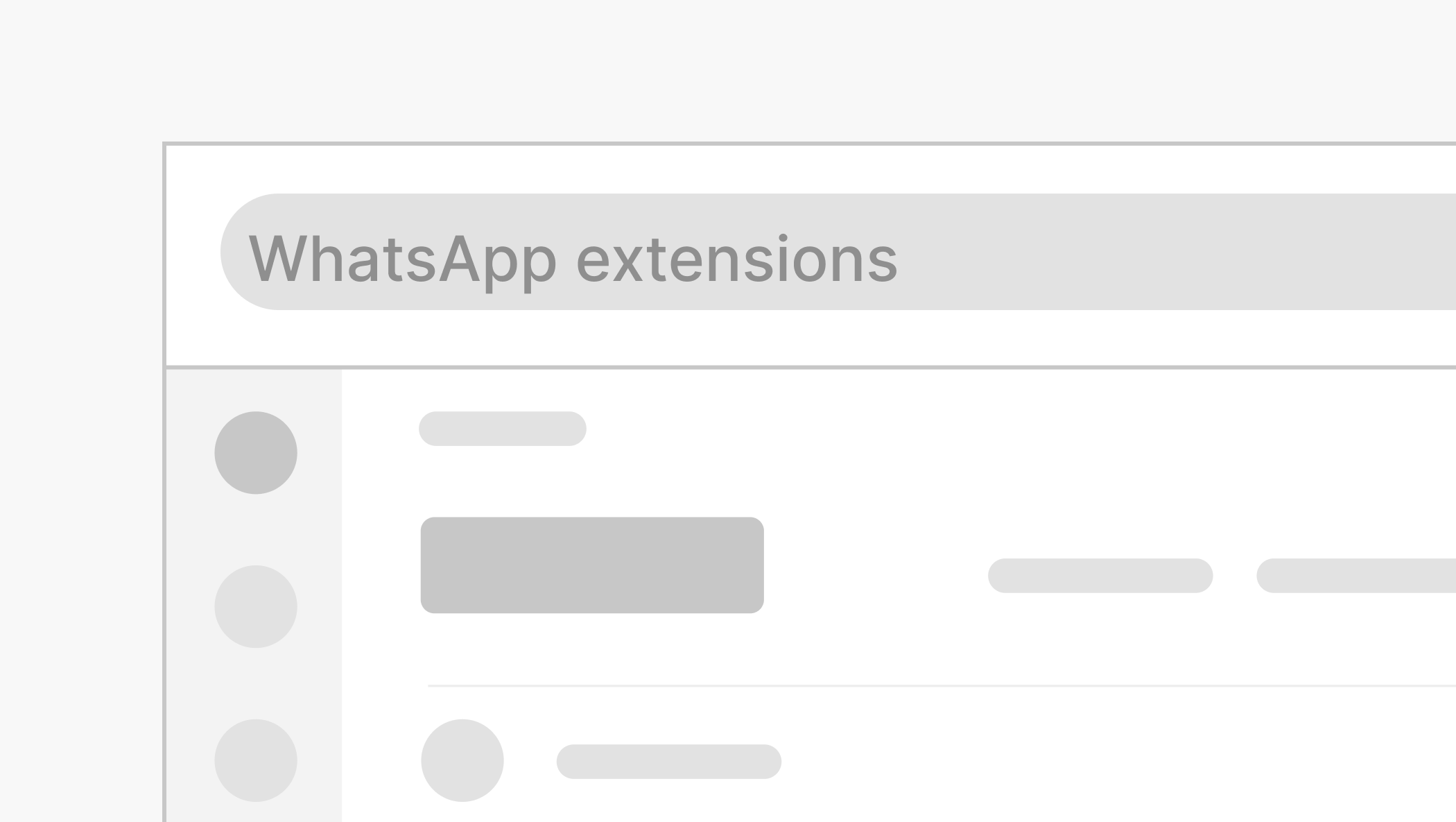
.png)