Google Contacts is a powerful tool that allows you to organize and manage your contacts in a convenient and efficient way. In this article, we will guide you through the process of creating a group in Google Contacts, so you can easily categorize and communicate with specific sets of contacts. Whether you need to create a group for work, school, or personal purposes, this step-by-step guide will help you get started.
Understanding Google Contacts
Before diving into the process of creating a group, it's important to have a clear understanding of what Google Contacts is and the benefits it offers. Google Contacts is a web-based contact management tool that allows users to store and organize their contacts in one place. It syncs seamlessly with other Google services, such as Gmail, and provides a centralized location for managing all of your contacts.
What is Google Contacts?
Google Contacts is a feature within Google's suite of productivity tools that allows users to store and manage their contact information. It provides a user-friendly interface for adding, editing, and organizing contacts, and offers various features to enhance productivity and communication.
Benefits of Using Google Contacts
There are several benefits to using Google Contacts for managing your contacts:
- Centralized Storage: Google Contacts provides a centralized location for storing all of your contact information, making it easily accessible from any device with an internet connection.
- Syncing with Other Google Services: Google Contacts seamlessly syncs with other Google services, such as Gmail and Google Calendar, ensuring that your contact information is always up to date.
- Easy Organization: With Google Contacts, you can create and manage groups to categorize your contacts and streamline communication.
- Collaboration: Google Contacts allows you to share your contact groups with others, making it easy to collaborate and stay connected.
Now, let's dive deeper into each of these benefits to understand how Google Contacts can revolutionize the way you manage your contacts.
Centralized Storage
One of the key advantages of using Google Contacts is the ability to store all of your contact information in one centralized location. Gone are the days of searching through multiple address books or spreadsheets to find a specific contact's details. With Google Contacts, you can easily access your contacts from any device with an internet connection, whether it's your computer, smartphone, or tablet.
Not only does this centralized storage make it convenient to access your contacts, but it also ensures that your contact information is always up to date. If you update a contact's details on one device, it will automatically sync across all your devices, eliminating the need for manual updates.
Syncing with Other Google Services
Google Contacts seamlessly integrates with other Google services, such as Gmail and Google Calendar. This integration allows for automatic syncing of contact information, ensuring that any changes made in Google Contacts are reflected in these services as well.
For example, if you add a new contact to Google Contacts, you can easily send them an email using Gmail without the need to manually enter their email address. Additionally, if you update a contact's birthday or anniversary in Google Contacts, it will automatically be added to your Google Calendar, ensuring that you never miss an important date.
Easy Organization
With Google Contacts, you have the ability to create and manage groups to categorize your contacts. This feature makes it easy to organize your contacts based on different criteria, such as work contacts, personal contacts, or contacts from a specific project or event.
By creating contact groups, you can streamline your communication and easily send emails or share information with a specific group of people. For example, if you're organizing a team event, you can create a contact group for all the team members and send them updates or reminders with just a few clicks.
Collaboration
Google Contacts allows you to share your contact groups with others, making it easy to collaborate and stay connected. This feature is particularly useful for teams or organizations that need to share contact information with multiple members.
For example, if you're part of a sales team, you can create a contact group with all the potential clients and share it with your team members. This way, everyone has access to the latest contact information, ensuring that everyone is on the same page and can easily reach out to clients when needed.
As you can see, Google Contacts offers a range of benefits that can greatly improve the way you manage your contacts. From centralized storage and seamless syncing to easy organization and collaboration, Google Contacts provides a comprehensive solution for all your contact management needs.
Preparing to Create a Group in Google Contacts
Before you can start creating a group in Google Contacts, there are a few things you need to prepare:
Creating a group in Google Contacts requires a Google account. If you don't already have one, you can easily create a new account for free. Once you have a Google account, you can proceed with creating your group.
But before you dive into creating a group, it's important to familiarize yourself with the Google Contacts interface. The interface is intuitive and user-friendly, designed to make managing your contacts a breeze.
Requirements for Creating a Group
Creating a group in Google Contacts is a simple process, but it does require a Google account. If you don't have one yet, don't worry - you can easily create a new account for free. Once you have your Google account set up, you're ready to start creating your group.
But what exactly is a group in Google Contacts? Well, it's a way to organize your contacts into specific categories or collections. For example, you might create a group for your close friends, another for your co-workers, and yet another for your family members. This makes it easier to manage and communicate with specific sets of contacts.
Navigating the Google Contacts Interface
Now that you have a Google account and a clear understanding of what a group is, let's take a closer look at the Google Contacts interface. Familiarizing yourself with the interface will help you navigate through the different sections and make the most out of this powerful tool.
When you open Google Contacts, you'll notice a clean and organized layout. On the left-hand side of the interface, you will find the navigation menu. This menu allows you to switch between different contact lists and view your groups. It's like having a virtual filing cabinet for all your contacts.
In the main section of the interface, you'll see your contacts displayed in a neat and orderly fashion. You can easily scroll through your contacts or use the search bar at the top to find specific contacts. This comes in handy when you have a large number of contacts and need to find someone quickly.
But that's not all - the Google Contacts interface offers even more features to enhance your contact management experience. You can add new contacts, edit existing ones, merge duplicates, and even import contacts from other platforms. It's a one-stop-shop for all your contact needs.
So, before you start creating your group, take some time to explore the Google Contacts interface. Get comfortable with its layout and features, and you'll be well-prepared to create and manage your groups effectively.
Step-by-Step Guide to Creating a Group in Google Contacts
Now that you're prepared and familiar with the Google Contacts interface, let's dive into the step-by-step process of creating a group
Groups are named "labels" on Google contacts but the concept is exactly the same.
Accessing the 'Create Group' Feature
To create a group, start by navigating to Google Contacts. Once you're on the main page, look for the "Create group" button, usually located in the sidebar or the top navigation menu. Click on this button to access the 'Create Group' feature.
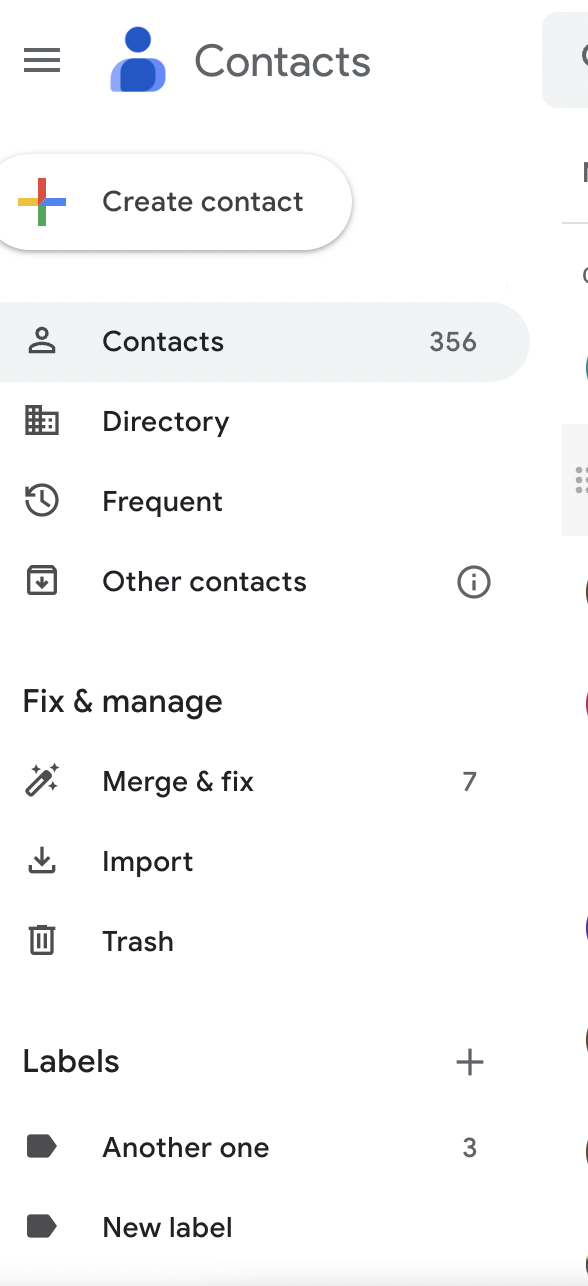
Naming and Saving Your Group
Once you're in the 'Create Group' feature, you'll be prompted to name your group. Choose a descriptive name that reflects the purpose or category of the group. After naming your group, click on the 'Save' or 'Create' button to create your new group. Congratulations, you have successfully created a group in Google Contacts!
Managing Your Google Contacts Group
Once you have created a group and added contacts to it, you may need to manage and update the group information from time to time. Here are some key tasks you can perform to manage your Google Contacts group:
Editing Group Information
If you need to modify the name or any other details of your group, you can easily do so in Google Contacts. Navigate to the 'Groups' section in the Google Contacts interface, find your group in the list, and click on the 'Edit' button. Make the necessary changes and click on the 'Save' button to update the group information.
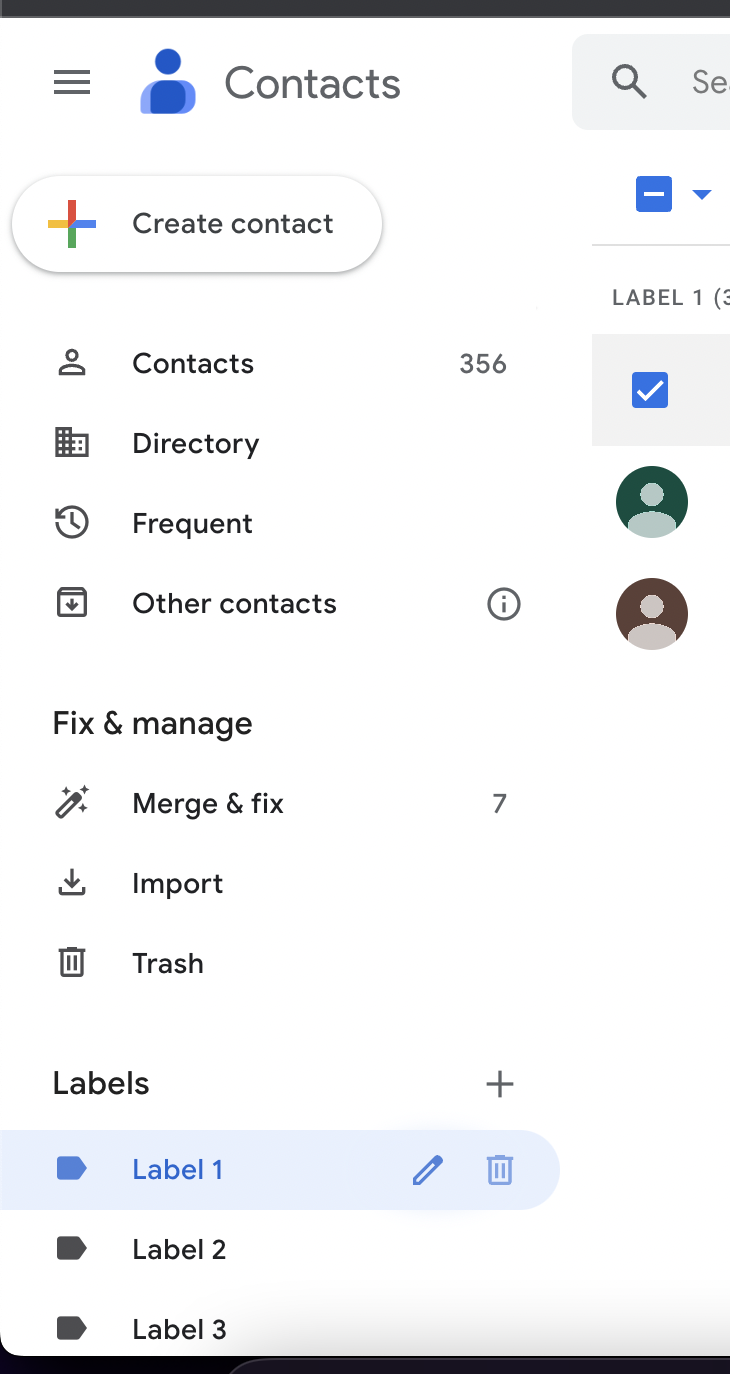
Removing Contacts from Your Group
If you need to remove contacts from your group, navigate to the 'Contacts' section in the Google Contacts interface and find the contact you want to remove. Click on the contact to open its details, and then uncheck the label you want to remove the contact from.

In conclusion, creating a group in Google Contacts is a straightforward process that can greatly enhance your contact management experience. By organizing your contacts into groups, you can efficiently communicate with specific sets of contacts and stay organized. Start creating your groups in Google Contacts today and enjoy the benefits of streamlined communication and productivity.
Ready to use folk?


