Discover folk - the CRM for people-powered businesses

LinkedIn is a great platform to build your professional network and personal brand. It's also a great channel for Founder-led, as well as social sales. But reaching out to someone can be limiting unless you've got LinkedIn premium. Which gives you access to LinkedIn InMails so that you can reach out to more people. In this blog post, we do a deep dive into LinkedIn's InMail messaging feature and look into best practices as well as some alternative solutions.
What is LinkedIn InMail?
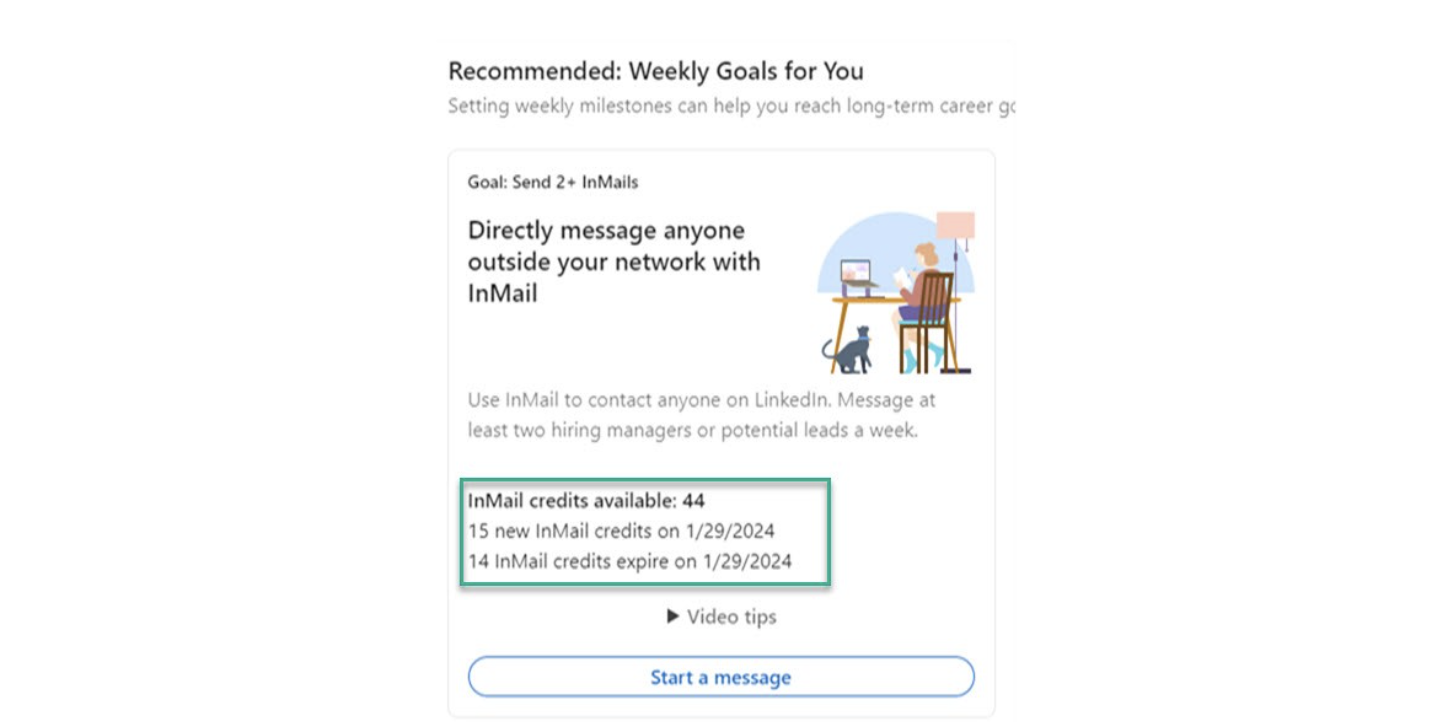
LinkedIn InMail Messages is a premium feature. It lets you message another LinkedIn member that you're not connected to. This is particularly useful for recruiters, sales professionals and marketers.
What are LinkedIn InMail credits?
LinkedIn InMail messages operate on a credit based system. The number of credits you get determines how many messages you send. These are based on your subscription plan, which you can check from your 'My Premium' page. Note that if a member has the 'Open Profile' Premium feature enabled, you can message them for free.
What is the difference between messaging on a basic LinkedIn account and LinkedIn InMail messages
If you're using a free LinkedIn account, then you can only directly message LinkedIn members that you’re connected to. You have to upgrade to a Premium account to use InMail messages.
Limitations of LinkedIn InMail
There are a few limitations you need to be aware of, especially if you're using InMail messages for the first time:
- No CRM integration: There isn't a CRM integration which makes it hard to get an overview of who you last contacted and when,
- Daily sending limits: The number of messages you can send depend on the amount of credits you have, which are determined by the subscription plan you're on.
- Character limit: InMail messages have a character limit. The maximum length for an InMail message is 2,000 characters, including spaces. The subject line has a 200 character limit.
- Dependent on LinkedIn profile settings: You can’t message a member if they’ve chosen not to receive InMail in their message preferences settings.
Best practices for writing InMail Messages
There isn't a LinkedIn InMail template, but LinkedIn suggests the following best practices to increase your response rates.
- Be clear: Be brief and to the point,
- Share your goal and any common associations: You might want to mention something that prompted you to reach out, any mutual experiences or connections, or what you're hoping to achieve by reaching out,
- Use a conversational tone in your message: Choose words that reflect your personal tone of voice and keep it collaborative – how can you help them in their goals?
- Don't just send a link: Don't copy and paste a job description or URL to a job post in your message,
- Entice them: Give them a reason to reply by asking for advice, opinions or referrals.
How to send an InMail message
Ready to send your first InMail message? Once you're logged into your LinkedIn account, simply:
- Go to the profile of the member you’d like to send an InMail message to. (Or search for a member and send a new InMail message from the messaging page or conversation windows.)
- Click the More button on their introduction section.
- Select Message [Name of the member] from the dropdown.
- Type the Subject field (optional) in the New message pop-up window.
- Type the message in the text box.
- Click Send.
3 alternatives to LinkedIn InMail Messages
While LinkedIn InMail is a valuable tool, it’s not the only option for direct outreach and professional networking. Below are some noteworthy alternatives with CRM integrations.
1. folk
folk is an all-in-one CRM that integrates with LinkedIn to streamline contact management and outreach efforts. It allows users to create custom workflows, segment contacts, and automate follow-ups, making it an excellent alternative for those who need more robust CRM capabilities alongside their LinkedIn outreach.
Key features:
- LinkedIn comment exporter that turns your engagement into warm leads,
- LinkedIn search list exporter that sends new contact information directly into your folk CRM account,
- AI-support to save time personalizing cold outbound campaigns,
- Pipeline management and 1-click enrichment for sales and marketing teams,
- Contact sync for Gmail and Outlook,
- Social media integration – can sync contacts from LinkedIn, Twitter, Facebook, Instagram and more.
- Multiple business function support across sales, marketing, recruitment and more.
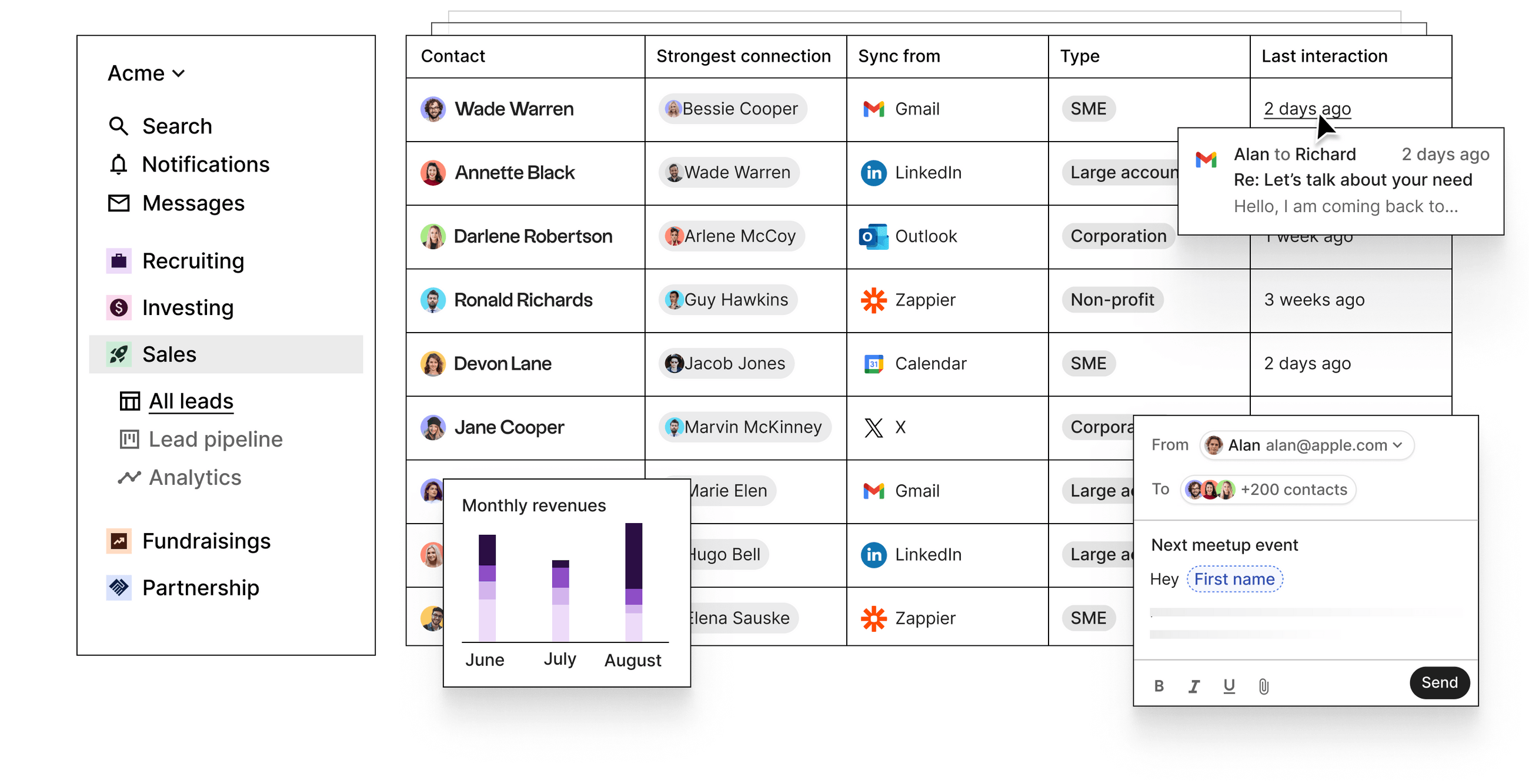
2. Hunter.io
Hunter.io is a tool designed to find and verify professional email addresses. However, Hunter cannot be integrated with LinkedIn making it more of an email address database.
Key features:
- Locates professional email addresses associated with a given name and domain,
- Checks the deliverability and validity of email addresses to reduce bounce rates,
- Retrieves all publicly available email addresses associated with a specific domain.

3. Lusha
Lusha is a data enrichment tool that provides accurate contact information for B2B leads. It integrates with LinkedIn, allowing users to enrich their contact data with verified phone numbers and email addresses, which can then be used for outreach.
Key features:
- Indicates a company's likelyhood to buy based on behavioral signals so you can prioritize who to contact,
- Job change filter and alerts that keep you updated with a prospect's job change,
- Lets you gauge target companies based on their tech stacks.
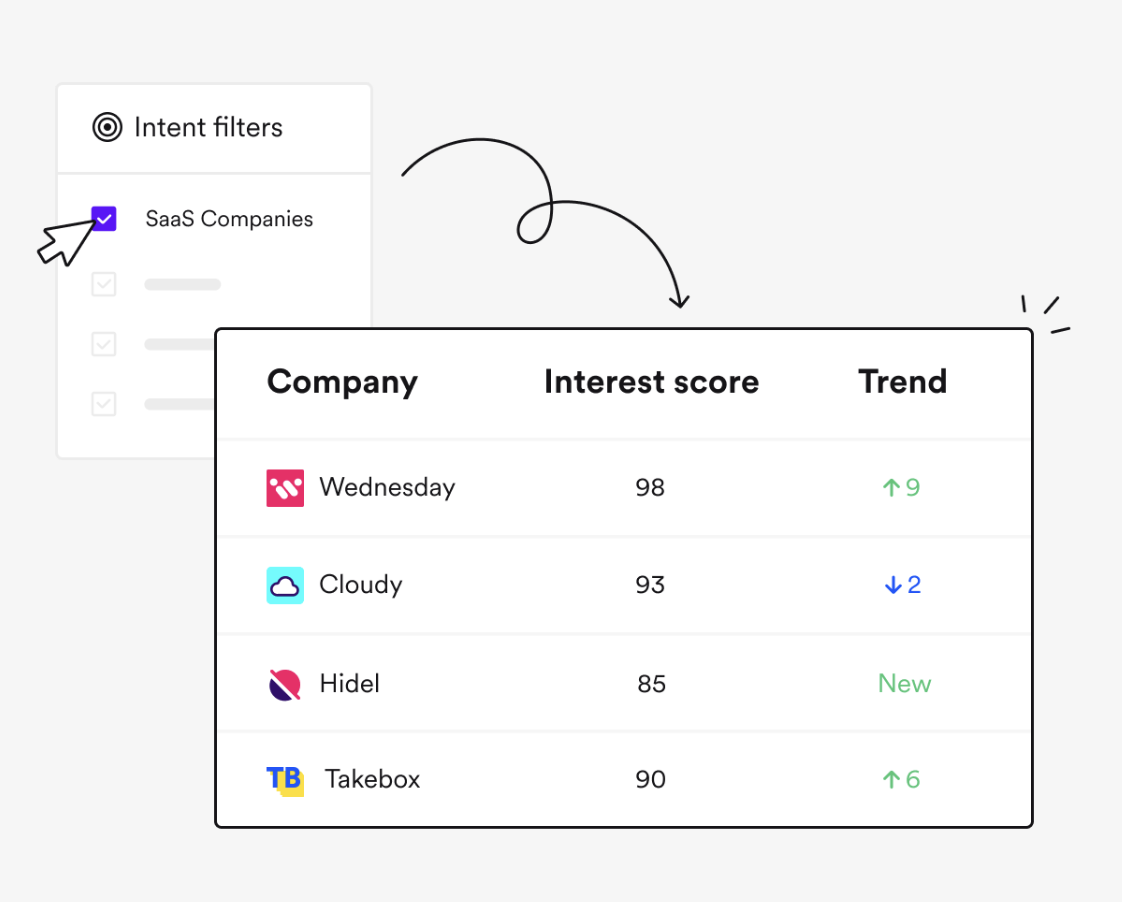
Frequently Asked Questions about InMail messages
Below are some frequently asked questions about LinkedIn Inmail best practices, templates and how you can increase your InMail response rate.
1. What happens if someone doesn't reply my InMail message?
LinkedIn has a policy where if you don't receive a response to your InMail within 90 days, you get the credit back. This policy incentivizes users to send well-crafted and relevant messages to increase the likelihood of receiving a response.
2. Is there a character limit?
InMail messages have a character limit. The maximum length for an InMail message is 2,000 characters, including spaces. This encourages users to keep their messages concise and to the point.
3. Is there a daily sending limit?
To prevent spam and ensure the quality of interactions, LinkedIn imposes daily sending limits on InMail messages. While the exact number is not publicly specified and may vary based on usage patterns and account history, it generally means you cannot send an unlimited number of InMails in a short period.
4. How many InMail messages can I send per month?
The amount of InMail messages that you receive per month depends on your Premium subscription:
- Premium Career: 5
- Premium Business: 15
- Sales Navigator Core: 50
5. Is there a plan with unlimited InMail message credits?
There isn't a subscription plan with unlimited InMail message credits – but you can get InMail message credits back if a recipient accepts your InMail message.
6. How do I get more InMail message credits?
InMail message credits expire after 90 days. However, you will receive InMail message credit back if a recipient accepts your InMail.
Conclusion
LinkedIn's InMail Messaging feature is a great way to reach out to professionals you aren't connected to on the platform. By following best practices such as personalizing messages, being concise, providing value, including a clear call to action, and following up, you can maximize their InMail effectiveness. But it can be hard to keep up with all your interactions without a proper CRM in place. Whether you choose to use LinkedIn InMail or explore its alternatives, the key to successful professional outreach lies in thoughtful, personalized communication and leveraging the right tools to enhance your networking efforts. folk happens to be a CRM with powerful LinkedIn integrations that streamline your workflow process and communications. Try folk today, free.
More resources
Looking for more resources on LinkedIn? Check out our latest blog posts on social selling. It includes LinkedIn Inmail templates, tips on how you can capture all the contact information in LinkedIn to create your own lightweight CRM and more.
- The best approach to social selling on LinkedIn: a guide for Founders
- How to leverage social selling on LinkedIn to drive new business
- How to make the most out of your LinkedIn people directory
- Top 10 LinkedIn messaging templates for sales and business development teams
Discover folk CRM - Like the sales assistant your team never had




.png)

