Discover folk - the CRM for people-powered businesses
Les systèmes de gestion de la relation client (CRM) sont essentiels pour suivre les interactions avec les clients, gérer les relations commerciales et stocker les informations des clients. Mais même s'il existe de nombreuses solutions CRM disponibles, les petites entreprises et les freelances pourraient préférer une approche plus rationalisée et économique.
Utiliser Gmail comme votre CRM peut être un moyen économique de gérer vos relations clients directement depuis votre boîte de réception. Voici un guide pratique sur la façon de transformer votre Gmail en un CRM efficace ainsi que quelques alternatives.
Avantages et inconvénients d'utiliser Gmail comme CRM
Si vous n'êtes pas prêt à utiliser un logiciel CRM dédié, il y a encore des avantages et des inconvénients à tirer le meilleur parti de votre boîte de réception Gmail.
Avantages:
- Coût faible et facile à commencer.
- Intégration fluide avec d'autres services Google.
- Une interface familière qui réduit le temps de formation.
Inconvénients:
- Expérience utilisateur encombrante. Rend plus difficile le partage des informations de contact avec votre équipe.
- Manque de certaines fonctionnalités avancées de CRM comme des rapports détaillés et la segmentation des clients.
- Peut devenir encombré si mal organisé.
- Dépendant de l'intégration Gmail tierce pour une fonctionnalité CRM complète.
Cependant, vous pourriez constater que c'est plus une alternative à court terme.
Gmail est-il efficace en tant que CRM ?
Si votre entreprise n'est pas prête à se développer, utiliser Gmail comme un système CRM de base peut être un moyen utile de commencer. Quant aux raisons pour lesquelles vous pourriez le considérer, il y en a quelques-unes, notamment :
- Rentable : Pour les petites entreprises ou les particuliers utilisant déjà Gmail, il n'y a aucun coût supplémentaire impliqué.
- Interface familière : La plupart des utilisateurs sont déjà familiers avec l'interface de Gmail, réduisant ainsi la courbe d'apprentissage.
- Intégration : Gmail s'intègre facilement avec d'autres applications Google et de nombreux outils tiers, améliorant ainsi la fonctionnalité.
Le principal inconvénient de l'adoption d'un système CRM Gmail est de devoir faire manuellement des choses qu'un CRM traditionnel vous aidera à automatiser, vous faisant gagner du temps. Nous détaillons davantage les avantages et les inconvénients plus tard.
Systèmes CRM alternatifs
Une fois que vous êtes prêt à passer à un nouveau système CRM flambant neuf, nous avons sélectionné certains des meilleurs CRM ci-dessous qui peuvent évoluer avec vous et ne vous ruineront pas.
1. folk
Idéal pour : CRM tout-en-un qui prend en charge les utilisateurs de Gmail et Microsoft Outlook
En tant que petite entreprise, vous pourriez rechercher un CRM capable de prendre en charge plusieurs fonctions commerciales pour créer une source unique de vérité et donner un accès facile aux équipes. Des équipes de vente au service client, en passant par le marketing et la collecte de fonds – folk est hautement personnalisable et peut soutenir vos équipes et créer une source unique de vérité pour qu'elles collaborent. Il peut également prendre en charge plusieurs clients de messagerie.
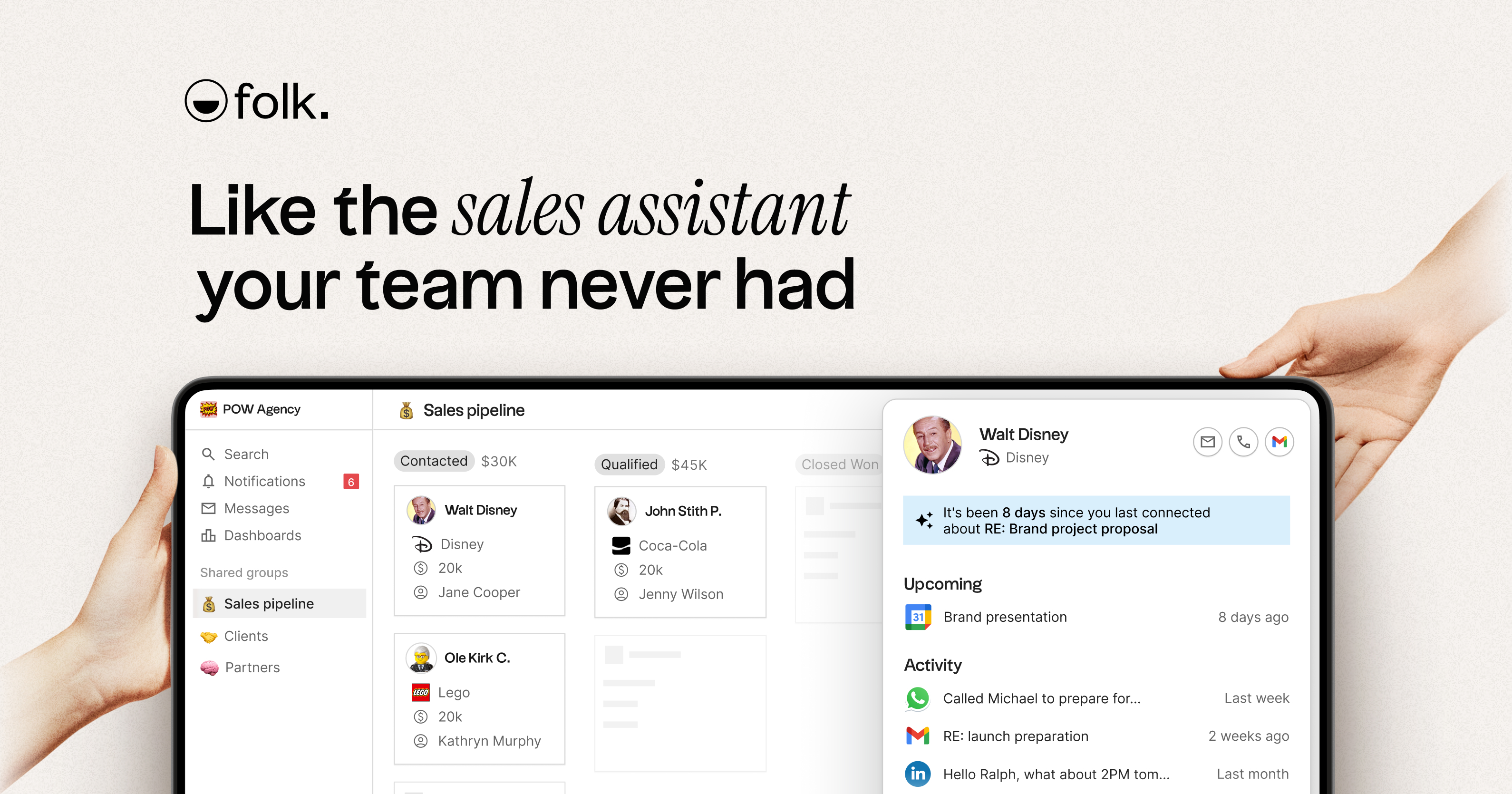
Fonctionnalités clés
- Capture de contacts : Importez des prospects depuis LinkedIn, Instagram et X en utilisant l'extension folkX.
- Recherche de ventes : Trouvez des e-mails en 1 clic, identifiez la connexion la plus forte d'un prospect et importez des données depuis le site Web de votre prospect grâce à l'IA.
- Prise de contact personnelle, à grande échelle : Planifiez des e-mails et automatisez des séquences.
- 6 000+ intégrations : Connectez vos e-mails, calendrier, plateformes sociales et des milliers d'autres outils.
- Suivis IA : Sachez quels sont les meilleurs prospects à relancer en fonction de vos conversations passées grâce à l'IA.
2. HubSpot CRM
Idéal pour : plan gratuit à vie
HubSpot est un incontournable pour de nombreuses petites entreprises. Cependant, même s'il s'agit d'un CRM gratuit, certains de ses principaux inconvénients, tels que l'incapacité à évoluer avec vous et le temps nécessaire pour comprendre ses outils CRM de base, peuvent être des obstacles pour beaucoup.
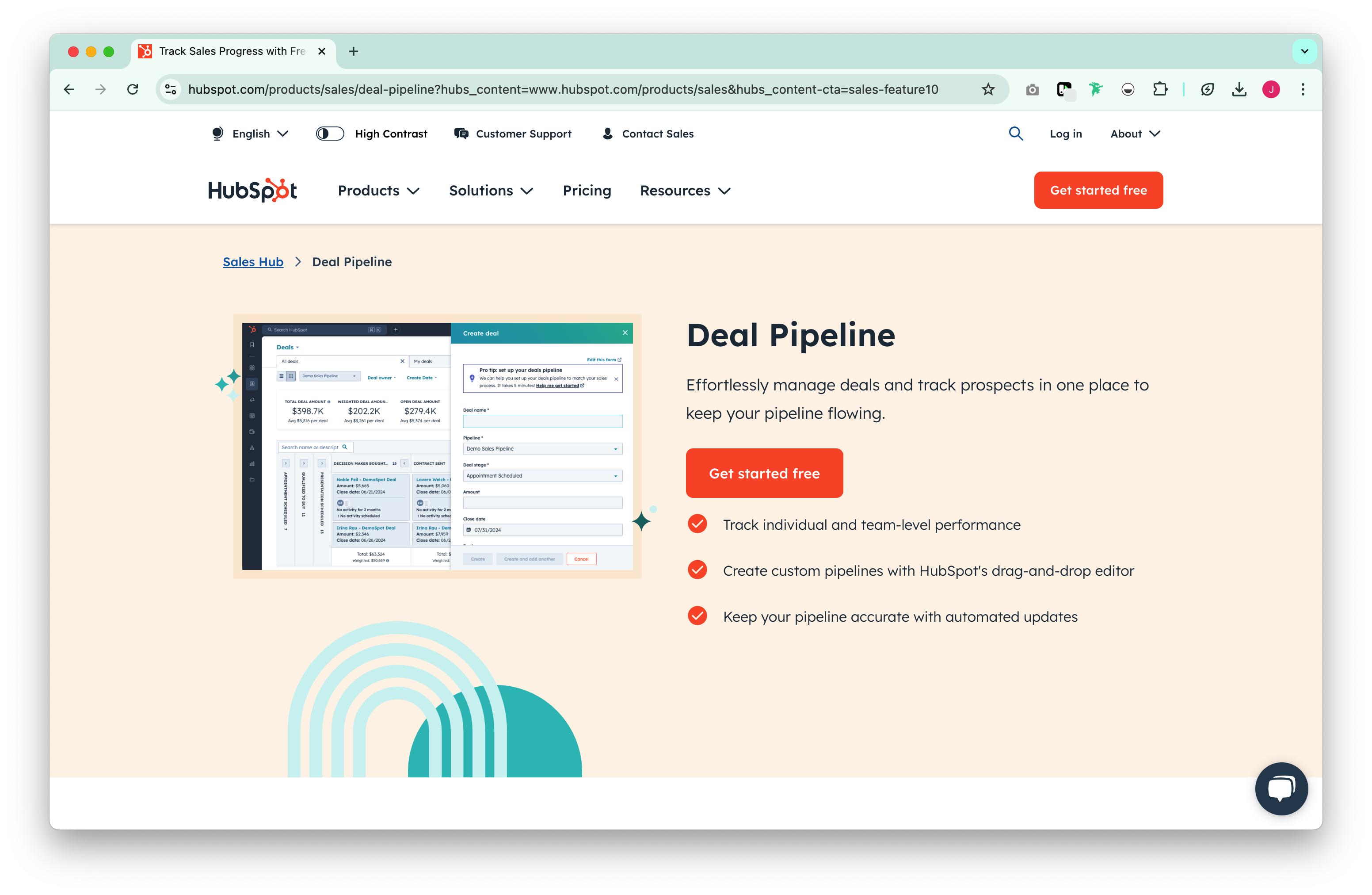
Fonctionnalités clés
- Riche en fonctionnalités : HubSpot est parmi les CRM les plus matures sur le marché, donc ils ont une vaste bibliothèque d'intégrations et des fonctionnalités CRM de base.
- Gestion des contacts : Créez des fiches de contact, enregistrez les activités de vente et examinez les interactions précédentes.
- Marketing par e-mail : Testez des lignes d'objet A/B, créez et concevez des campagnes par e-mail depuis votre CRM. Le hub marketing de HubSpot est probablement l'un des plus appréciés sur le marché.
- Accès à la communauté : Pour le support et les demandes générales.
3. Copper CRM
Idéal pour : utilisateurs de Gmail
Copper CRM est un CRM qui vit dans votre hub d'e-mails Gmail. Attendez-vous à un fil d'activité en direct de chaque interaction sur les profils de vos contacts. Ses fonctionnalités de gestion des contacts sont plutôt limitées.
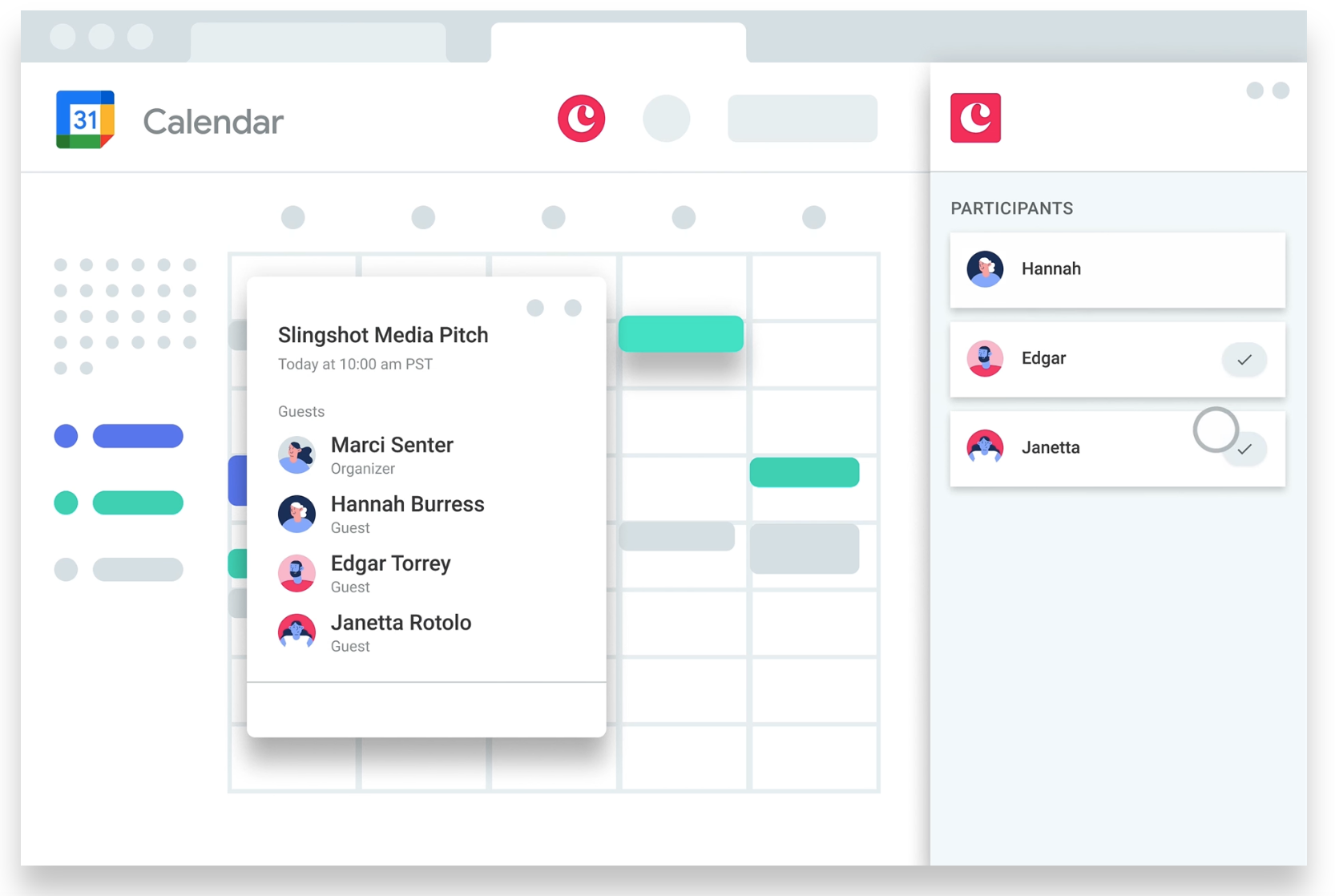
Fonctionnalités clés
- Automatisation des workflows : Concevez des workflows pour automatiser les tâches répétitives et recevez des notifications lorsque quelque chose doit être fait.
- Gestion des prospects : Établissez un processus de qualification des prospects répétable.
- Gestion des contacts : Catégorisez les contacts par type.
- CRM Google Workspace : Accédez à G Suite via une intégration Google qui suggère des pièces jointes de fichiers en fonction de l'activité par e-mail.
Conclusion
Bien que l'utilisation des outils Google workspace puisse être un moyen économique de commencer avec des besoins CRM de base, nous espérons que la liste a prouvé qu'intégrer pleinement gmail dans votre CRM est réalisable avec un budget. Économique ne signifie pas nécessairement un accès limité aux fonctionnalités qui soutiendront votre équipe et aideront votre entreprise à croître. Essayez folk aujourd'hui, gratuitement.
Plus de ressources
Que vous débutiez ou que vous cherchiez des moyens d'améliorer votre pile technologique et votre stratégie de développement commercial, nous avons plus de ressources pour vous :
- Ventes dirigées par les fondateurs 101 : Stratégies exploitables pour les fondateurs de startups en phase de démarrage
- La pile de vente moderne pour les PME
- Comment tirer parti de la vente sociale sur LinkedIn pour générer de nouvelles affaires
- Top 9 des techniques de génération de leads B2B pour 2024
- Le guide ultime des CRM pour les PME (Inclut folk, Zoho CRM, Agile CRM et plus)
- Exploration de l'intégration de LinkedIn et CRM
Discover folk CRM
Like the sales assistant your team never had

