How to see if someone read your email

Discover folk - the CRM for people-powered businesses
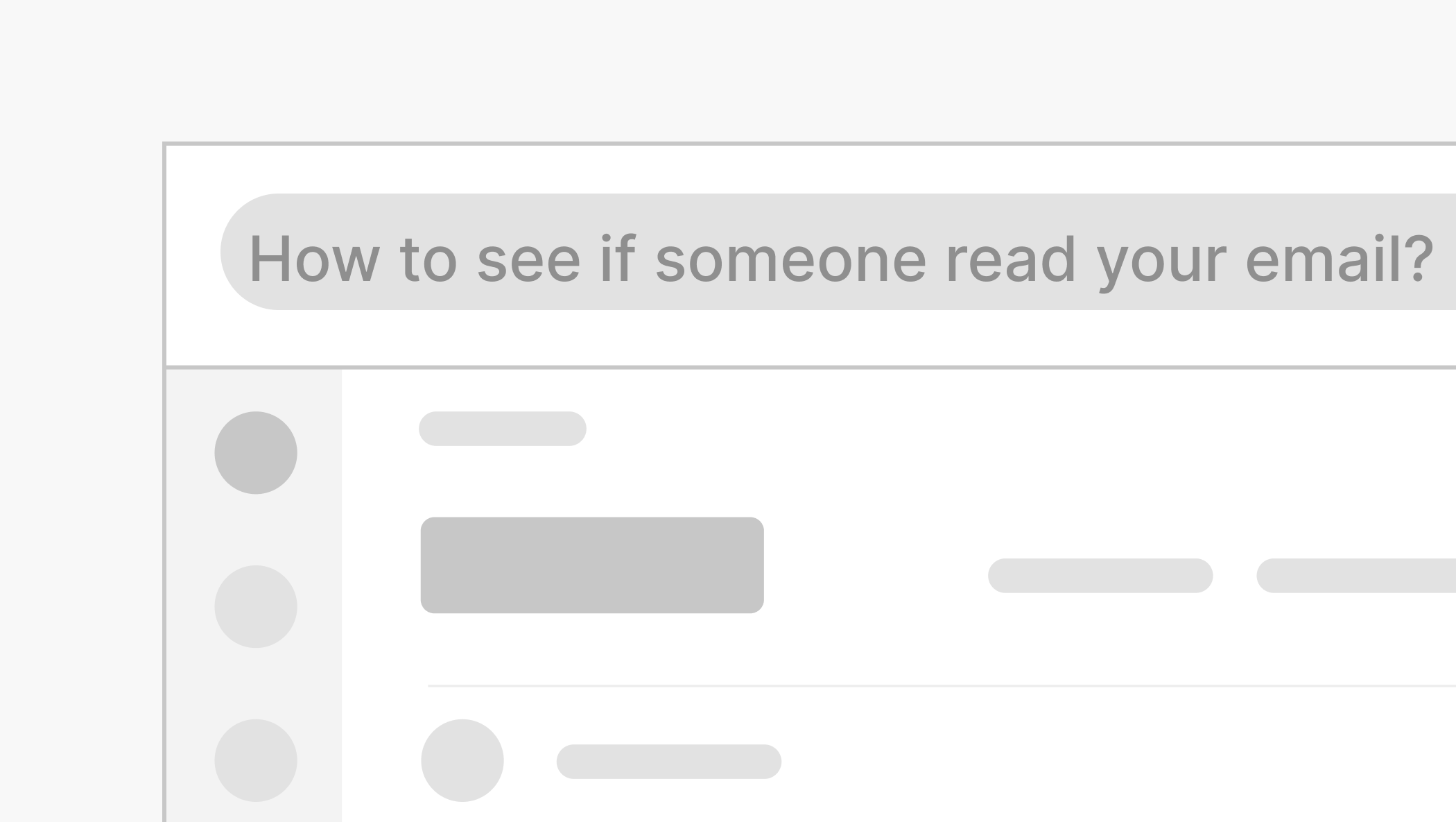
Knowing whether your email has been read can be useful. Whether you're awaiting a reply for a business proposal, following up with a lead or confirming the receipt of important documents. Depending on your email service, there are several ways to track email reads. In this blog post, we explore several email tracking tool to help you get read receipts from your Gmail mobile app to your Outlook inbox. We also share a way to track multiple inboxes from one platform so you don't have to have separate email tracker for each account.
4 ways to get email read receipts
Knowing when someone's read your email message can be a useful way of figuring out when to follow-up. But not all email platforms provide a read receipt function. In this blog post, we unpack a few tools you can use as email trackers
1. Using Gmail's built-in read receipt feature
Best for: G-Suite account linked to a business or organization. Does not work with a regular Gmail account.
For those with a Google Workspace account, Gmail offers a built-in read receipt request service.
You can request a read receipt by:
- Compose your email: Open Gmail and click on the "Compose" button. Insert a cold email template or start a new email.
- Request read receipt: Before sending, click on the three vertical dots in the bottom-right corner of the compose window. Select “Request read receipt.”
- Send your email: Once your email is sent, the recipient will be prompted to send a read receipt when they open the email.
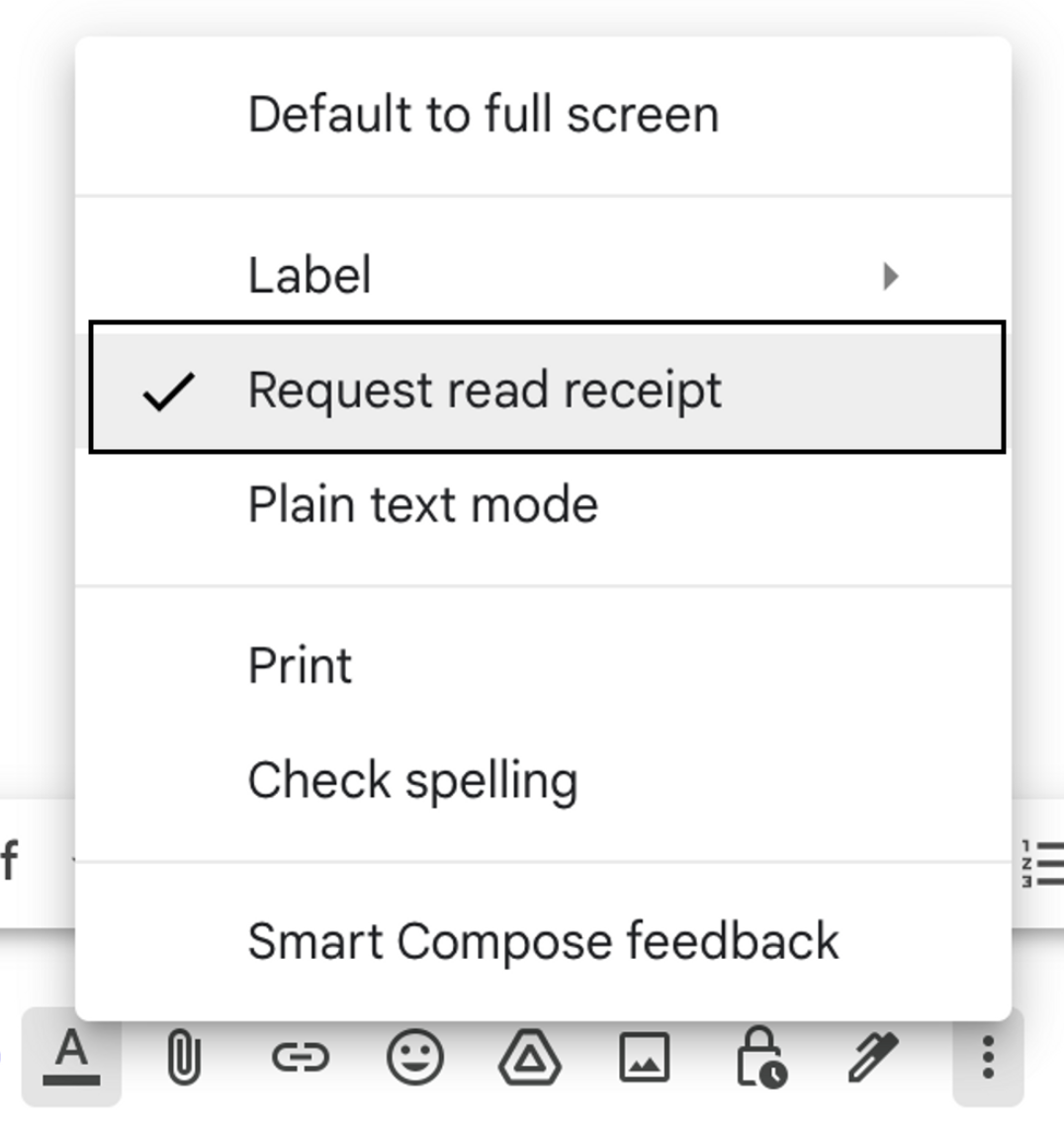
Using this method, you’ll see any read receipts in your Inbox. The recipient may have to approve the read receipt before you’re notified.
To return a read receipt by:
- On your computer, open Gmail.
- Check your emails as you normally would.
- If a message tells you a sender has requested a read receipt, you can:
- To send the receipt now, click Send receipts.
- To send the receipt later, click Not now. You'll be asked to send the receipt the next time you open the message.
Note that if someone requested a read receipt, but you don't see a message this means your receipt was sent automatically.
When is a Gmail read receipt not returned?
There are some cases where you might not get a read receipt. Google advises that this tends to happen if:
- You send a message to a group mailing list or alias.
- Your administrator restricts receipts to people within your organisation or to specific people outside your organisation.
- The recipient uses an email programme that doesn't sync in real time (such as a Post Office Protocol [POP] client that syncs only on demand or a G Suite Sync client).
- The recipient returns a read receipt on an email client using Internet Message Access Protocol (IMAP) and read receipts aren't sent automatically.
Google also suggest not to rely on receipts to measure your email delivery rate. In some instances, a read receipt might function differently depending on your email communication system. For example:
- You may get a read receipt if a person using an IMAP-based email client marks your message as read, but doesn't open it.
- Some non-IMAP mobile email systems may not return receipts at all.
You can also request a read receipt in Outlook's email communication provider.
To turn on read receipts in Outlook, simply:
- Log into your Outlook account.
- Compose a new email.
- Click show message options.
- Tick request a read receipt. You can also choose to request a delivery receipt.
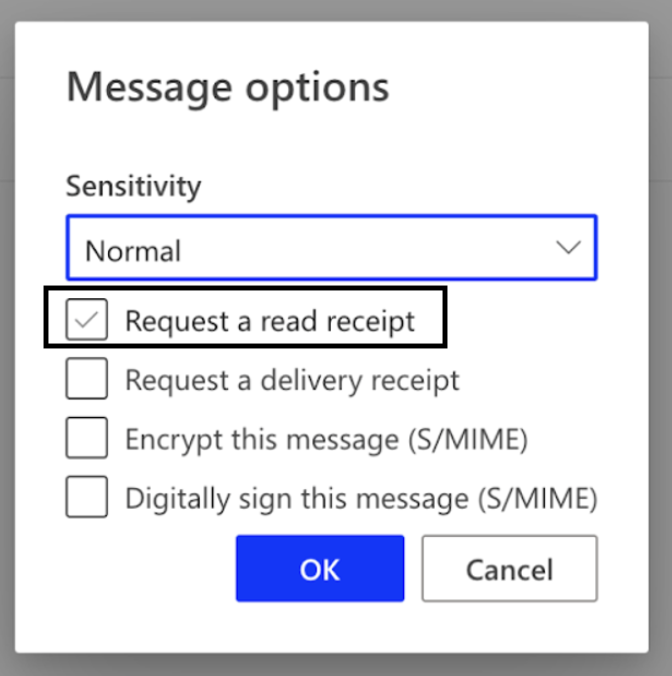
3. Using third-party email tracking Chrome extensions
Several third-party extensions can help you track your emails. Some popular options include:
1. Mailtrack for Gmail
Mailtrack is a popular Chrome extension for Gmail users that offers free and paid plans for email tracking. You can easily track your read receipts by opening your sent folder.
To install Mailtrack:
- Install Mailtrack: Go to the Chrome Web Store, search for Mailtrack, and add it to Chrome.
- Sign in and authorize: Sign in with your Gmail account and authorize Mailtrack to access your emails.
- Track your emails: Compose and send your emails as usual. Mailtrack will automatically track them and notify you when they’re opened.

2. Boomerang for Gmail and Outlook
Best for: Gmail and Outlook users
Boomerang has a suite of products designed to help with meeting scheduling and email productivity. There are two browser extensions both separately designed for Outlook and Gmail and a separate product for mobile designed for iOs and Android users.
Boomerang has a suite of products designed to help with meeting scheduling and email productivity. There are two browser extensions both separately designed for Outlook and Gmail and a separate product for mobile designed for iOs and Android users.
- Install Boomerang: Find Boomerang for Gmail or Outlook in the Chrome Web Store and add it to Chrome.
- Sign In and authorize: Sign in with your email program and authorize Boomerang.
- Request read receipts: While composing an email, you can select the option to request a read receipt. Boomerang will notify you once the email is opened.
4. Using folk's mail merge software
Best for: Managing multiple inboxes in an all-in-one CRM
Fed up of having separate email tracking software for separate inboxes? The best way to get all your inboxes in one place and track read receipts is to use folk's mail merge system. If you're serious about your email marketing strategy and need a suite of email tracking tools, sequences, open rates and more it provides an all-in-one system that can track Gmail read receipts and receipts from other email clients. You won't have to send read receipt requests just to see whether or not it's been opened, and it can support all major email platforms.
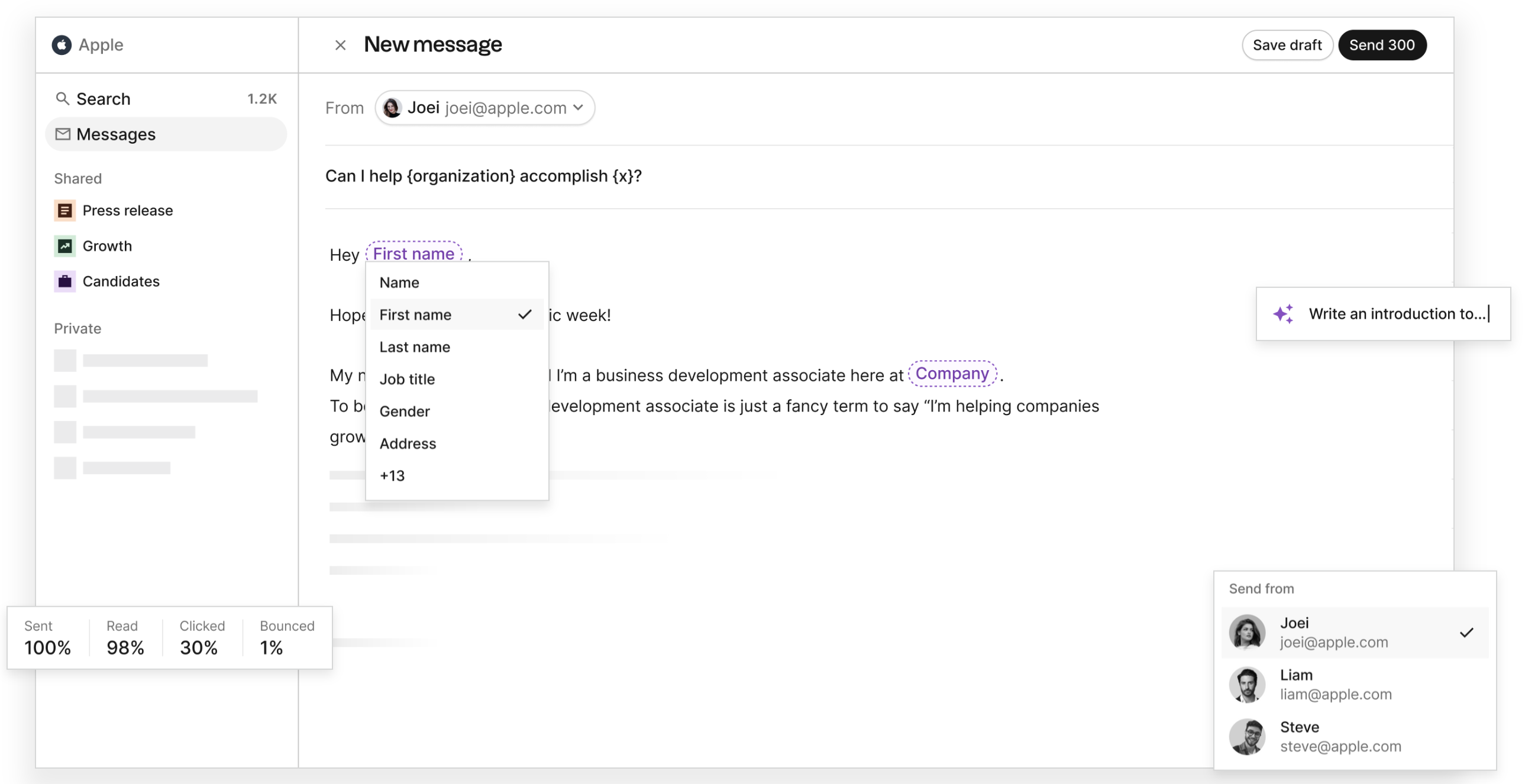
You can use folk to send:
- Email campaigns to track your open rate, bounced and click through rates.
- Email sequences, to send timely follow-up messages.
- Manage your sales pipeline, collaboratively or as a solo-user.
- And more.
Conclusion
Tracking whether your emails have been read can be incredibly useful to measure a email campaign, cold email efforts and more. From using Gmail's built in read receipt request feature to Outlook's, third party extensions and folk to manage multiple email accounts. There are several options to choose from that can help you optimize your workflow.
More resources
Ready to use folk?
Discover folk CRM - Like the sales assistant your team never had

.png)




