Discover folk - the CRM for people-powered businesses
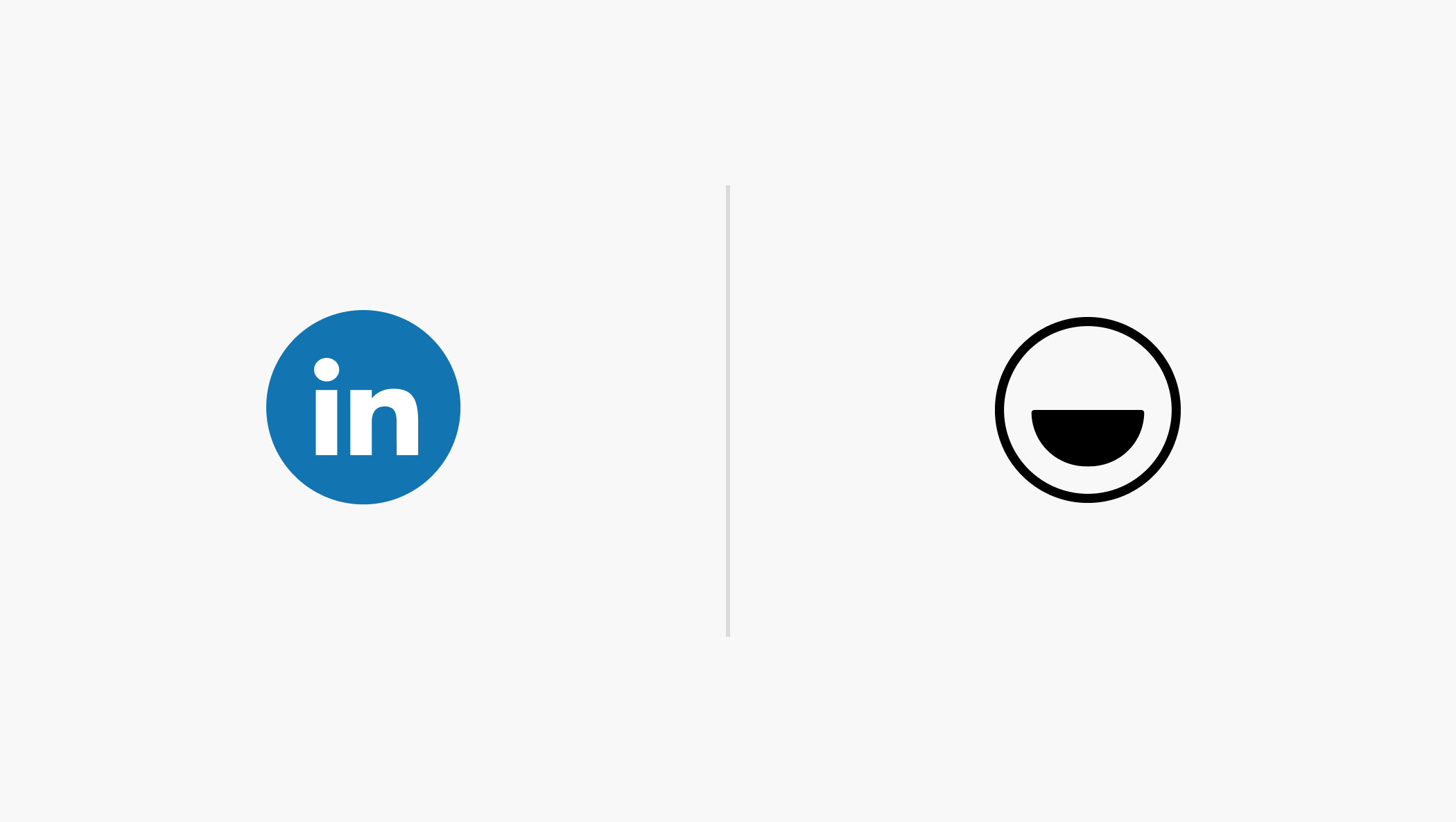
Your LinkedIn network is full of potential leads that have remained untapped. This is especially the case if you spend a lot of time building your network and business relationships on LinkedIn. The problem is LInkedIn doesn't have its own CRM system yet. So it can be quite cumbersome to keep contact information up to date and constantly keep up with new business contacts you've made. But at some point, you’ll want to start keeping a closer eye on your interactions with these connections to build a stronger relationship with them. This is where a good CRM system like folk comes in handy.
There are a few ways you can export your LinkedIn contacts into folk so you can start keeping notes on each contact and more. It even comes with a Chrome extension which allows you to save new contacts directly from the webpage you’re on – and can turn the engagement you've been getting into leads. In this blog, we walk you through three ways you can import your LinkedIn contacts into your folk CRM.
Why you should export your LinkedIn contacts
While it’s great to have access to all your business connections on LinkedIn, it's hard to keep track of important details such as the last time you interacted with someone, and when you said you would follow up. As your LInkedIn network grows, Google sheets will get harder to manage with all the manual data entry you have to do, without a way to import LInkedIn contacts.
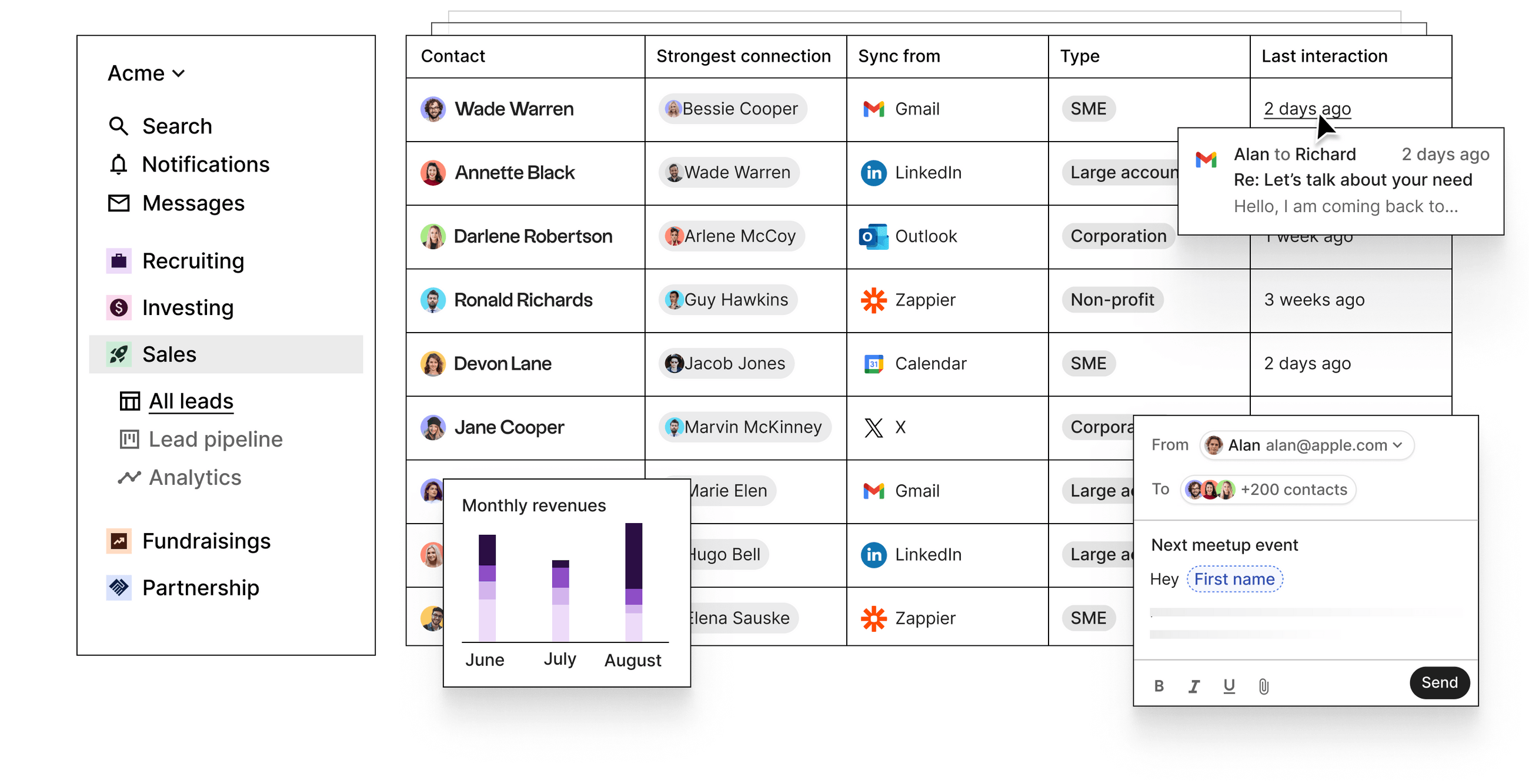
3 ways to export LinkedIn contacts
Below are three ways you can export your LinkedIn data.
Option 1: Export your LinkedIn contacts in a CSV
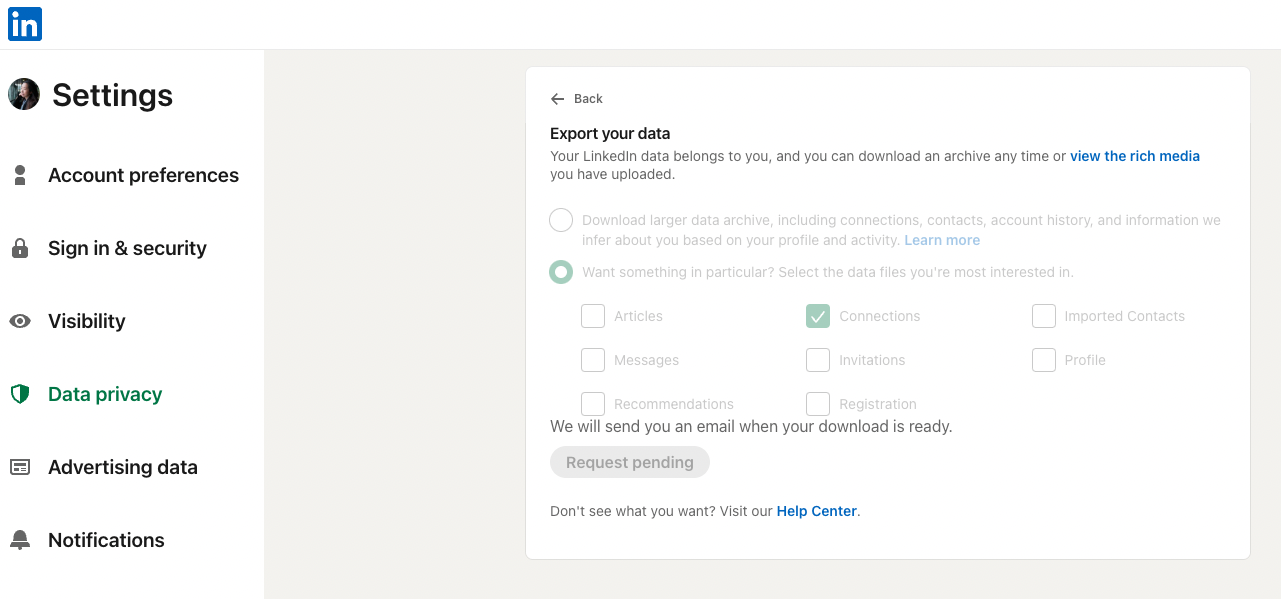
If you have a huge network and want to save time by bulk exporting all your LinkedIn contacts in one go, this option is for you.
To export your LinkedIn contacts, simply follow these steps:
- Click on the ‘Me’ drop-down menu
- Click on Settings & Privacy
- Select ‘Data Privacy’
- Under the ‘How LinkedIn uses your data section’ click on ‘Get a copy of your data’
- Check ‘Want something in particular?’ and select the data files you’re interested in - in this case, CSV.
- Select “Connections” and click ‘Request an archive’
- Enter your password and click ‘Done’
- You’ll receive an email with a link to download the list of your LinkedIn contacts. The wait time will depend on the size of your network.
Once you have your CSV file, importing your LinkedIn contacts into folk is easy.
- Create a new group
- Choose to import a CSV file
- Match columns to the correct fields with our CSV importer.
Option 2: Save important contact data from any webpage
If you’re looking for a tool that allows you to save someone’s contact details from any website, you’ll love our Chrome extension, folkX.
With folkX, you can import data directly from any profile, whether it’s on LinkedIn, X (formerly Twitter), Instagram, Sales Navigator, Google Mail and more.
To download folkX:
- Follow this link to the Chrome web store
- Click ‘Add to Chrome’ on the top right
- You’ll get a pop-up prompting you to allow permissions to the extension
- Click ‘Add extension’ and you’re all set.
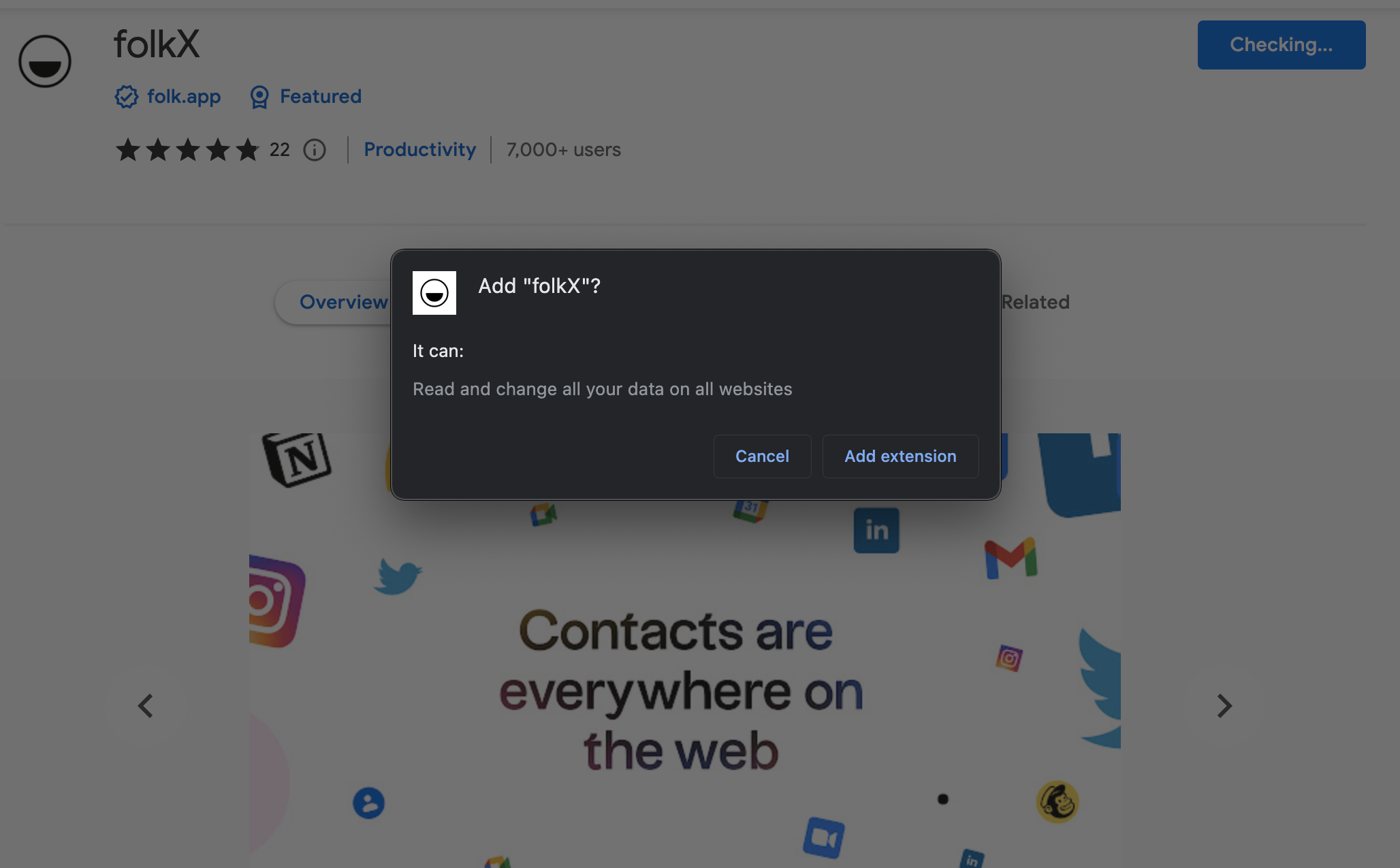
Once you’ve downloaded the folkX Chrome extension:
- Activate the extension in your browser – it will appear on the right side of your screen.
- folkX automatically detects contact profiles on webpages, and they will appear in the extension, where you can add them straight to the group of your choice in folk with a click.
- You can also create a new group to add the contact to, directly in the extension by clicking on the group name, typing in the search bar the new group name, then clicking "Create".
Option 3: Export your custom search results directly
If you often do specific searches on LinkedIn for groups of contacts, such as for investors or new talent, and you want to export all the search results, this option is for you.
Our Chrome extension, folkX, allows you to import search data directly into your folk CRM and create actionable contacts.
Let’s say, for example, you’re looking for investors for your next round on LinkedIn.
- Activate the folkX Chrome extension
- Run your search on LinkedIn
- The folkX extension will detect the entire list of contacts from this search
- Select (or create) the group in folk you would like to add this list of contacts to and select ‘Add all to group’

How to build your own CRM using your LinkedIn engagement
If you've adopted the social selling method to drive new business from LinkedIn, you can use folk's new Chrome extension instead of manually adding your new leads into a Google sheet.
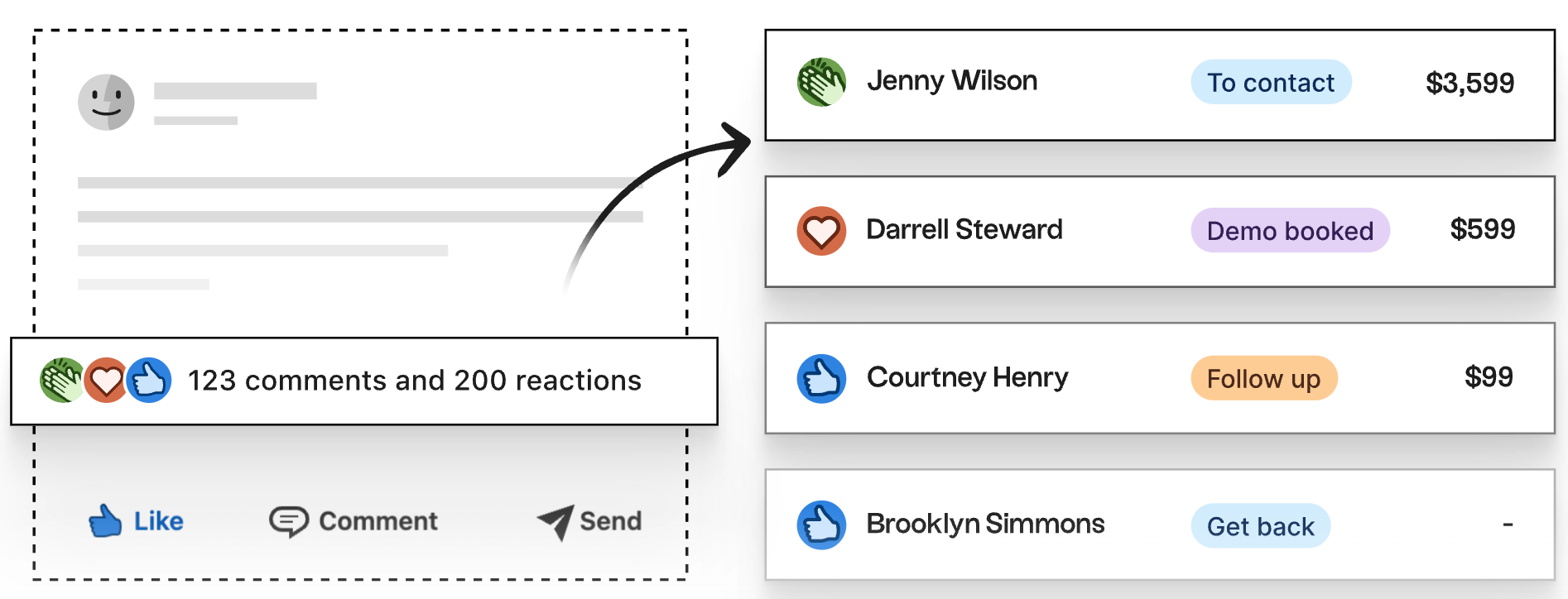
It captures the contact details of people who engage with your LinkedIn post so you can export their information and creates a .CSV file that you can then import as a contact list into folk. We go into more detail about how you can use your social media outreach as part of your lead generation strategy and a step by step guide to folk's new browser extension here.
Conclusion
LinkedIn is one of the world's largest professional social network sites. The only thing it’s missing is a solid CRM. With folk's Chrome extensions and CRM platform, you can now skip the manual data entry process and automate this so you no longer have to visit someone's LinkedIn profile every time you want their email address or phone numbers. Try folk today, free.
More resources
Keen to learn more about how to make the most of your LinkedIn connections, export LInkedIn contacts and find the best LinkedIn profiles?
We've got more LinkedIn related resources on this and more below.
- How to search for and find people on LinkedIn: best practices to optimize your LinkedIn search
- How to leverage social selling on LinkedIn to drive new business
- The best approach to social selling on LinkedIn: a guide for Founders
- How to search for and find people on LinkedIn: best practices to optimize your LinkedIn search
- How to spot buying signals on LinkedIn
- How to export LinkedIn post, comments and likes
Discover folk CRM - Like the sales assistant your team never had






.png)
