As your network grows, keeping track of all your connections and their background can become challenging. This is where categorizing your LinkedIn contacts comes in handy.
In the past, we had access to a feature called ‘LinkedIn Tags’, which allowed people to group their connections into personalized tabs. With this feature no longer around, the next best solution is to use a CRM such as folk.
In this article, we’ll walk you through how you can easily export and categorize all your LinkedIn contacts in folk. We’ll also show you how to use folk’s new feature that helps you automatically detect contacts that can be grouped together to save you time.
Let’s dive in.
How to export your LinkedIn contacts into folk
Before we dive into how you can categorize your contacts, make sure you’re familiar with the three easy ways you can export your LinkedIn contacts into folk. Essentially, you can either choose from bulk exporting your contacts into a CSV file, exporting custom searches directly into folk, or save important contact data from any webpage using our Chrome extension, folkX.
They’re quick and easy to follow. Let’s move onto ways you can categorize your contacts once you’re ready to import.
Save time categorizing your contacts with our new automation feature
By categorizing your contacts, you can streamline your networking efforts and make the most of your connections. If you’re using a CRM collaboratively with your team, it’ll also make it easier for them to understand where each contact is from at a glance.
In folk, there are two ways you can approach this. You can categorize your existing contacts, as well as the search lists from any particular projects you’re working on.
You can also make use of our brand new feature that helps you automatically detect contacts that can be grouped together and suggest a suitable tag for them, such as:
- Founders
- Executives
- My team
- Investors
- Journalists
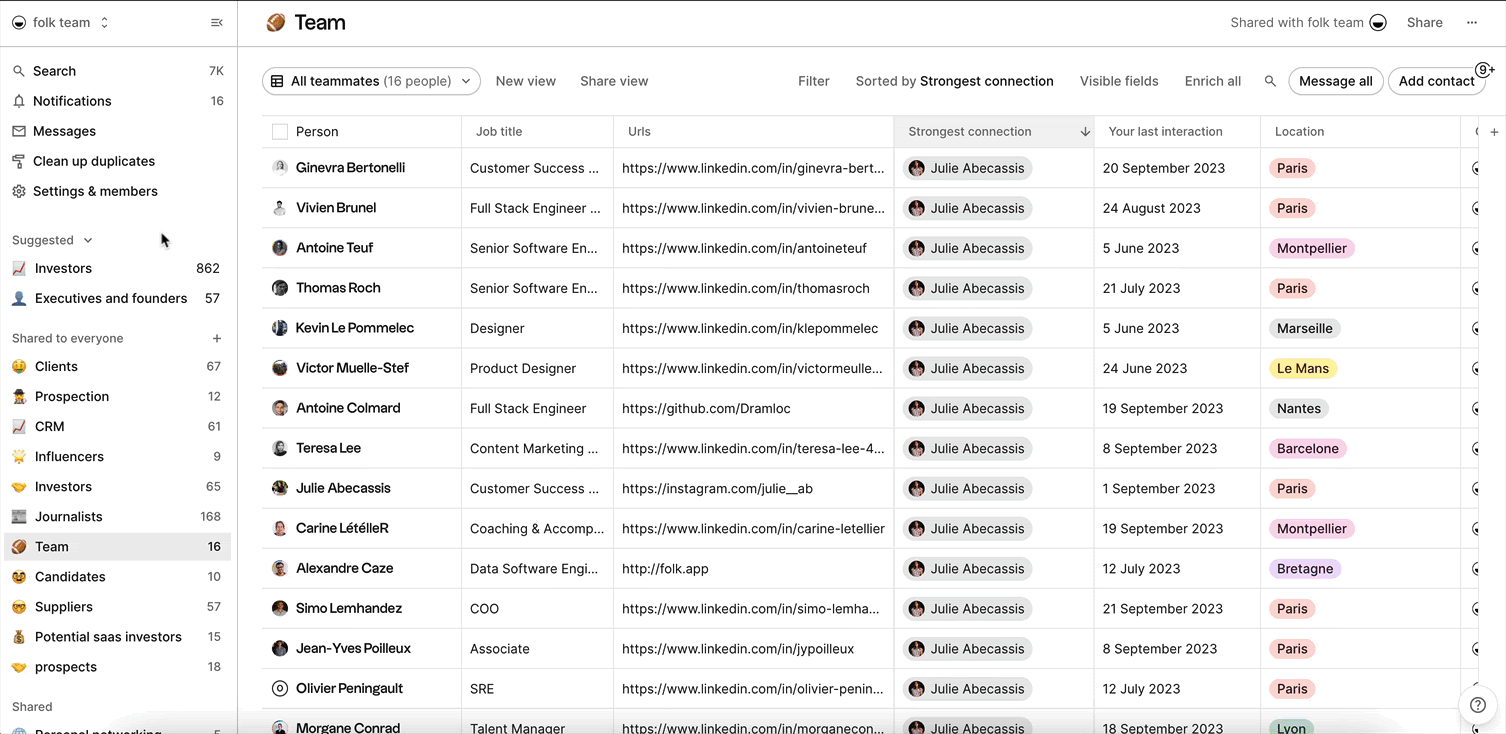
Don’t forget to make use of folk’s enrichment feature as you import your contacts. It can help you fill in the gaps missing in your contact database.
Other ways you can categorize your contacts
1. By role or industry
When you categorize your contacts based on their roles, industries, or areas of expertise, you create a structured network that can help you navigate the professional landscape more effectively. For example, if you work in the marketing industry, you can create categories for "Marketing Managers," "Digital Marketers," and "Social Media Specialists." This way, when you need advice or collaboration in a specific area, you can quickly identify the right people to reach out to.
2. By potential for collaboration
Organizing your contacts can also help you prioritize your nurturing efforts. By categorizing your connections based on their level of influence or potential for collaboration, you can focus on building stronger relationships with those who can have a significant impact on your career. This strategic approach can save you time and energy, allowing you to invest your resources where they will yield the greatest returns.
3. By filtering it for your newsfeed
You can also categorize your contacts to enhance your overall LinkedIn experience. This enables you to filter your newsfeed, ensuring that you see updates and articles that are most relevant to your interests and aspirations. By creating categories such as "Industry Thought Leaders" or "Inspirational Entrepreneurs," you can curate a personalized feed that keeps you informed and inspired.
4. By location
By organizing your connections based on their geographic location, you may discover professionals in your area who share similar interests or goals. This can open doors to local networking events, meetups, or even collaborative projects that you may have otherwise missed.
Adapt folk to fit your LinkedIn categorization
As you familiarise yourself with folk and figure out the best way to categorize your contacts, don’t forget to make full use of fok’s CRM capabilities to set your team up for success from day one.
Choose the right pipeline visual that’s suitable for you
There are a few ways you can use folk. You can use the CRM as a personal CRM, or collaboratively with your:
- For sales teams to work collaboratively across your pipeline;
- For partnerships to centralize your supplies, distributors, resellers;
- Investing to keep track of the angel investors you talk to, deal flows, and source opportunities;
- PR to manage press events, share contacts with your team and build PR campaigns;
- Agencies to manage your whole team’s network and send tailored messages at scale;
- Fundraising to build a smart investor database and target the right investors for your goals;
- Freelancing to keep an eye on your client pipeline, open projects and upcoming collaborations, and more.
Collaborate with your team
If you often find yourself having to repeat things when it comes to updating your team every time you’ve spoken to a contact – we’ve got the solution for you. In folk, you’ll be able to make notes on each contact and create a notification so that you know exactly when it’s time to follow up.
Conclusion
It’s hard to organize your contacts on LinkedIn. But with folk, you have the option to export them quickly. What’s more, you’ll be able to build and manage a pipeline that you can use collaboratively with your team. Try folk today, free.
Ready to use folk?

