Discover folk - the CRM for people-powered businesses
Struggling to keep track of unread emails in your cluttered Gmail inbox? You're not alone. With the constant influx of messages, it’s easy for important emails to get buried and forgotten. But don’t worry—Gmail offers several built-in features that make it simple to locate unread emails, ensuring you never miss out on crucial communication. In this post, we'll walk you through easy and effective methods to quickly find unread mail in your Gmail inbox. Whether you’re using the web version or the mobile app, these tips will help you stay on top of your inbox and keep your email management stress-free. You'll be able to find all your unread Gmail emails in no time.
Using the search bar
Gmail's search bar is useful for filtering through read and unread emails. If you know exactly who sent you the email you're looking for, or keywords you can simply add is:unread and the keyword after to hone in on your search results.

You can also expand your search bar results by opening the options bar on its right simply by clicking the gear icon to locate Gmail's advanced search. This way, you can input a search criteria such as by date or by attachment.

Using filters and labels
Gmail lets you stay super organized and declutter your inbox by creating filters and labels so you can distinguish between important emails and low priority ones. This way, if you tend to receive emails you want to archive to refer back to later as inspiration, or want a specific label for a contact – you can easily create one.
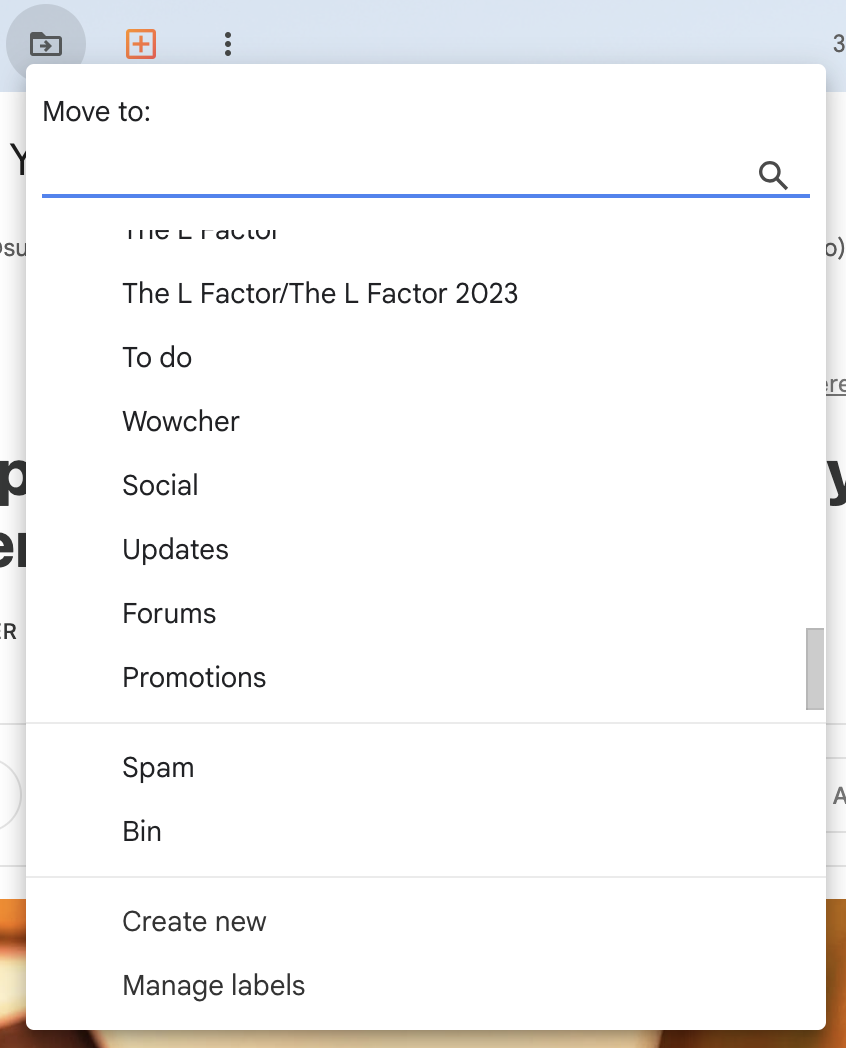
Watch out for labels that fall under the reserved system label category such as 'Important' and 'Unread label'. Instead, go for more specific category names such as 'To do' or 'Networking'.
Using the unread first feature on mobile
One of the easiest ways to get to your unread emails just like that is to use tap the unread first icon on your phone. This will re-arrange your emails and bring all your unread emails to the top in date order. You can find the unread filter by tapping the icon on the left corner.

Creating an unread first feature on your desktop
If you're after a way to locate all your emails quickly, you can adjust your settings to the 'unread first option'. This way, your inbox will automatically organize your emails so all your unread mail will appear at the top first.
To do activate this, simply:
- Go to your Gmail settings > See all settings,
- Choose the Inbox tab,
- Change your inbox type to unread first,
- Click save.
To keep it simple, the steps are similar whether you're on the Gmail app, Android or desktop.
Conclusion
Going through your Gmail account shouldn't have to be a challenge. Now you know exactly what to do to feel less overwhelmed when you open Gmail. From how to use the Gmail search bar, where to tap unread, and all your search options, you can navigate your Gmail page in no time. If you have more than one email account and want to be able to keep an eye on all your contacts – it might be time for you to try folk. Make use of our generous 14 day free trial and try folk today, free.
More resources
Discover folk CRM
Like the sales assistant your team never had


