How to find contacts in Gmail

Discover folk - the CRM for people-powered businesses
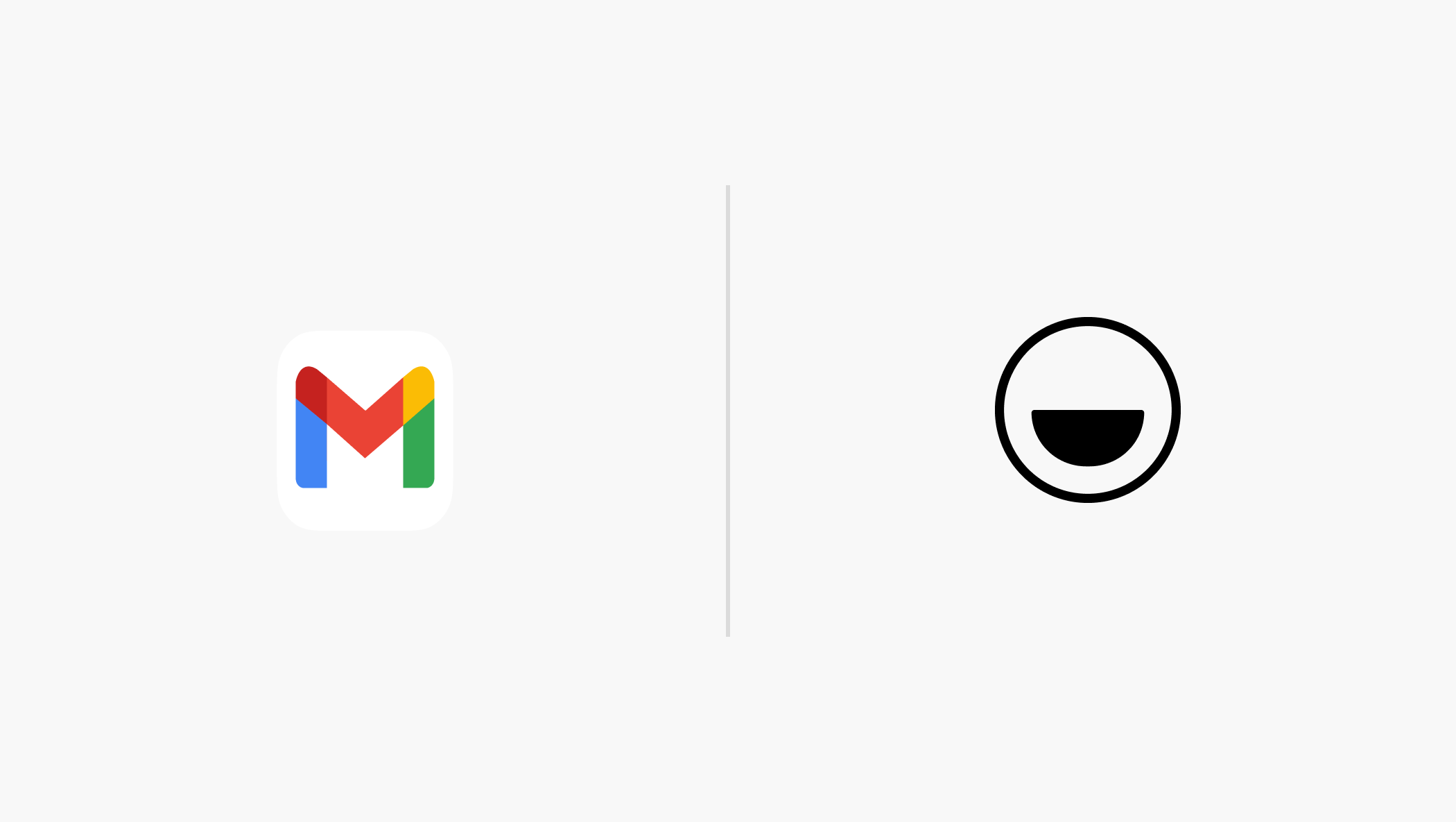
Lost in your inbox, struggling to locate that one contact? Don’t worry—you’re not alone. Gmail doesn’t always make it obvious, but finding your contacts is easier than you think.
In this guide, we’ll show you how to find contacts in Gmail—whether from your inbox, Google Contacts, or other quick shortcuts—so you can access them effortlessly and stay focused on what matters.
5 ways to find contacts in Gmail
Below we unpack the most common ways you can find your Google contacts list so that you have some options besides the waffle menu Steve mentions in his video below.
Read on to learn more about:
- Using the waffle menu to find the contacts icon,
- Entering the URL,
- Through the Gmail search bar,
- Syncing contact information with your phone device,
- Export and import contacts
1. Access contacts via Gmail Interface
The most straightforward way to find your contacts in Gmail is through the Gmail interface itself. Here’s how:
- Open Gmail: Log in to your Gmail account.
- Click on the Google Apps icon: Located at the top right corner, this icon looks like a waffle.
- Select contacts: From the dropdown menu, click on "Contacts." This will open a new tab with your Google Contacts.

2. Directly from Google Contacts
You can directly navigate to Google Contacts using the following steps:
- Open a new tab: In your web browser.
- Go to Google Contacts: Type
contacts.google.comin the address bar and hit enter. - Sign in: If not already signed in, you will be prompted to log in to your Google account.

3. Use Gmail search bar
If you’re looking for a specific contact, the Gmail search bar can be a powerful tool:
- Open Gmail: Log in to your Gmail account.
- Use the search bar: Type in your contact's name, email address of the contact or company name you’re looking for in the search bar at the top.
- Review search results: Gmail will display emails from or to that contact, and hovering over their name in an email will show you their contact details.
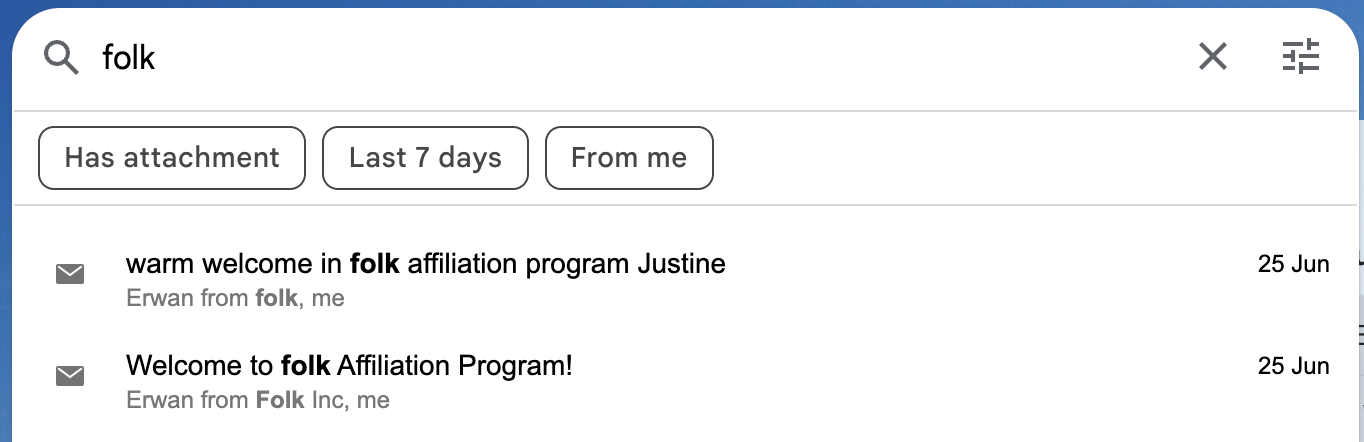
4. Sync contacts with your device
Syncing your Gmail contacts with your smartphone ensures that you always have access to them:
- Open settings on your device: Go to the accounts section.
- Add Google Account: If not already added.
- Enable contact sync: Ensure that the “Contacts” sync is turned on for your Google account. Your contacts will now be available in your phone’s contact list.
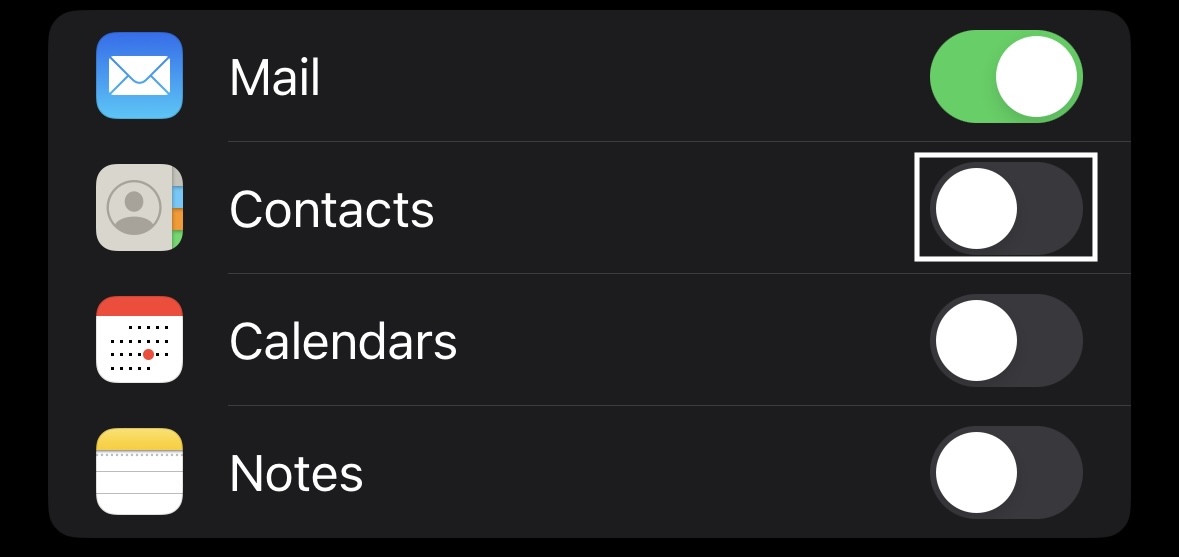
5. Export and import contacts
To manage contacts across different platforms, you might need to export and import them:
- Open Google contacts: Go tp
contacts.google.com - Select contacts: Choose the contacts you want to export.
- Click on more (three dots) > Export: Choose the format (CSV for Google or vCard for other platforms).
- Import contacts: Follow a similar process if you need to import contacts from another service.
FAQ
How to share a contact list in Gmail?
- You can’t share a contact list directly in Gmail. Instead, go to Google Contacts, select the contacts, click Export, and share the file.
How to add contacts to labels in Gmail?
- Go to Google Contacts, select the contacts, click Manage labels, choose an existing label or create a new one.
How to get contacts from Gmail on iPhone?
- Go to Settings > Mail > Accounts, add your Google account, and enable Contacts sync to access them in your iPhone’s Contacts app.
Conclusion
Finding and managing your contacts in Gmail in a way that doesn't interrupt your workflow can be challenging. With these methods, you can easily access, organize, and update your contact list. If you want to go a step further and get all your contacts in one place, it might be time for you to move away from the Gmail method and sync your contacts with folk.
More resources
Looking for more? Check out these resources from our Google contacts series
- How to share Google contacts between accounts
- How to find Google contacts
- How to download contacts from Google
Ready to use folk?
Discover folk CRM - Like the sales assistant your team never had

.png)




