Discover folk - the CRM for people-powered businesses
Discover folk - the CRM for people-powered businesses
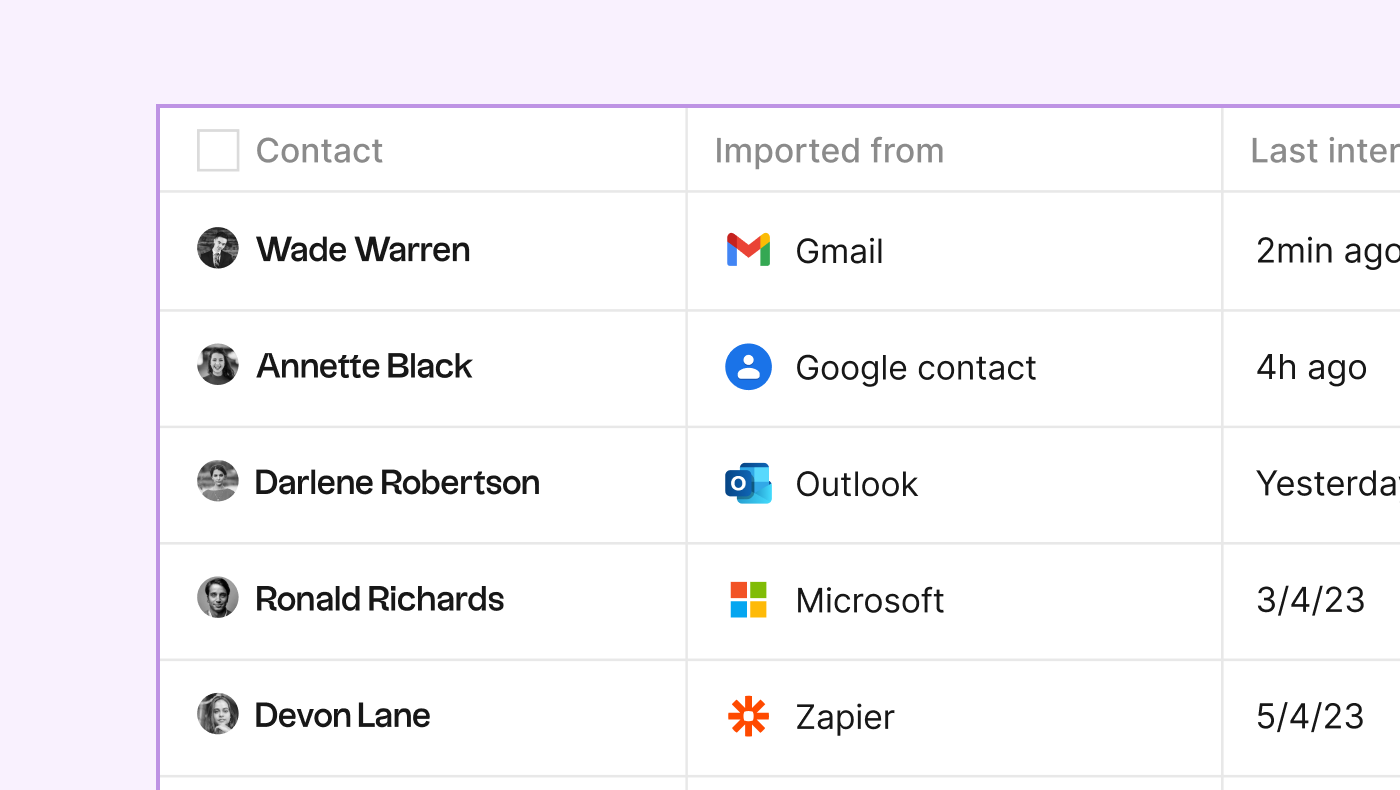
Google Contacts is a great tool for organizing your contacts, but it lacks collaboration features. We will explore in this article how to share Google contacts with your team.
Option 1: Give Another User Access
A popular way to give other people access is by making someone what Google calls a ‘Google Contacts delegation’. As per Google support, “These delegates can add and update your contacts with information like names, phone numbers, and addresses” However, this is a tedious process and requires that person to have a Google account.
Step by step process to share Google Contacts
To give another user access to your Google Contacts. Follow these steps:
- Go to Google Contacts and sign up with the right account.
- On the top right corner, click Settings and then Delegate access

- Click Invite delegate
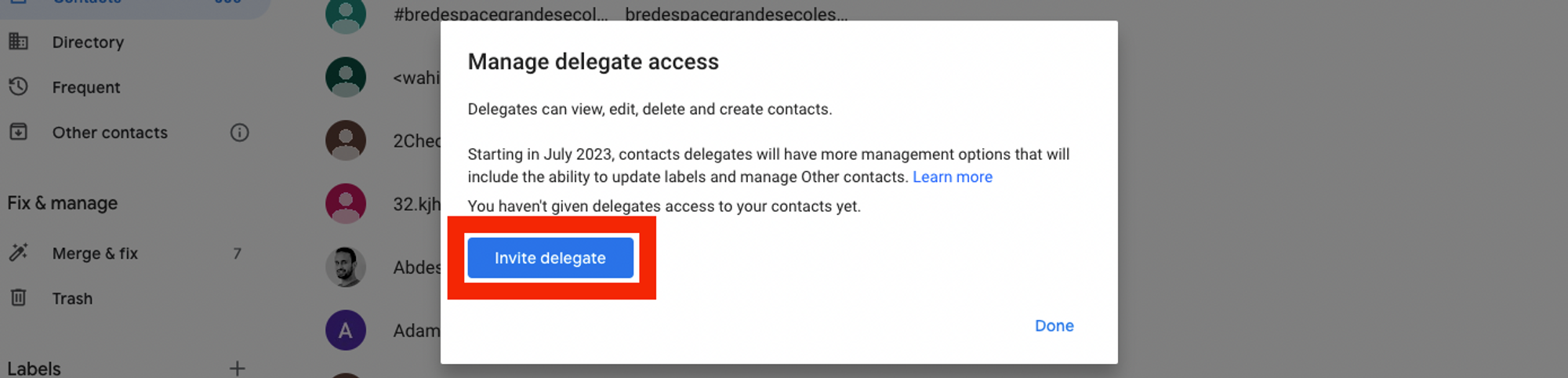
- Enter the email of the person you want to delete access to. You can delegate your account to multiple people.
- Hit Send.
Learn more about how to share Google Contacts in their support article just here.
Pros
- Easy to set up, directly from Google Contacts
Cons
- You can only share with someone who has a Google account
- The person you share with can only view or edit the shared contacts, they can't add or remove contacts
- It’s not purely collaborative
- It’s lacking many contacts manager collaborative features like reminders, notes, viewing past interactions, adding new interactions, sending bulk emails, adding custom fields, and more
Option 2: Shared Contacts for Gmail
Another way to share contacts is through Gmail delegation. This is a suitable alternative for people willing to share Google Contacts. As the Gmail delegation article suggests, “Delegates can read, send, and delete your email messages. They can’t chat with anyone for you or change your Gmail password. When they send a message, their email address appears”.
Step by step process
- On your computer, open Gmail.

- In the top right, click Settings and then hit ”See all settings”
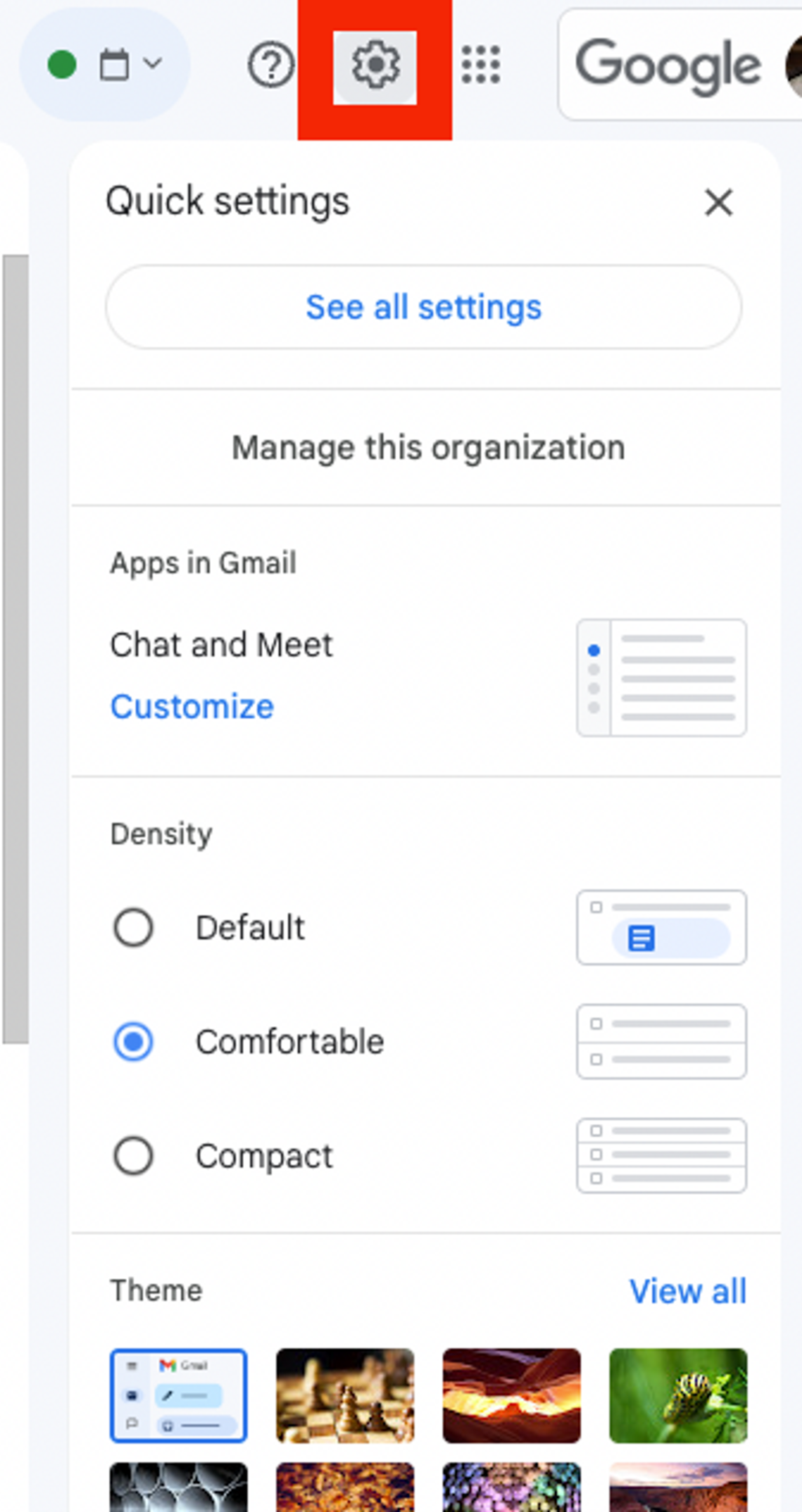
- Click the Accounts and Import or Accounts tab.
- Go into “Check mail from other accounts” in order to add a delegate
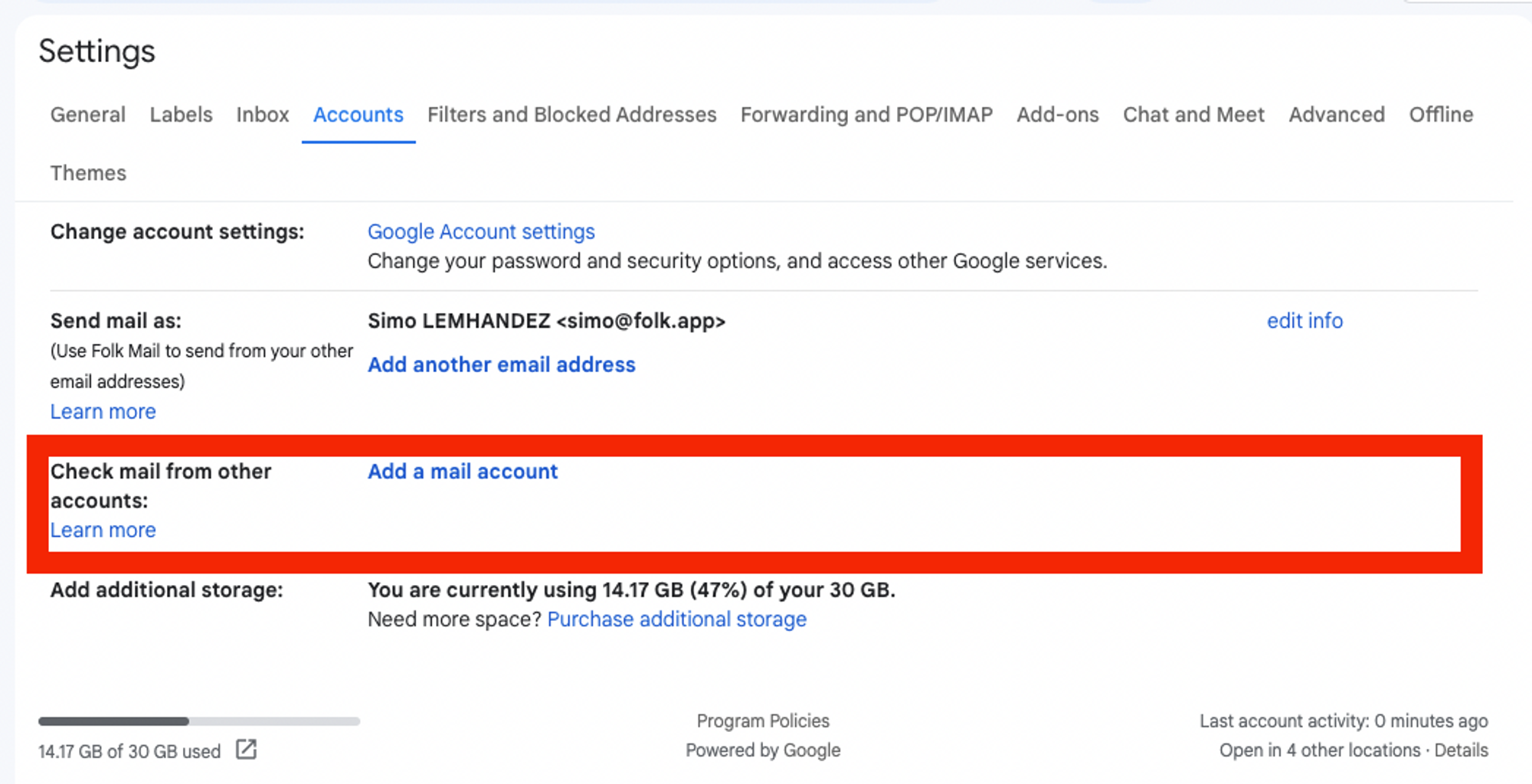
- Enter the email address of the person you want to add.
Unless you own the workspace, there's a chance you might need admin approval from the admin of your Google workspace account. The person you add will need to accept the invite. It can take a few days before the delegation start taking effect (most of the time 24 hours)
Pros
- Easy to setup directly from Gmail
- You can share with anyone, regardless if they have a Google account or not
Cons
- Contacts cannot be edited by the person they are shared with.
- Shared contacts cannot be found using Gmail/Google Contacts search feature.
- Shared contacts do not show up in Gmail autocomplete.
- Contact labels are missing.
- It’s impossible to set specific lists; all contacts will be shared with the delegate.
- Permissions cannot be restricted (e.g., "View Only").
- Contacts cannot be shared with groups of users; they must be shared one by one.
Option 3: Use folk, the easiest way to share contacts
folk is a collaborative contacts manager that allows you to share and collaborate on contacts in real-time.
Step-by-step
To share contacts using Folk, follow these steps:
- Sign up for folk
- Import your Google Contacts in one-click
- Share contacts with your team by adding them to a group
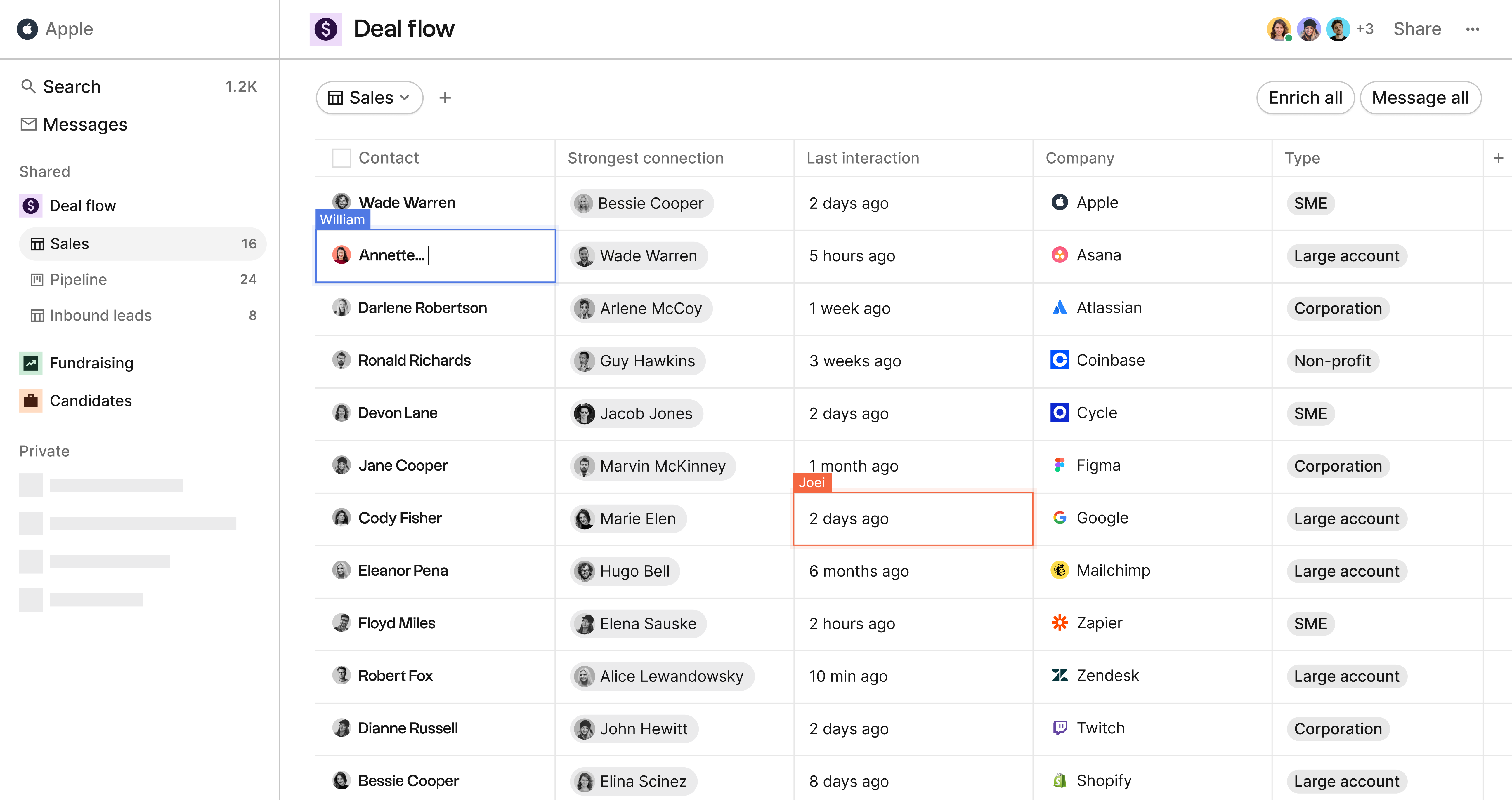
- Your team can now view and edit the shared contacts in real-time
folk offers multiple additional benefits. You can use it to:
- Easily import data from other platforms than Google Contacts such as Gmail, Outlook, Twitter, LinkedIn with a direct integration or with the extension in a single click
- Have full interaction details logged automatically, for you and your team
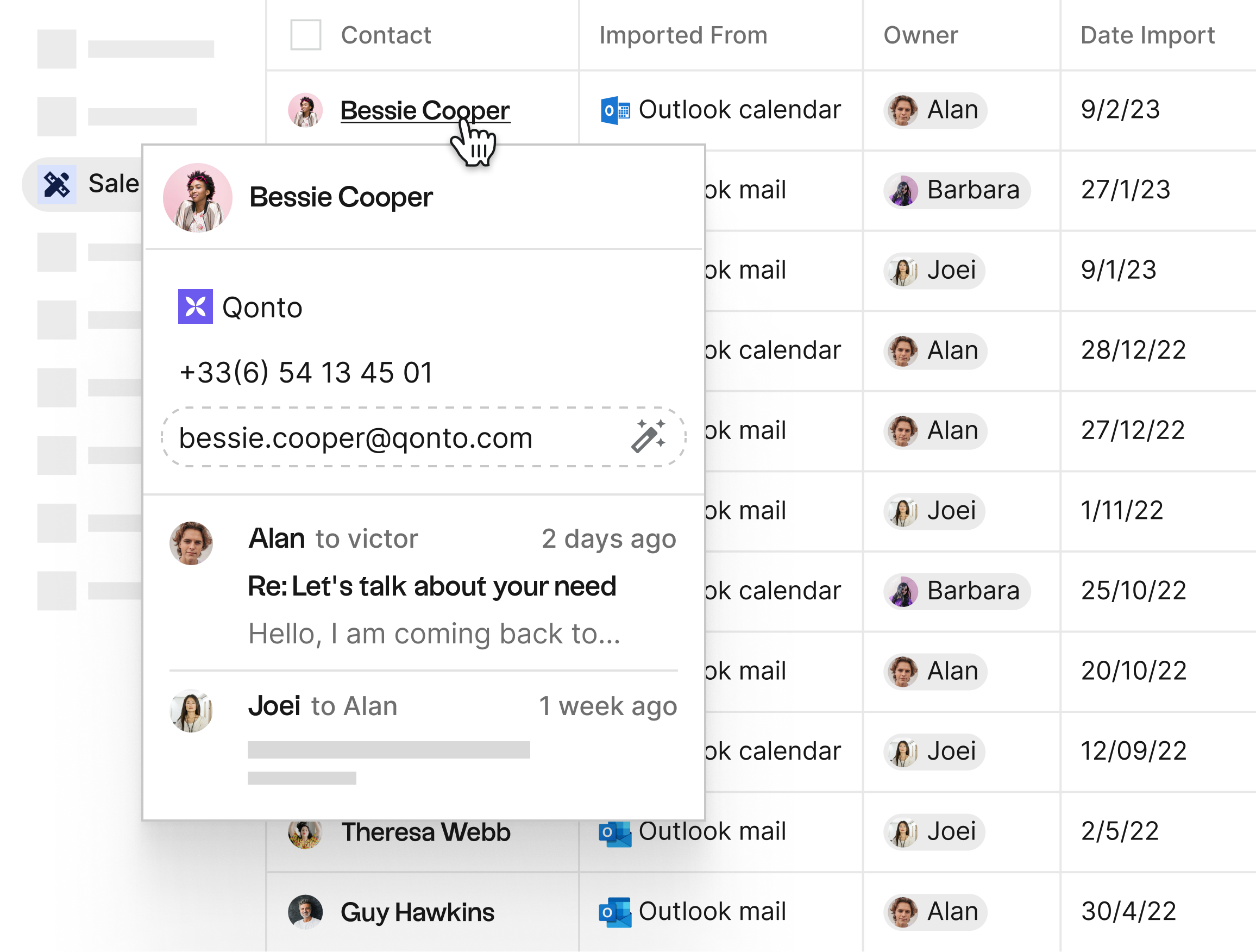
- Send contacts customized email campaigns
- Build custom pipelines to easily follow sales progress with customers
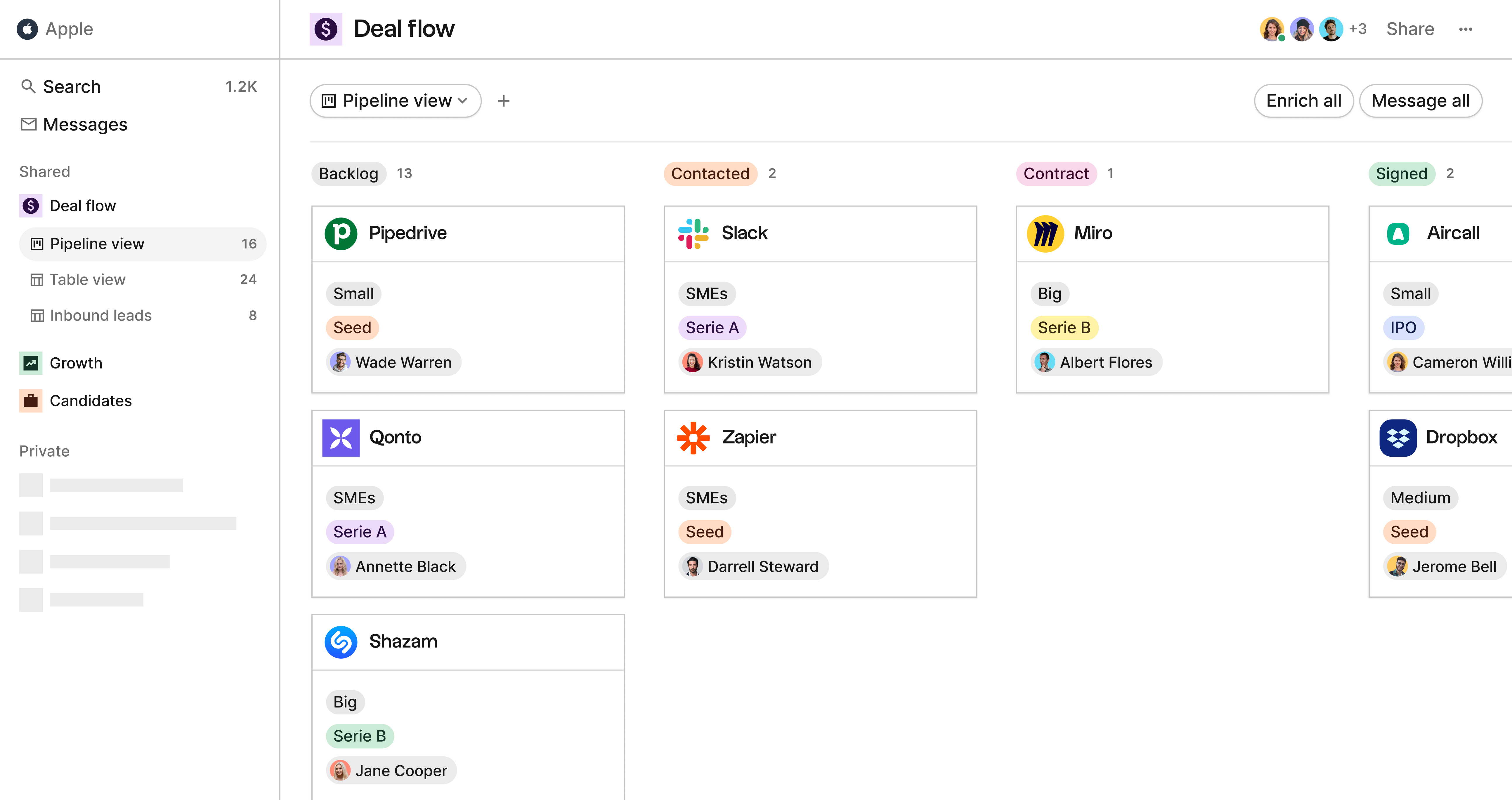
More specifically, folk also offers a Chrome extension that works on LinkedIn and Twitter (and any other website on the Internet) to add people from these sites to folk in one click.
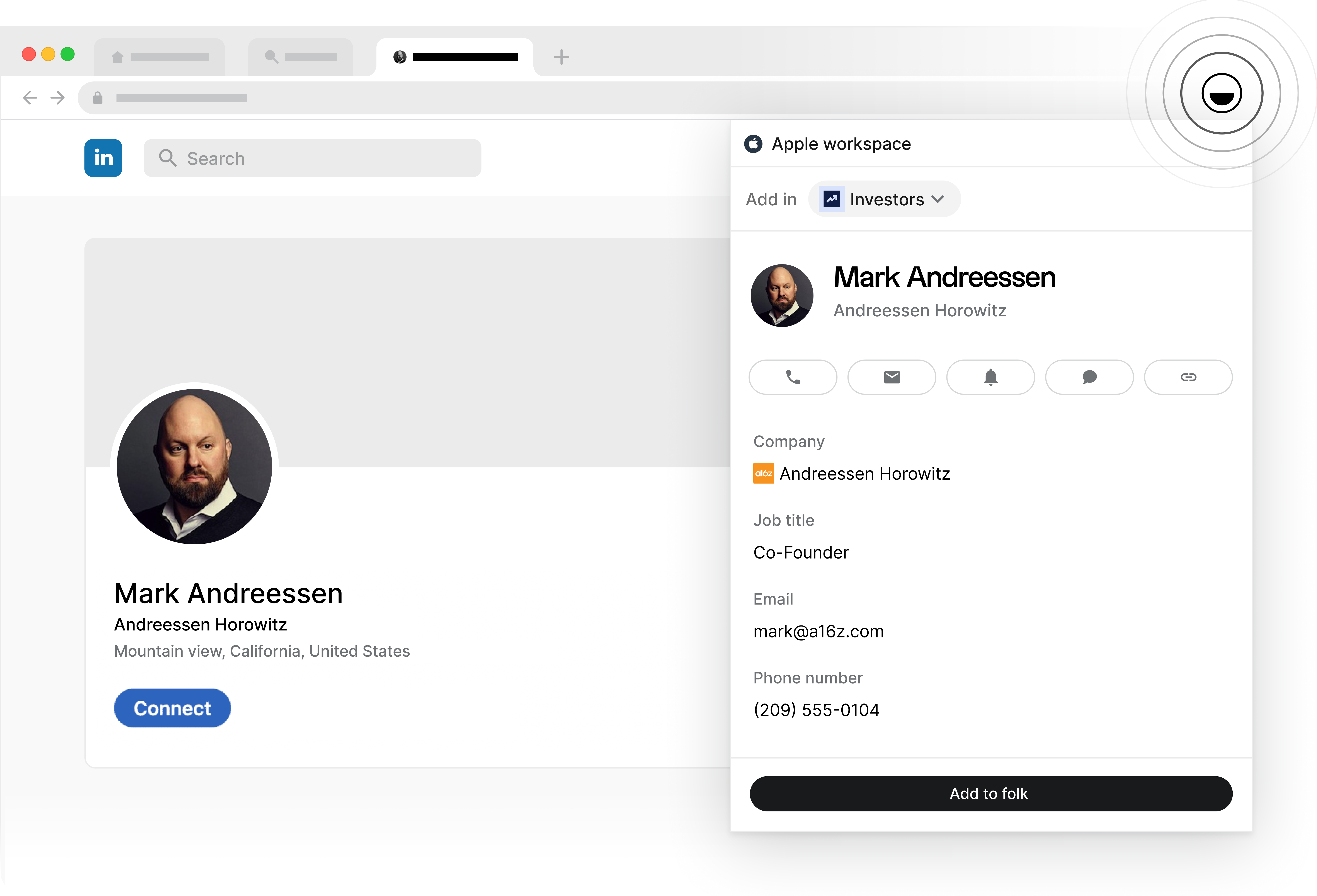
It also offers an embedded mail mail merge system: it's very easy to insert variable fields as shown on the image below and send personalized emails in bulk.
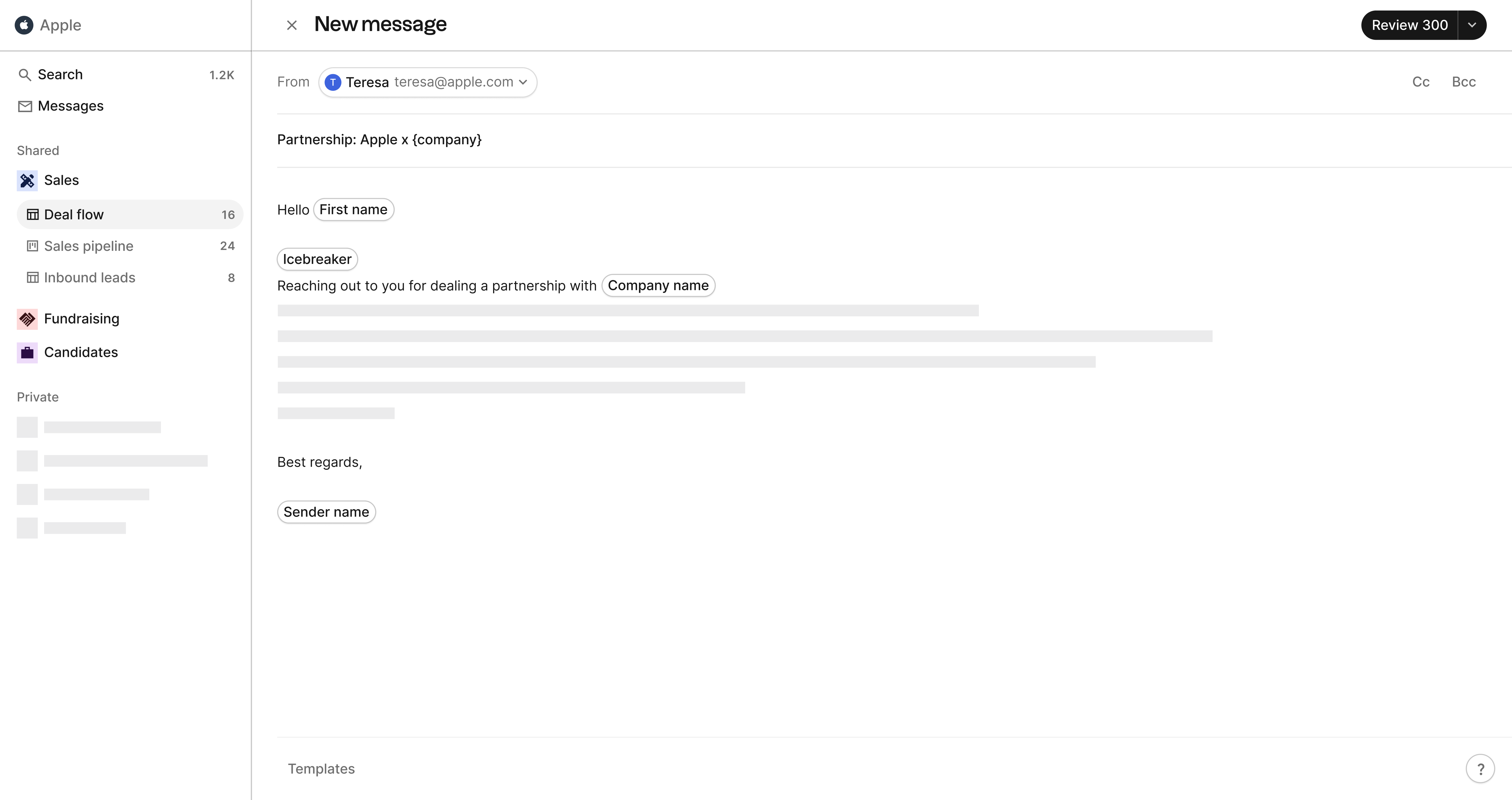
It's also easy to track the results of emails campaigns by viewing open, click, and bounce rates.
Last but not lease, collaboration is a central element on folk, so sales managers and other teammates can keep track of processes: shared notes, mentions, reminders, shared emails, and more are features that can easily be activated on the CRM platform folk.
Pros
- Real-time collaboration
- You can share contacts with anyone, regardless if they have a Google account or not
- You can add and remove contacts in real-time
- It's feature-rich with de-duplication, a chrome extension, mail merge, pipeline, and more
Cons
- You have to sign up for folk
Option 4: Share them in a Google Sheet
Spreadsheets are the most widely used tool in the enterprise but they can be manual and frustrating to keep up to date.
Step by step
- Go to Google Contacts and sign up with the right account.
- Click on “Export”

- You can choose the type of file to export. Choose CSV and choose if you want to export all contacts or a specific list.
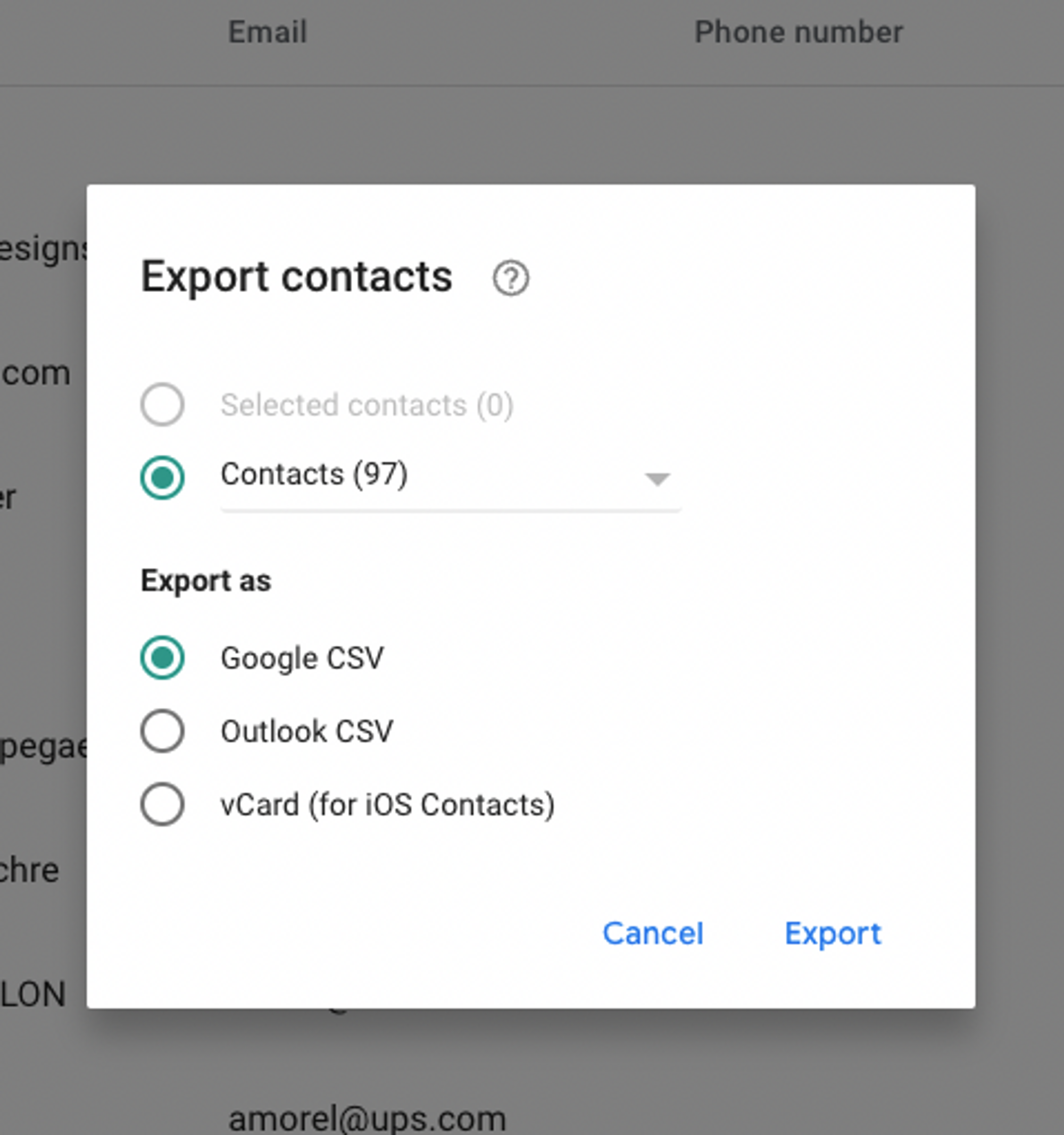
- Click Export
- Go on a Google Sheet and click Import
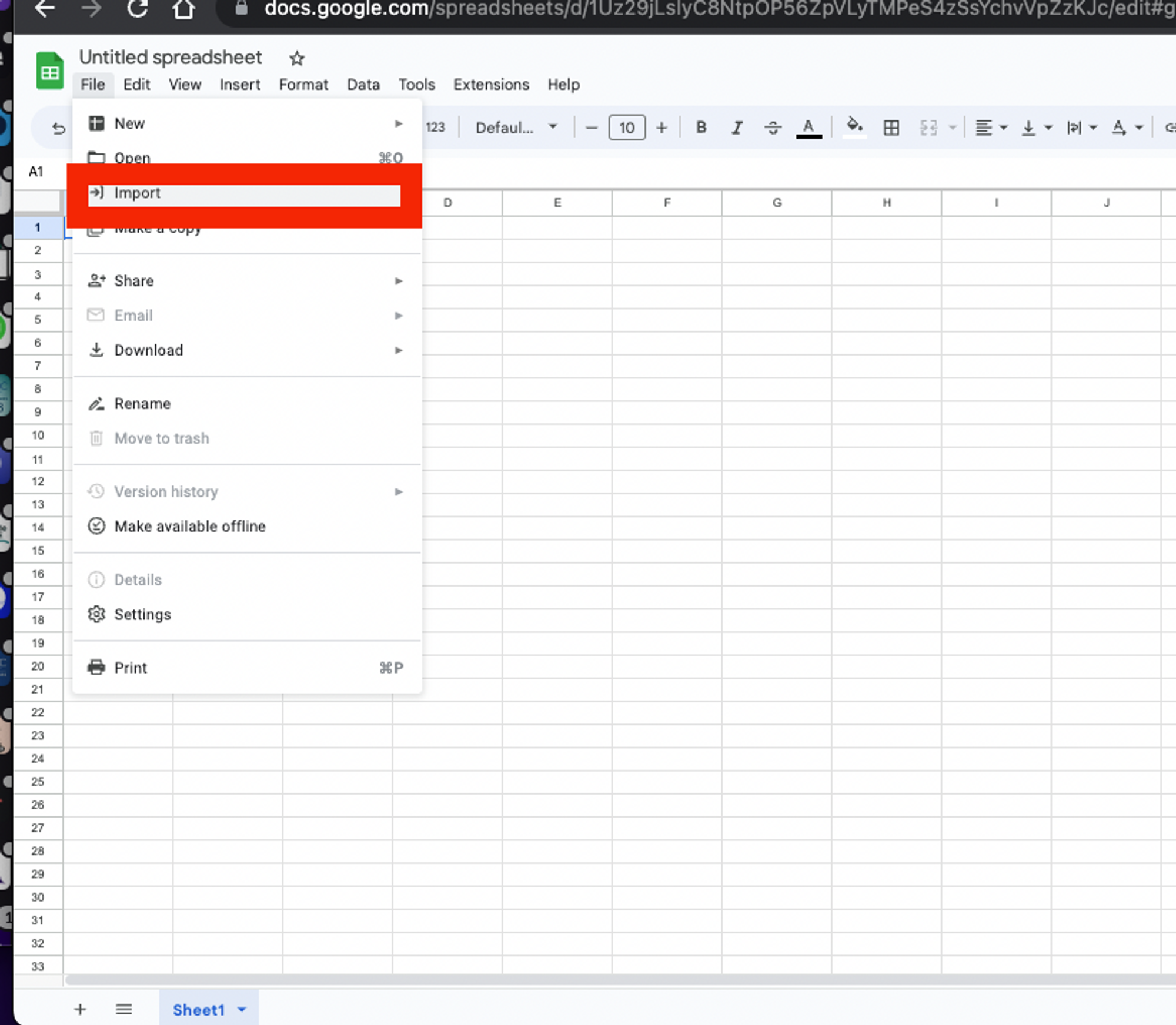
- Click Upload and Import your file from your desktop
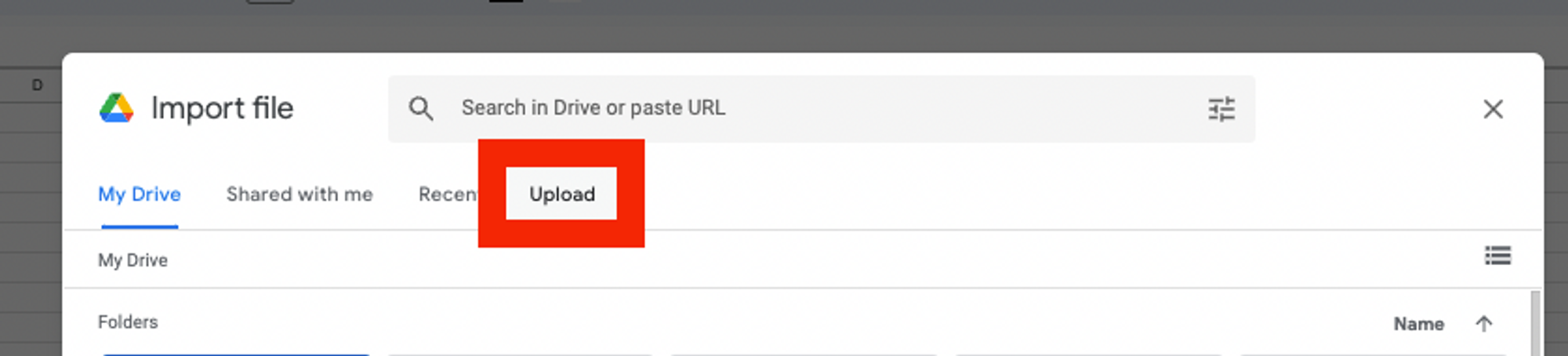
Pros
- You can share with anyone, regardless if they have a Google account or not
- Spreadsheets are easy to use. You can also learn here about the best Google Sheets CRM Templates
Cons
- You have to manually export and send the contacts
- It’s not connected to your emails or communication tools
Conclusion
Even though there are various ways to share Google Contacts with others, a lot of these options are time consuming and manual.The best option for you depends on your specific needs. With the information presented in this article, you can now make an informed decision on how to share your Google Contacts, be it from folk or another tool.





