Discover folk - the CRM for people-powered businesses
Vous utilisez Pipedrive ? Vous cherchez à connecter votre compte Calendly ? Même si Calendly n'a pas d'intégration native avec Pipedrive, Pipedrive dispose d'une intégration Calendly intégrée. Donc, vous avez de la chance. Mais c'est une expérience un peu maladroite. Dans cet article de blog, nous vous guiderons à travers plusieurs façons d'installer une intégration Calendly dans votre compte Pipedrive.
À propos de Calendly
Calendly est un outil de planification simple qui élimine les allers-retours entre professionnels occupés. Avec Calendly, vous pouvez envoyer un lien à votre prospect qui peut lui donner accès à votre disponibilité avec un minimum de tracas.
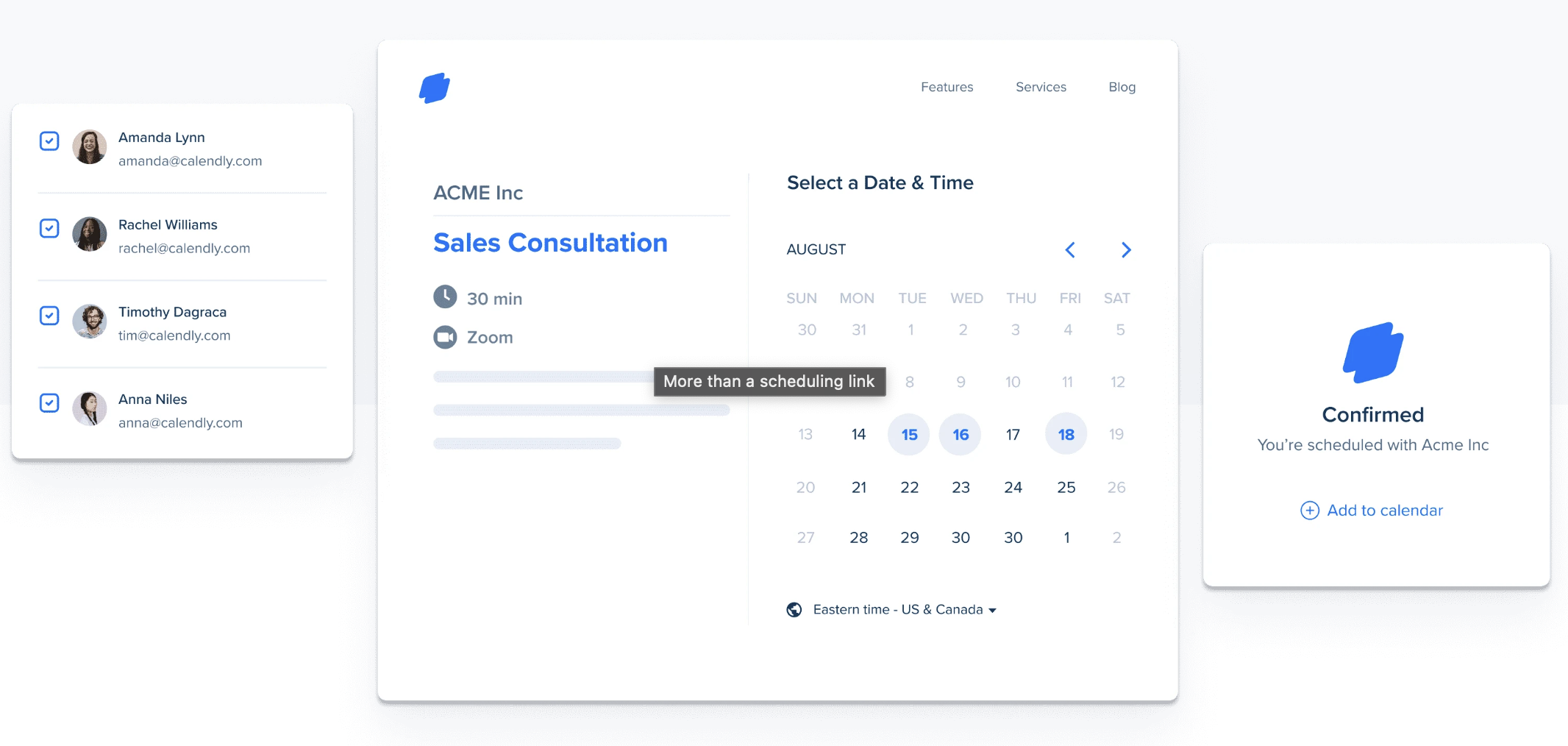
À propos de Pipedrive
Pipedrive est une plateforme de gestion de la relation client conçue par des professionnels de la vente, pour les équipes de vente. Elle est axée sur les ventes et peut vous aider à automatiser votre processus de vente, à suivre votre pipeline de ventes et vos prospects.

3 façons de connecter Calendly à Pipedrive
Il existe plusieurs façons de connecter une intégration Calendly à votre compte Pipedrive afin que vous puissiez suivre tout nouveau rendez-vous Calendly pris ou les réunions à venir. Ils impliquent tous de passer par une application tierce, donc attendez-vous à des plans tarifaires séparés.
1. Utilisation de l'intégration Calendly Events pour Pipedrive par Ulgebra
Cette application tierce est disponible directement sur le marketplace de Pipedrive et a été réalisée par Ulgebra.
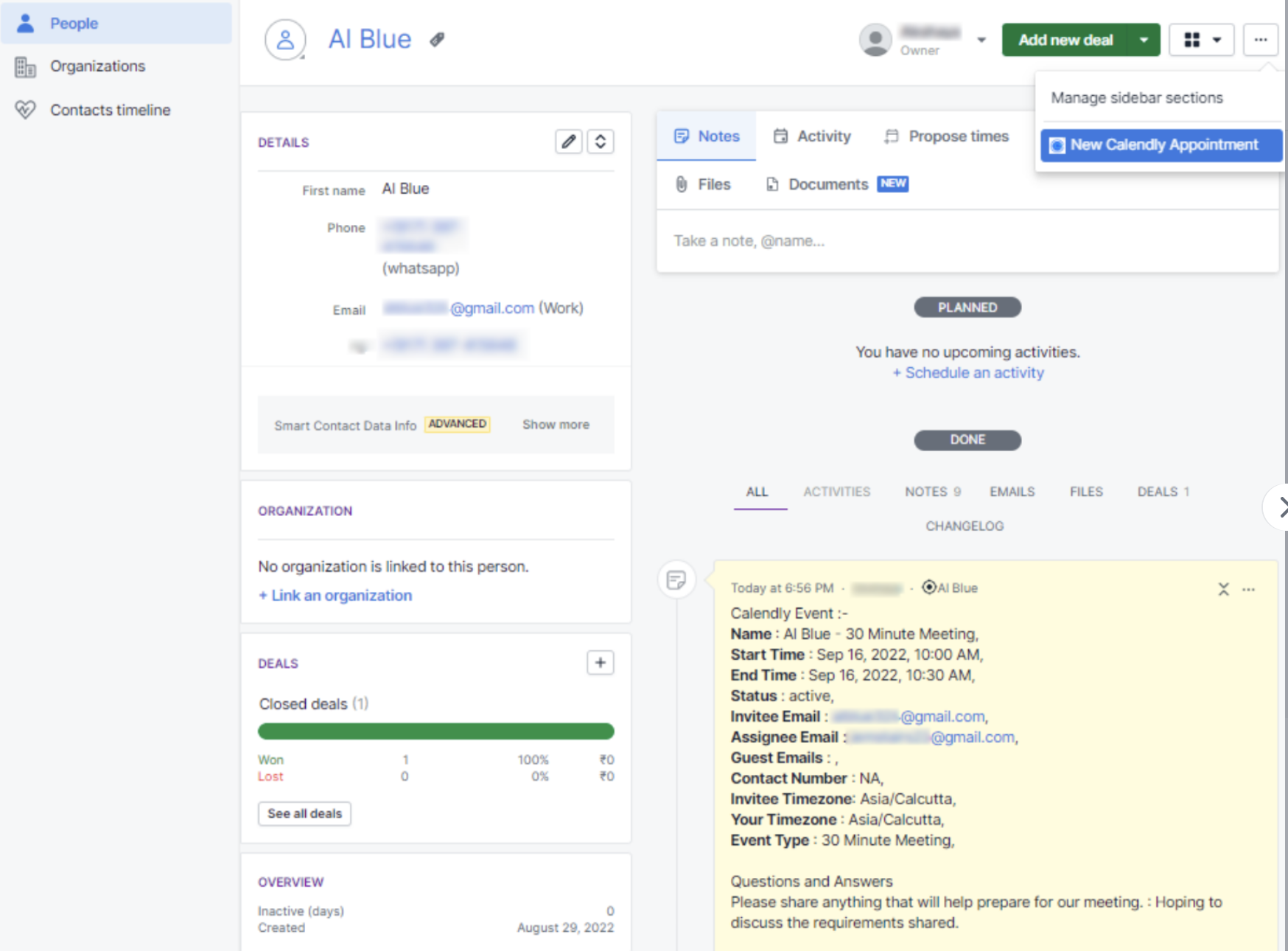

Cette intégration vous permet de :
- Planifier des rendez-vous,
- Conserver un enregistrement dans le profil de contact Pipedrive,
- Reprogrammer ou annuler un rendez-vous directement depuis la note/l'activité dans Pipedrive,
- Avoir un aperçu des événements Calendly à venir et passés sous l'onglet historique des événements dans Pipedrive,
- Accéder aux liens de réservation de chaque personne de votre équipe de vente et générer des liens à usage unique.
Pour l'installer, vous devrez :
- Aller sur le Marketplace de Pipedrive et installer l'extension “Calendly Event for Pipedrive”.
- Cliquez sur “Installer”, cela vous redirigera vers la page d'autorisation de Pipedrive.
- Cliquez sur 'Autoriser & Installer' pour compléter l'installation.
- Dans n'importe quel contact Pipedrive, depuis le menu déroulant sur le côté droit, sélectionnez 'Nouveau Rendez-vous Calendly'.
- Dans la fenêtre pop-up, connectez-vous à Ulgebra en utilisant votre identifiant email Pipedrive.
- Pour activer l'intégration, autorisez votre compte Calendly en entrant votre jeton d'accès personnel Calendly.
2. Installation des intégrations Calendly via Zapier
Vous pouvez également installer Calendly sur votre compte Pipedrive en utilisant Zapier pour automatiser votre flux de travail. Il existe quelques flux de travail pré-construits que vous pouvez utiliser pour commencer. Vous pourrez également spécifier les actions que vous souhaitez effectuer après un déclencheur particulier.

Cette intégration vous permettra de créer des flux de travail tels que :
- Créer des affaires Pipedrive à partir de nouvelles invitations dans Calendly,
- Enregistrer de nouveaux événements Calendly en tant qu'activités de contact dans les utilisateurs Pipedrive,
- Ajouter ou mettre à jour des contacts Pipedrive pour un nouvel événement Calendly,
- Ajouter de nouveaux invités Calendly en tant que prospects Pipedrive.
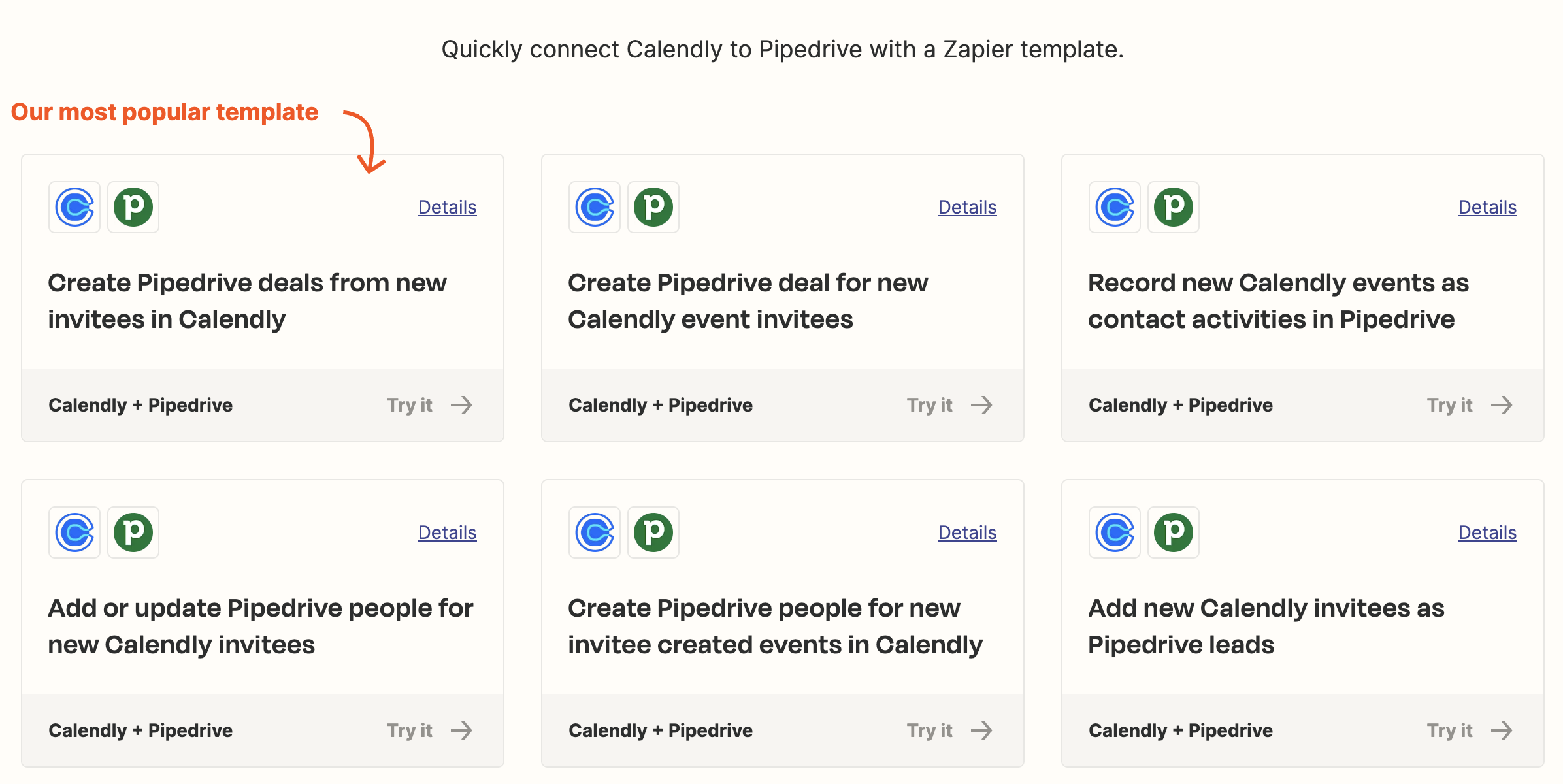
Pour l'installer, il suffit de :
- Créer un compte Zapier,
- Configurer un nouveau Zap : Cliquez sur 'Créer un Zap', sélectionnez Calendly comme application déclencheur,
- Choisir l'événement déclencheur tel que 'Invité créé'.
- Ajouter Pipedrive comme 'Action' et le sélectionner comme application d'action,
- Configurer l'action pour créer ou mettre à jour des contacts et des activités dans Pipedrive.
N'oubliez pas de tester le Zap et de l'activer pour commencer à automatiser le flux de travail.
3. Installation des intégrations Calendly via Make
Vous pouvez également installer une intégration Calendly via Make. Comme Zapier, Make prend en charge la création de flux de travail de gestion de la relation client Calendly et Pipedrive. Ils ont également quelques modèles préconçus.
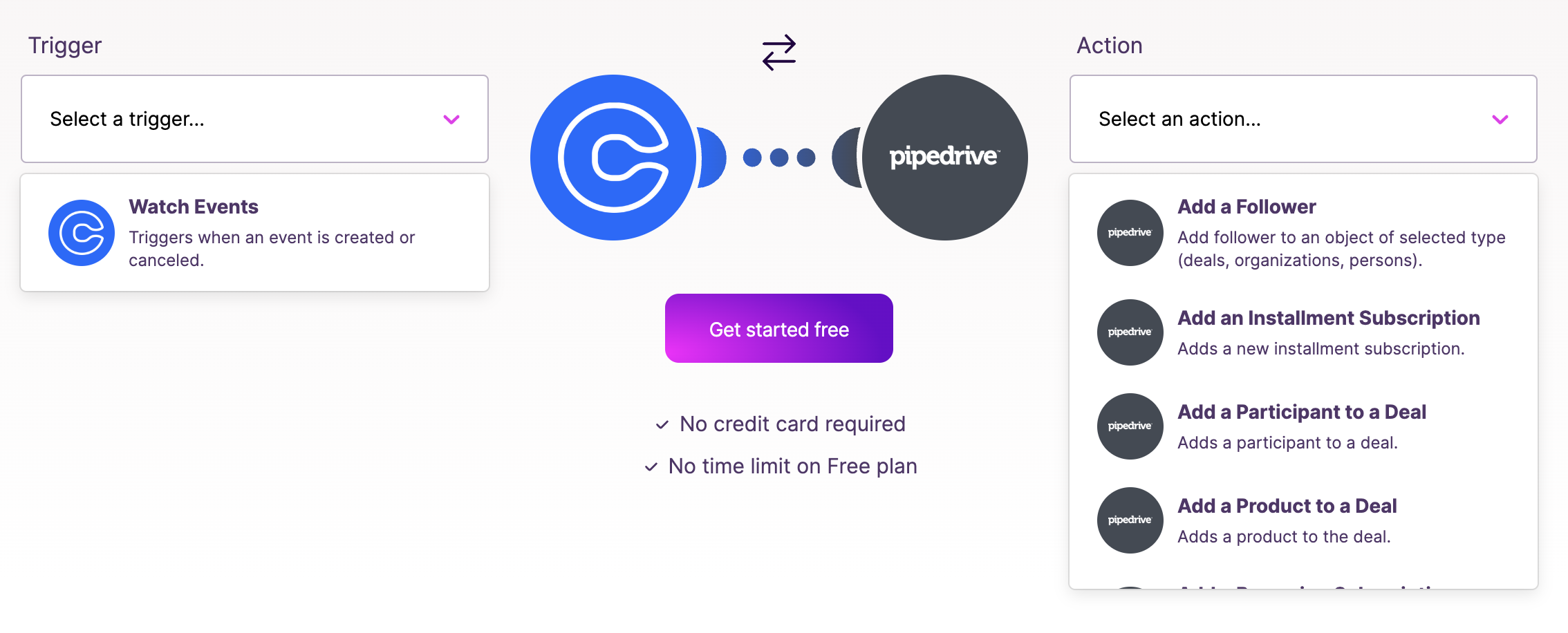
Cette intégration vous permettra de créer des flux de travail tels que :
- Créer ou fermer un accord dans Pipedrive à partir de nouveaux rendez-vous Calendly,
- Ajouter de nouveaux accords Pipedrive à Google Sheets.
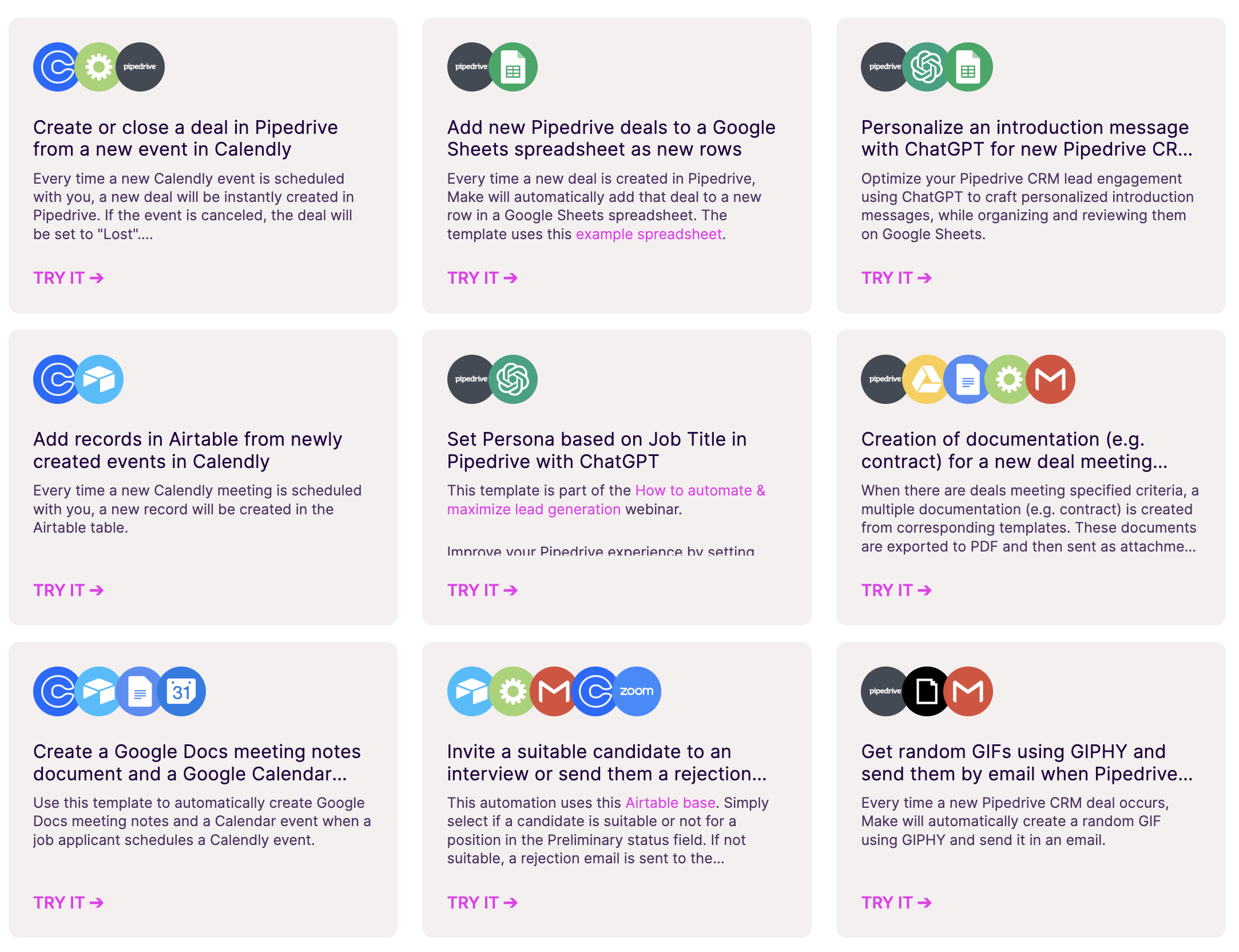
Pour l'installer, il suffit de :
- Créer un compte Make,
- Configurer un nouveau scénario et sélectionner Calendly comme déclencheur,
- Choisir un événement spécifique tel que 'invité créé' pour déclencher le scénario,
- Ajouter Pipedrive comme module d'action,
- Configurer l'action pour créer ou mettre à jour un contact et planifier une activité en fonction des nouveaux événements Calendly
N'oubliez pas de faire un test et de vous assurer que le scénario fonctionne, et d'activer le scénario pour permettre l'automatisation.
Conclusion
Intégrer Calendly avec Pipedrive peut considérablement améliorer vos processus de planification et de CRM, conduisant à un flux de travail plus rationalisé. Mais cela peut être une expérience encombrante. Pour un CRM plus convivial, envisagez d'utiliser folk. C'est une alternative moins compliquée qui peut soutenir plusieurs fonctions commerciales, y compris les ventes, le recrutement, la collecte de fonds et plus encore. folk peut également vous aider à garder un œil sur votre processus de vente et dispose d'une intégration Zapier pour les rendez-vous Calendly afin que vous puissiez obtenir le meilleur des deux mondes en plus d'un CRM qui est connu et a remporté des prix pour son expérience conviviale. Votre équipe de vente pourra créer des affaires dans le modèle de cycle de vente de folk et centraliser toute nouvelle activité provenant de Calendly, y compris les rendez-vous Calendly, pour garder un œil sur un nouveau contact. Essayez folk aujourd'hui, gratuitement.
Plus de ressources
- folk vs Pipedrive
- Comment centraliser les réunions Calendly dans folk CRM
- Le guide ultime des CRM pour les PME
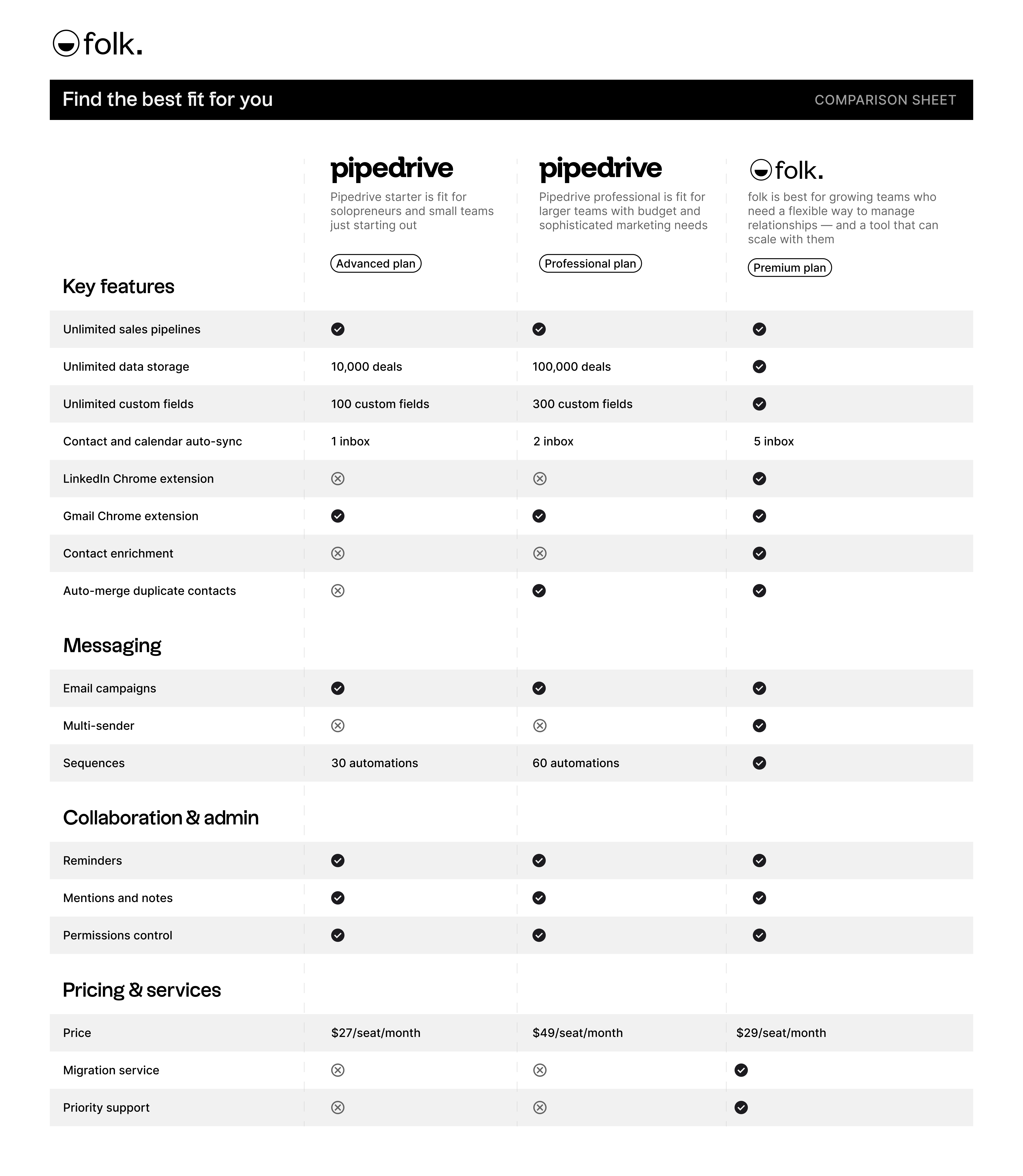
Discover folk CRM
Like the sales assistant your team never had


